Reconnecting to a k2 storage system, Taking a k2 storage system offline – Grass Valley K2 Storage System Instruction Manual v.3.2 Nov.18 2008 User Manual
Page 437
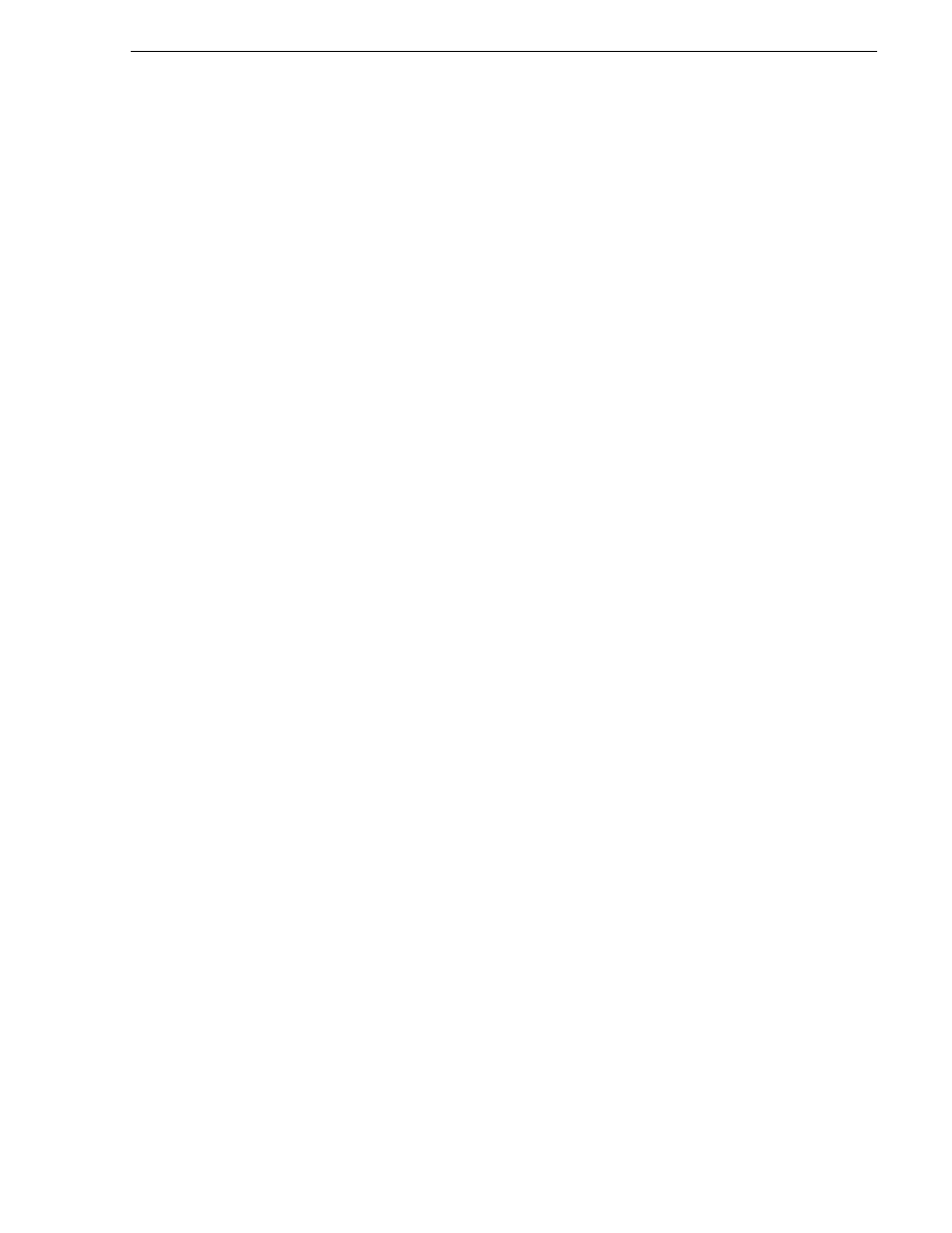
July 15, 2008
K2 Storage System Instruction Manual
437
Reconnecting to a K2 Storage System
Configuration application on that PC.
2. Install Control Point software on another control point PC and open the K2 System
Configuration application.
3. Select
Retrieve Configuration
and enter the name or IP address of the K2 Media
Server for the K2 Storage System. If the K2 Storage System has multiple K2 Media
Servers, you must enter the name or IP address of the server configured first.
If there is another instance of the K2 System Configuration application on a
different control point PC currently accessing the K2 Storage System, a message
informs you of this and you are not allowed to access the system.
If access is allowed, a Retrieving Configuration message box shows progress. It
can take over 30 seconds to retrieve the configuration. When the configuration is
retrieved, the K2 Storage System appears in the tree view. Make sure that you only
attempt view-only operations from this PC. Do not configure the K2 Storage
System from this PC.
4. Repeat the previous steps for other control point PCs from which you need access
to the K2 Storage System.
When you expand and select nodes in the tree view to view K2 Storage Systems,
individual devices, and configuration settings, the K2 System Configuration
application displays information as found in a configuration file, rather than
continuously polling devices to get their latest information. The configuration file is
saved on the V: drive, along with the media files in the shared storage system. When
you use the Retrieve Configuration feature, you are connecting to the configuration
file.
Reconnecting to a K2 Storage System
If you replace the K2 System Configuration control point PC or otherwise lose the
connection to a K2 Storage System from the K2 System Configuration application,
you can reconnect. The requirements for reconnecting to a K2 Storage System from
the K2 System Configuration application are as follows:
• You must be logged in to the K2 System Configuration application with
permissions equivalent to K2 administrator or higher.
To reconnect to a K2 Storage System, select
Retrieve Configuration
and enter the name
or IP address of the K2 Media Server for the K2 Storage System. If the K2 Storage
System has multiple K2 Media Servers, you must enter the name or IP address of the
server configured first, which is designated as server 1, server A, or server 1A,
depending on the level of the system.
The K2 Storage System appears in the tree view.
Taking a K2 Storage System offline
To take a K2 Storage System offline, do the following:
1. Stop all media access.
2. Shut down all K2 Media Clients and all generic clients.
3. Take all K2 Media Servers out of service. If you have redundant servers, make sure
that you know (and remember) which server is the current primary and which