Configuring the gige switch via serial connection, Configuring the gige – Grass Valley K2 Storage System Instruction Manual v.3.2 Nov.18 2008 User Manual
Page 289
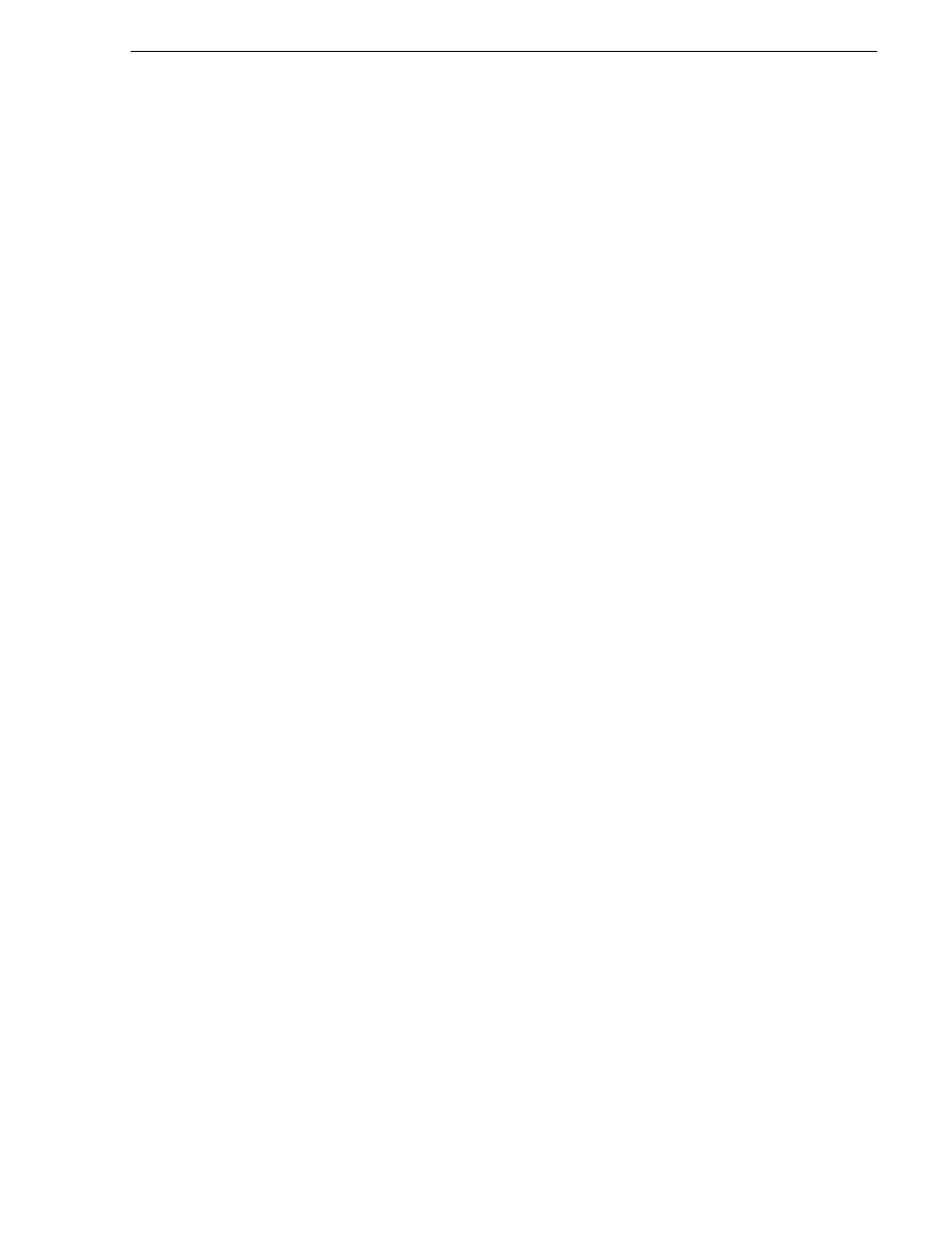
July 15, 2008
K2 Storage System Instruction Manual
289
Setting up the Level 30R Gig E switch
“K2 Ethernet switch description” on page 395
considerations for Ethernet switches” on page 509
Configuring the GigE switch via serial connection
NOTE: Make sure you check the switch firmware and upgrade if necessary, as
instructed at the end of this procedure.
The following procedure is for the HP ProCurve switch 2900 series. Do not use this
procedure on other switch models.
For Level 30R with two switches, do the following on each switch.
Use a direct console connection to the switch, start a console session, and access the
Switch Setup screen to set the IP address.
1. Configure the PC terminal emulator on the control point PC or another PC as a
DEC VT-100 (ANSI) terminal or use a VT-100 terminal, and configure either one
to operate with these settings:
• Baud rate 115200
• 8 data bits, 1 stop bit, no parity, and flow control set to Xon/Xoff
• Also disable (uncheck) the “Use Function, Arrow, and Ctrl Keys for Windows”
option
2. Connect the PC to the switch’s Console Port using the console cable included with
the switch. (If your PC or terminal has a 25-pin serial connector, first attach a 9-pin
to 25-pin straight-through adapter at one end of the console cable.)
3. Turn on the PC’s power and start the PC terminal program.
4. Press
Enter
two or three times and you will see the copyright page and the message
“Press any key to continue”. Press a key, and you will then see the switch console
command (CLI) prompt.
NOTE: If you press Enter too many times and get past the log in, enter the
command EN to get into the command line.
5. Type the following, then press
Enter
:
menu
If prompted to save the current configuration, answer no (press the n key) to
proceed. The main menu opens.
6. On the main menu, choose
Switch Configuration,
then press
Enter
.
7. Select
IP Configuration
, then press
Enter
.
8. Press the right-arrow key to choose
Edit
, then press
Enter
. Tab to fields and enter
information as follows:
a. Change
Gateway
to be the default router.
b. Tab to the
IP Config (DHCP/Bootp)
field and use the Space bar to select the
Manual
option.
c. Tab to the
IP Address
field and enter the switch’s control network IP address.