Adding an ethernet switch, Adding a k2 media server – Grass Valley K2 Storage System Instruction Manual v.3.2 Nov.18 2008 User Manual
Page 435
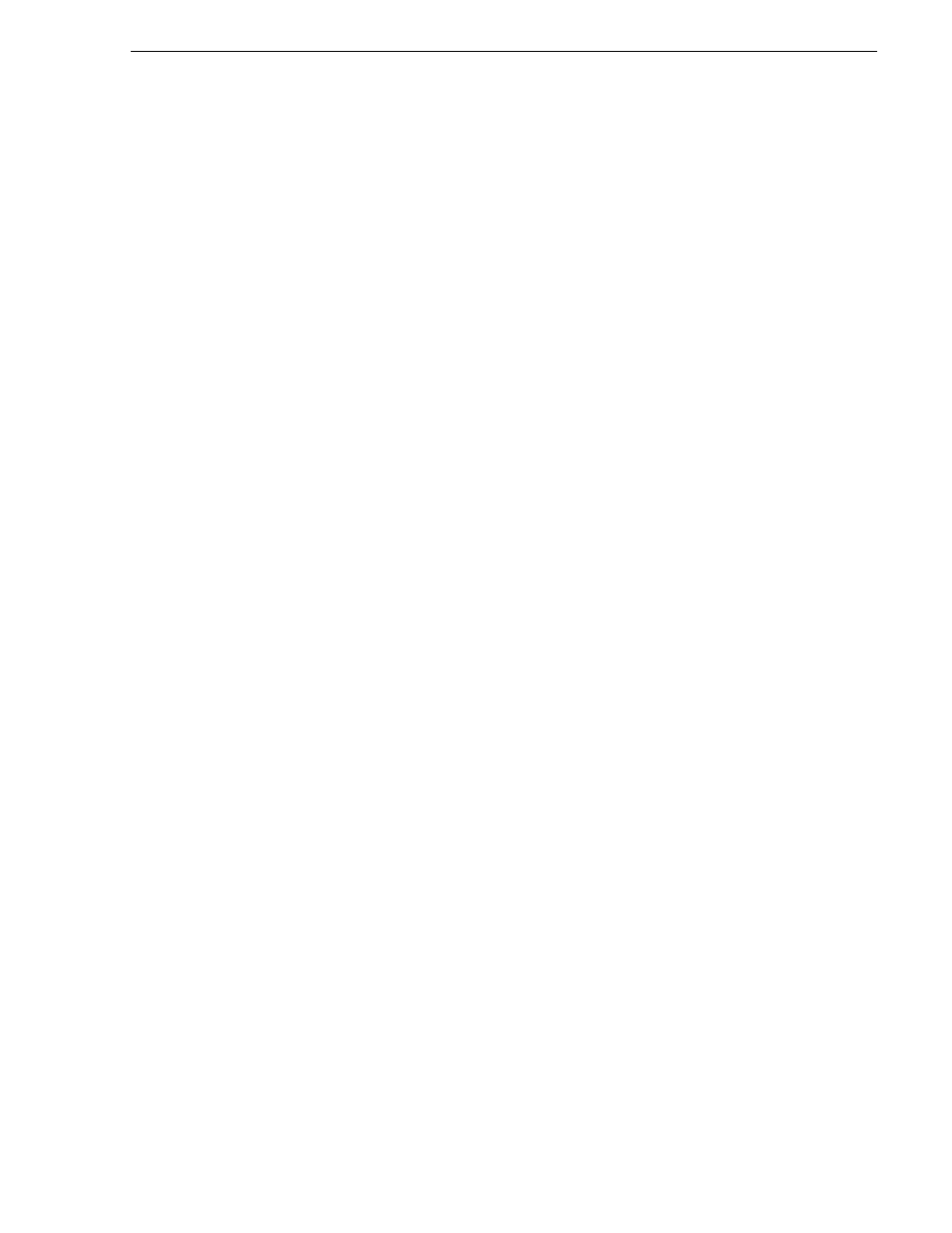
July 15, 2008
K2 Storage System Instruction Manual
435
Adding devices to a K2 Storage System
4. Click
OK
. The new client appears in the tree view.
5. Configure the client as appropriate. Refer to the documentation for the device.
Adding an Ethernet switch
The requirements for adding a Gigabit Ethernet switch to an existing K2 Storage
System are as follows:
• You must be logged in to the K2 System Configuration application with
permissions equivalent to K2 administrator or higher.
• The devices of the K2 Storage System do not need to be offline, and there is no
restart of devices required.
To add a Gigabit Ethernet switch to an existing K2 Storage System, do the following:
1. In the tree view, select the name of the K2 Storage System, which is the top node
of the storage system tree.
2. Click
Add Device
. The Add Device dialog box opens.
3. Select
Ethernet Switch
.
4. Click
OK
. The new switch appears in the tree view.
5. Configure the switch as appropriate.
Adding a K2 Media Server
With Levels 2, 2R, 3, and 3R, the K2 System Configuration application enforces the
number of K2 Media Servers, as pre-defined for the level of the system. The
application does not allow you to add K2 Media Servers. Refer to the installation
chapter for each level for more information.
With Levels 10, 10R, 20, 20R, 30, 30R, NL10, and NL10R, the K2 System
Configuration application does not enforce the number of K2 Media Servers.
However, your system design must support any additional servers. Consult with
qualified Grass Valley personnel before adding servers.
For all system levels and designs, adding a K2 Media Server with the role of media
file system/database server to an existing K2 Storage System is not supported as a
customer procedure. Adding a server with these roles fundamentally changes the
baseline design of the system, which means you must dismantle one or more pieces
of the existing system and create a new system. This requires custom design and
implementation services that should only be attempted by qualified Grass Valley
personnel.
“Replacing a K2 Media Server” on page 448
On some Level 20, 20R, 30, or 30R systems, the system design supports adding an
optional NH K2 Media Server, as follows:
1. In the tree view, select the name of the K2 Storage System, which is the top node
of the storage system tree.
2. Click
Add Device
. The Add Device dialog box opens.
3. Select
K2 Media Server
.