Bandwidth expansion for aurora products, Bandwidth expansion for aurora – Grass Valley K2 Storage System Instruction Manual v.3.2 Nov.18 2008 User Manual
Page 474
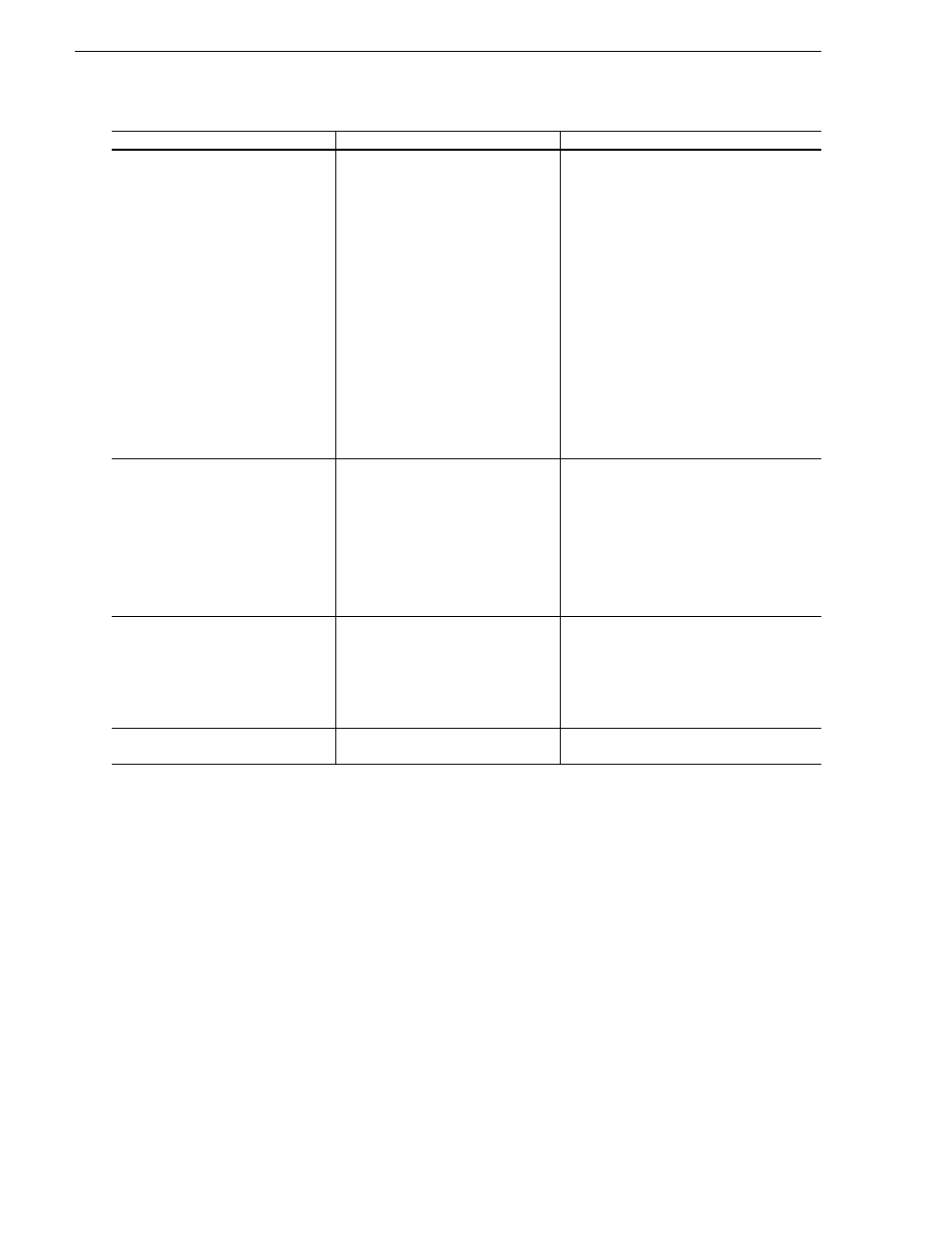
474
K2 Storage System Instruction Manual
July 15, 2008
Chapter 13 Administering and maintaining the K2 Storage System
Bandwidth expansion for Aurora products
The “Expansion by bandwidth” feature is supported on K2 Storage Systems that store
media from both K2 products and Aurora products. If the storage system contains
media from Aurora products and you want to retain that media, additional steps are
required, as follows:
1. Follow procedures for bandwidth expansion to accomplish the following tasks:
• Add disks and/or RAID equipment.
• Bind disks
• Use Storage Utility to expand file system by bandwidth
2. After Storage Utility reports the file system expansion succeeded, do not restart K2
Media Servers.
3. Using Notepad or another text editor, open the following file:
V:\VolumeConfig.xml
❑
If directed, modify RTIOS.
Do this step only under the direction
of Grass Valley Support. As
directed, use a text editor to modify
the SNFS configuration file on K2
Media Servers (both primary and
backup) with the role of media file
system/database server.
NOTE: Don’t use the
SNFS configuration tool
to modify the system
configuration. Doing so
causes unexpected
changes in the
configuration file,
resulting in a failure of the
expansion process.
Depending on your use of the expanded file
system, you might need to change the
RTIOS value. This value can be calculated
only by Grass Valley Support.
❑
Restart all K2 Media
Servers.
Refer to the start up procedure in the
installation chapter for your level of
K2 Storage System. Make sure to
first start servers with the role of
media file system/database server
and, if a redundant K2 Storage
System, manually start Failover
Monitor.
When the server that takes the role of FTP
server starts, one of the following happens:
•
If you answered “Yes” to restripe
existing media in the step above, the
Restripe Utility automatically
launches and begins restriping
media.
•
If you answered “No” to restripe
existing media in the step above, the
Restripe Utility does not launch.
❑
Monitor the Restripe Utility,
“Managing the Restripe Utility” on
page 475
On a file system with a large amount of
existing media, this can take days.
NOTE: Do not stop the FTP
server once the restripe process
begins.
❑
Record system information
—
Make sure you keep diagrams and other
on-site documentation up to date.
Task
Documentation
Tips