Multiple device control – Grass Valley Kayenne v.3.0 User Manual
Page 325
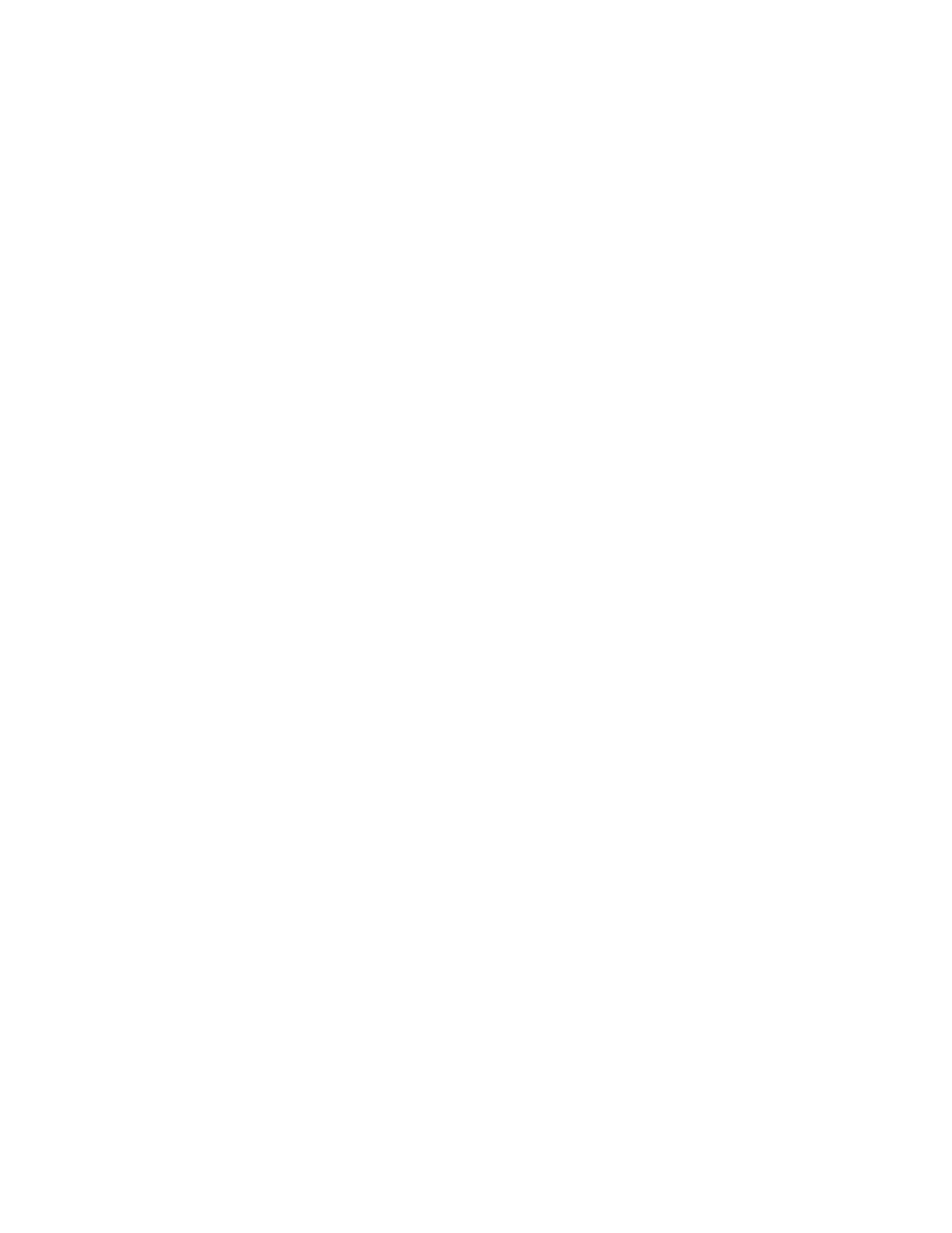
KAYENNE — User Manual
325
Device Control Operations
The motion control buttons in the main function area provide the fol-
lowing:
•
BEGN—Places the clip at the beginning,
•
END—Places the clip at the end,
•
REW—Rewinds the clip,
•
JOG+/JOG-—Jog forward, jog backward through the clip,
•
PLAY—Play the clip from current position,
•
STOP—Stop the clip,
•
FF—Fast Forward through the clip,
•
ADV—Off Air Advance, and
•
APLY—Auto Play
The
PREV
and
NEXT
buttons performing the following:
PREV—Moves up through the Event List in the Current Clip and loads the
selected clip,
NEXT—Moves down through the Event List and loads the selected clip.
Multiple Device Control
To place the Multi-Function Module in Multiple Device Control mode,
press the
Devs
button from the HOME position, then press the
MULT
button
located below and right of the joystick (
) on the Multi-Function
Module (directly below the
Sngl
button).
Devices are configured using the Panel Prefs, Panel User Interactions
menu. Eight external devices of the 32 possible can be controlled from the
Multi-Function Module in the Multiple Device mode. Each device name is
displayed above the assigned button (D1, D2, D3, etc.).
Device control includes the
PLAY
,
CUE
, and
STOP
command buttons, each
tally as follows:
•
PLAY button high tallies green while playing and high tallies red when
on air.
•
STOP button high tallies when stopped, and the
•
Cue button high tallies when the current timecode for the device
matches Mark In.
Creating a Gang
To create a gang in Multiple Device Control mode, toggle any of the config-
ured device buttons (device name). Device buttons toggle between high
tally and low tally. All devices in high tally are part of the gang. Toggling
to low tally removes the device from the gang. A gang can be immediately