Line editing – Grass Valley Kayenne v.3.0 User Manual
Page 387
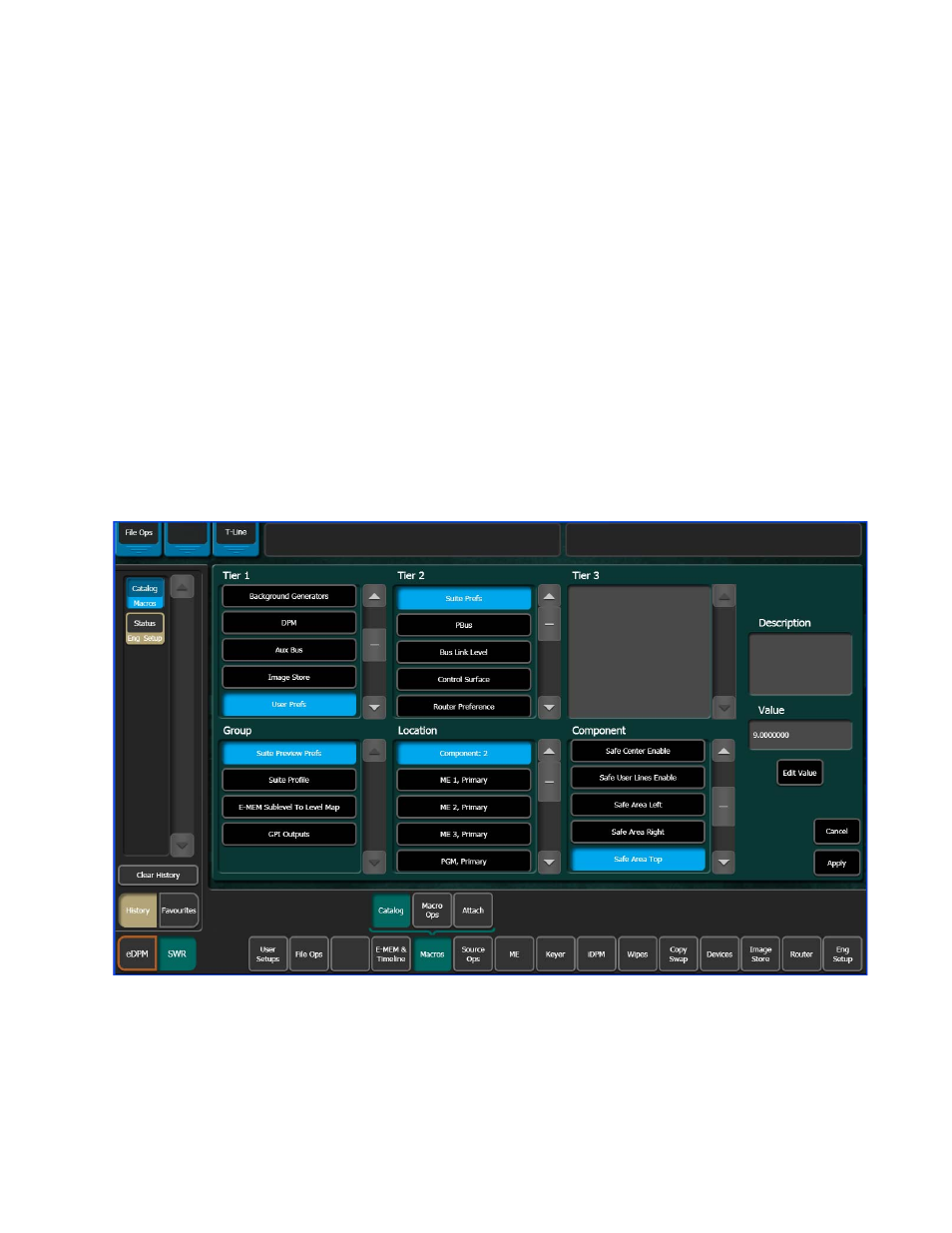
KAYENNE — User Manual
387
Macro Editor
Line Editing
You can edit a macro line by touching the line you wish to edit in the Macro
Line Editing menu (
) and then touching the
Line Edit
button.
The Macro Editor displays a component level, hierarchical view of the
selected macro line. In this view you can select a different Tier, Group, Loca-
tion, and/or Component, and then set a new value for the Component
(
) and apply and save the changes.
The parts of the switcher are organized hierarchically into tiers. Each
selected tier has a number of groups. Each group contains a set of compo-
nents which share the same set of locations. So when editing it is essential
to select a group which contains the locations and components you wish
the macro to act on.
Note
Touching the Edit Line button does not open the Component Edit menu for
all
lines, for example with an Insert Delay line, the Enter Delay dialog is dis-
played when the Edit Line button is touched.
Figure 237. Component Edit Value Menu
If you wanted to use a macro built for ME 1 on ME 2, you could copy the
macro register and go through each line and simply change ME 1, Primary
to ME 2, Primary. The macro will now perform identically but for ME 2.