Attaching a macro using the menu – Grass Valley Kayenne v.3.0 User Manual
Page 379
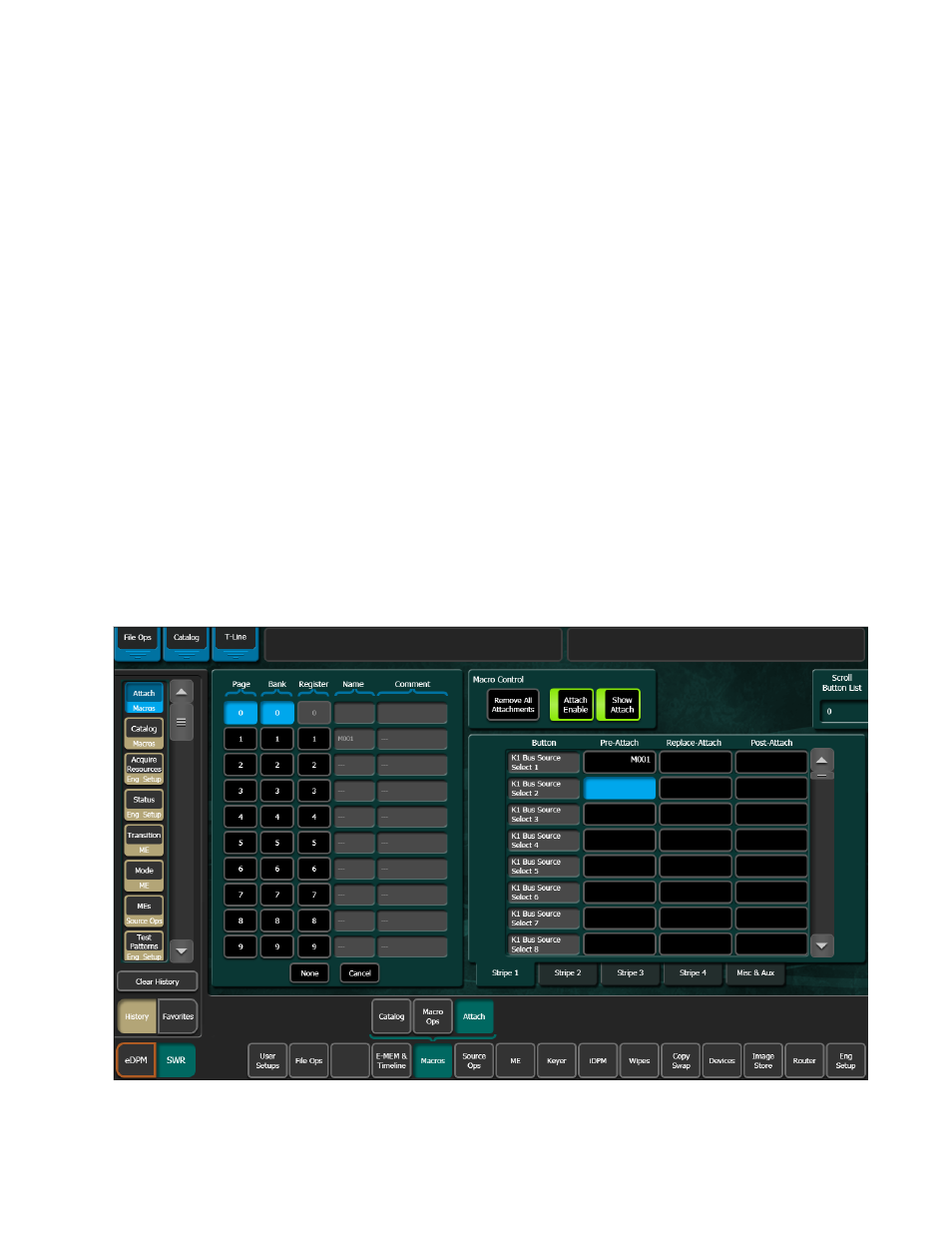
KAYENNE — User Manual
379
Macros
Post-Attach a Macro
1.
Delegate the bus rows to Macro by pressing the
Macro
button (see
).
2.
Press and hold down the keyer row button to which the macro is to be
attached.
3.
Press the macro button to be attached (if
Show Attach
is on, the newly
defined macro button will flash until
Show Attach
is turned off).
Note
Macros attach to physical buttons, not to the delegated target of that button.
This means, for example, if you attach a macro to the Chroma Key button,
pressing that button runs the macro regardless of which keyer the Transition
Module has been delegated to control.
To attach multiple macros to the same button, select another attach mode,
then select the macro register of the additional macro, then touch the button
to which you wish to attach it. Up to three macros (one of each type) can be
attached to the same button.
Attaching a Macro Using the Menu
1.
Go to the Macros Attach menu (touch
Macros
,
Attach
) (
Figure 234. Macros Attach Menu