Adding events, Changing list order, Creating complete package programs – Grass Valley LVS 100 v.3.15 User Manual
Page 162
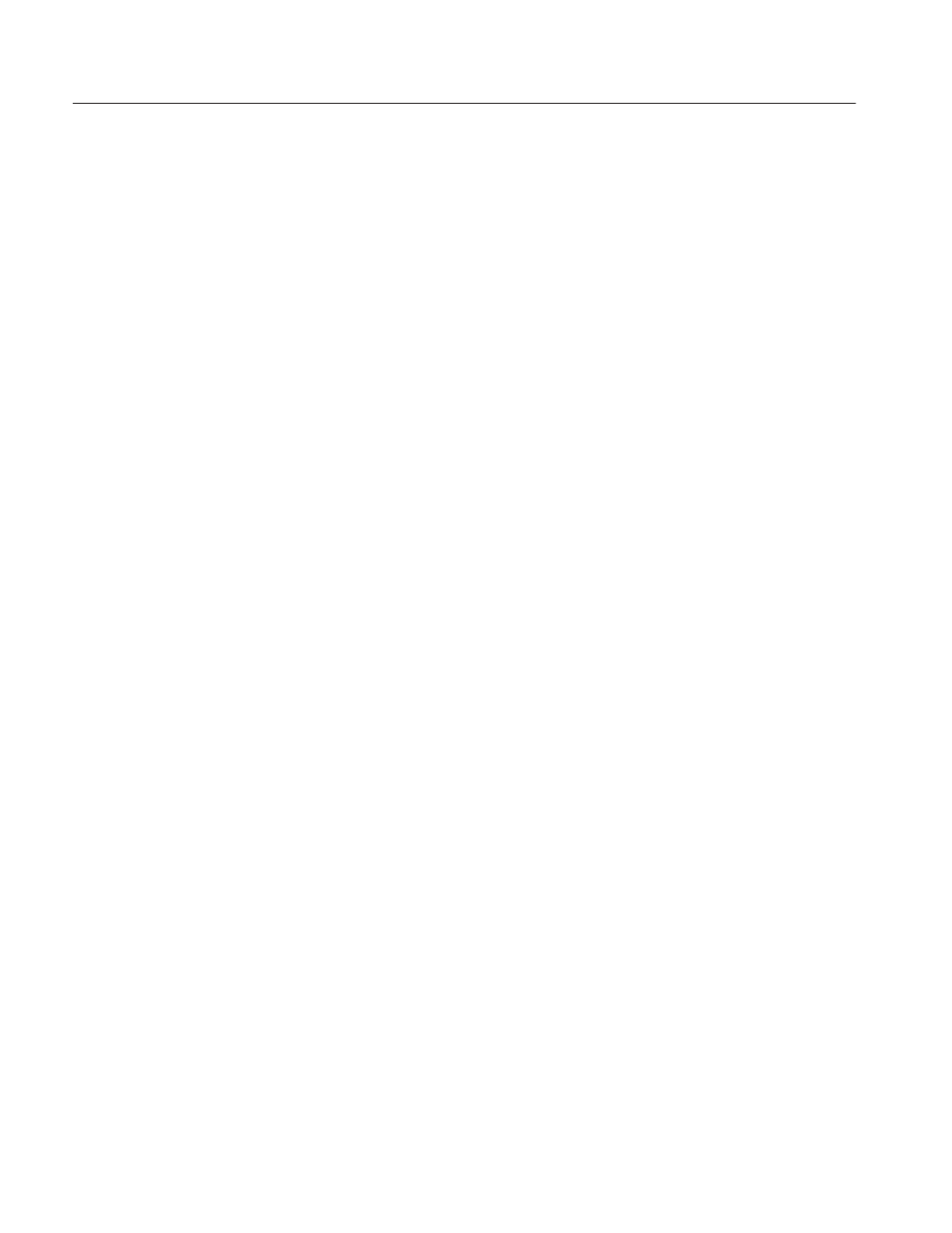
Playlist Window
4-44
Profile LVS Event Management System Instruction Manual
Adding Events
Events can be added to any playlist by dragging and dropping scenes, highlights,
,libraries packaged playlists and packaged timelines to the playlist.
For more information on adding packaged playlists and timelines to the Playlist
Window, refer to Recalling Packaged Playlists on page 4–45 , and Recalling
Timeline Lists on page 4–70.
Recorded material from a particular resource (A, for example) can be added as
events in the corresponding playlist (in this example, Playlist A) by searching for
the scene or highlight, and then pressing the ADD EVENT button on the Live
Controller.
Changing List Order
First, make sure you are in the Playlist (Edit/Play) tab of the Playlist Window. To
change the location of an event in the Playlist, click and hold the grey area
beside the event number you wish to move, then drag it to the new location and
release it. The list will automatically update.
From the Live Controller, events may be cut and pasted using the SHIFT +
CUT and SHIFT + PASTE buttons with event searches. Refer to SEARCH Area
on page 6–10 and EVENT EDIT Area on page 6–14 for more information.
Double–clicking an event in the white area of the list will open the Preview
Window corresponding to that event. From here you can change the name of the
event or edit its comment field. For Preview Window information, see page
5–12.
Creating Complete Package Programs
Playlists created in the Playlist Window can be included as icons in the Highlight
and Library Windows.
To add the packaged playlist to the Highlight Window as an icon, click the Add
Highlight button in the Other tab of the Playlist window (see Figure 4–28). The
packaged playlist icon can be handled as is done for the traditional used just like
any other highlight item. This allows you to prepare several playlist icons in
advance, then select one of them just before going to air. You can also play back
several playlists in a specified order.
Note that the Highlight window is a temporary storage area for the packaged
playlist, and you can not perform any search, edit or playback operations there.
To search and/or playback a packaged playlists, you must copy the icons to the
Library Window.