Grass Valley LVS 100 v.3.15 User Manual
Page 83
Advertising
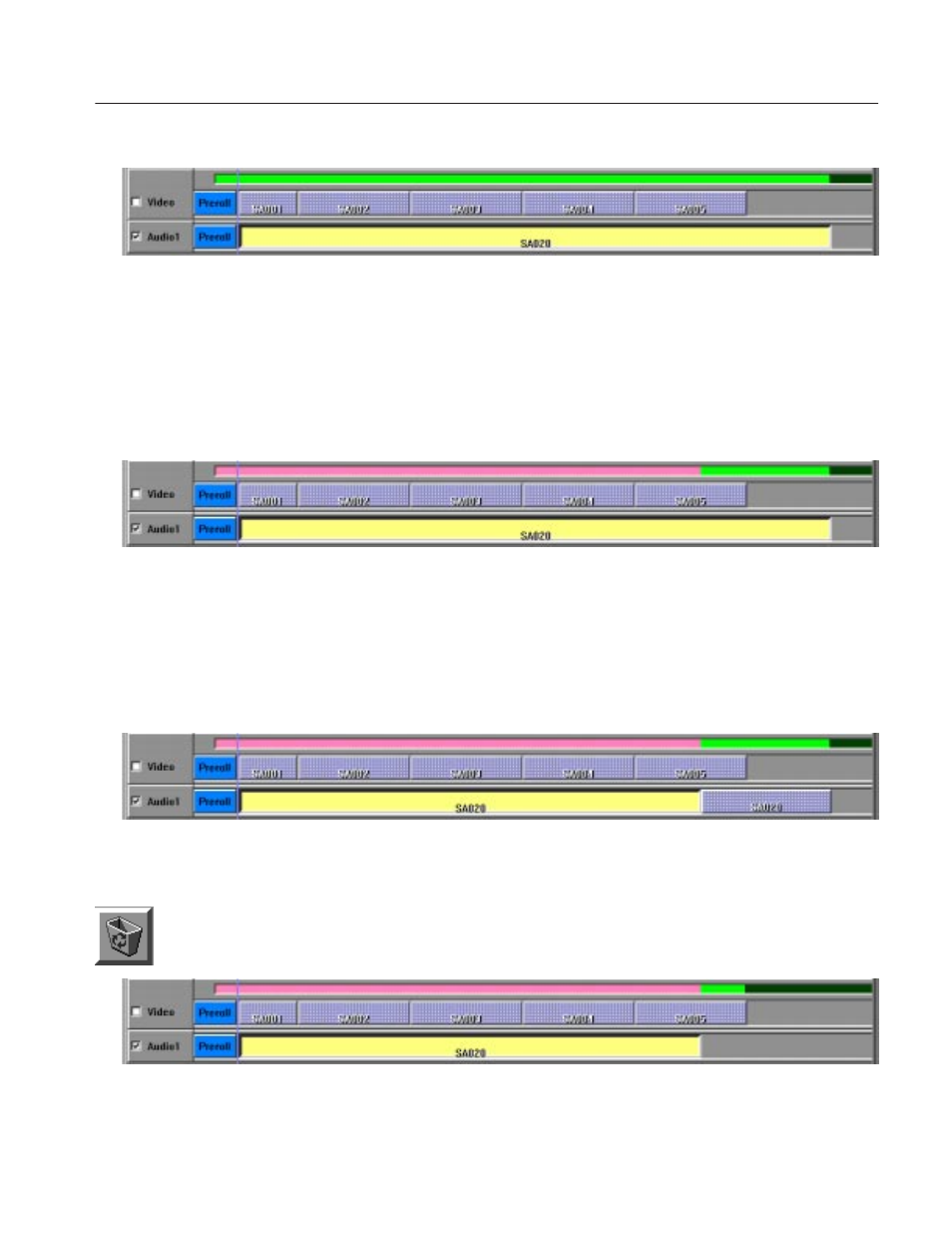
Tutorial
Profile LVS Event Management System Instruction Manual
2-27
Figure 2-25: Adding Another Event to the Audio Track
7. Since the last third part of the newly added event is unnecessary, cut it away
by following these steps:
a. Click on the desired edit point in the Timeline bar displayed in green.
See Figure 2–26.
Figure 2-26: Selecting an Edit Point
The timeline to the left of the edit point becomes pink. This means that
the LVS is now cuing up at this point in the timeline.
b. Click the Divide button to divide SA020into two parts. See Figure 2–27.
Figure 2-27: Dividing an Event
c.
Remove the unwanted last half of the scene by dragging onto the
Recycle Box button. See Figure 2–28.
Figure 2-28: Removing Unwanted Material
Advertising
This manual is related to the following products: