Searching for scenes and highlights – Grass Valley LVS 100 v.3.15 User Manual
Page 76
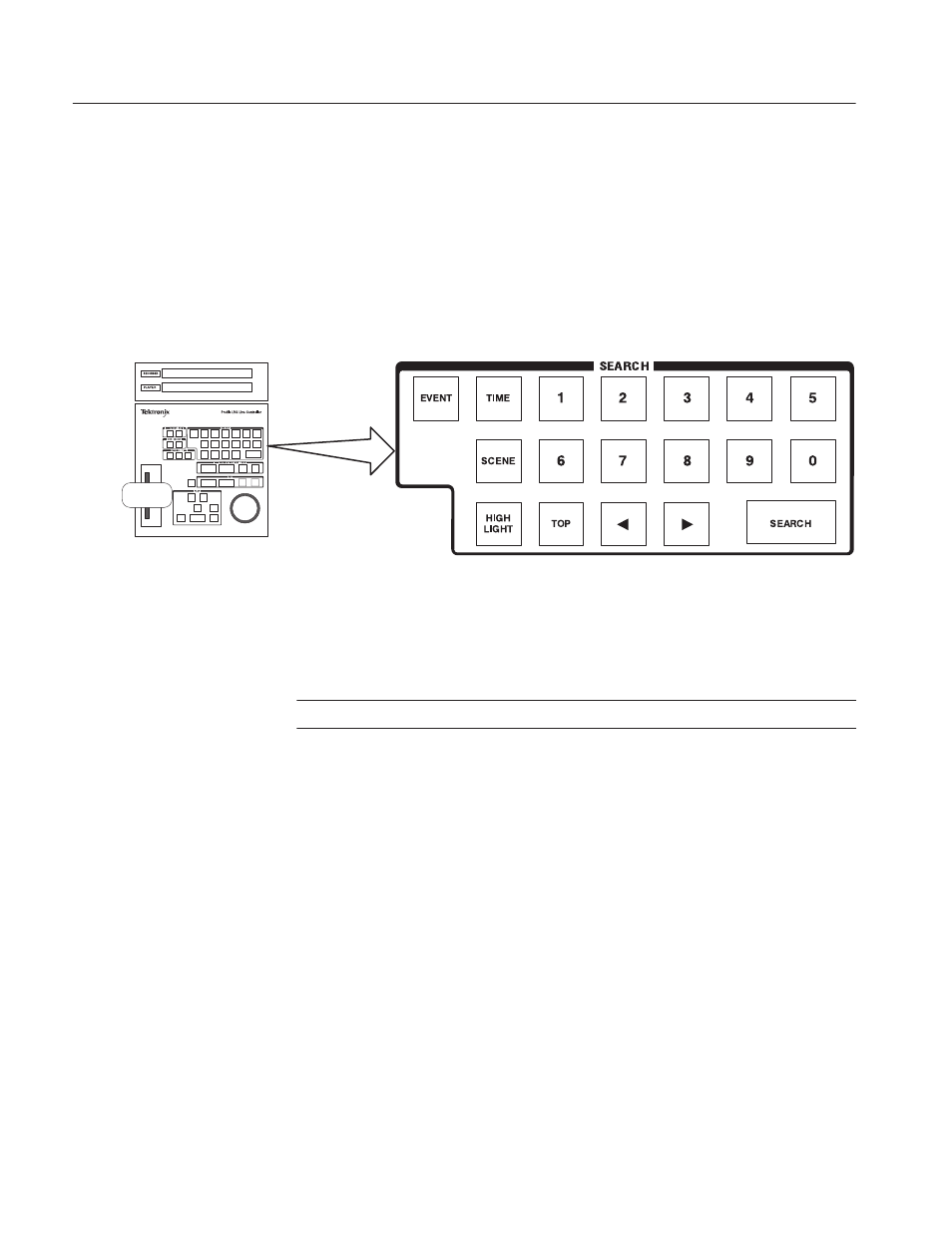
Tutorial
2-20
Profile LVS Event Management System Instruction Manual
Searching for Scenes and Highlights
You have to find scenes and highlights before you can play them. With the LVS,
search and cue-up operations of a desired scene or highlight are performed at the
same time, and you can search for a scene or highlight while checking it on a
picture monitor. When you find the desired scene or highlight, press the VAR
button, and move the lever of the Live Controller to replay that scene at variable
speed.
Figure 2-19: Search Function Controls
When you want for search to a scene, press the SCENE button. To search for a
highlight, press the HIGHLIGHT button.
ACG.. The HIGHLIGHT button is valid only with the Enhanced Feature Set.
Use the numeric keypad to either (with the Scene button illuminated) key in the
numeric value for a scene number or, (with the Highlight button illuminated) key
in the highlight number and then press the SEARCH button. The value input is
searched for or cued up at the scene or highlight. For example, if you press 1 5
SEARCH in this order, scene SA015 is searched for and cued up. The search
using the SEARCH button is called search by absolute number.
If you press the
A or " button after entering a value, the scene or highlight
preceded or succeeded by the number will be searched for from the current cued
up scene or highlight, and then cued up there. If you press the
A or " button
without entering any value, the scene or highlights next to the current one will be
searched for and cued up. This is called sequential search. Check that images
are cued up one by one by repeatedly pressing an arrow button.
Selecting Search Mode
Search by absolute
number
Sequential search