Editing audio channels – Grass Valley LVS 100 v.3.15 User Manual
Page 226
Advertising
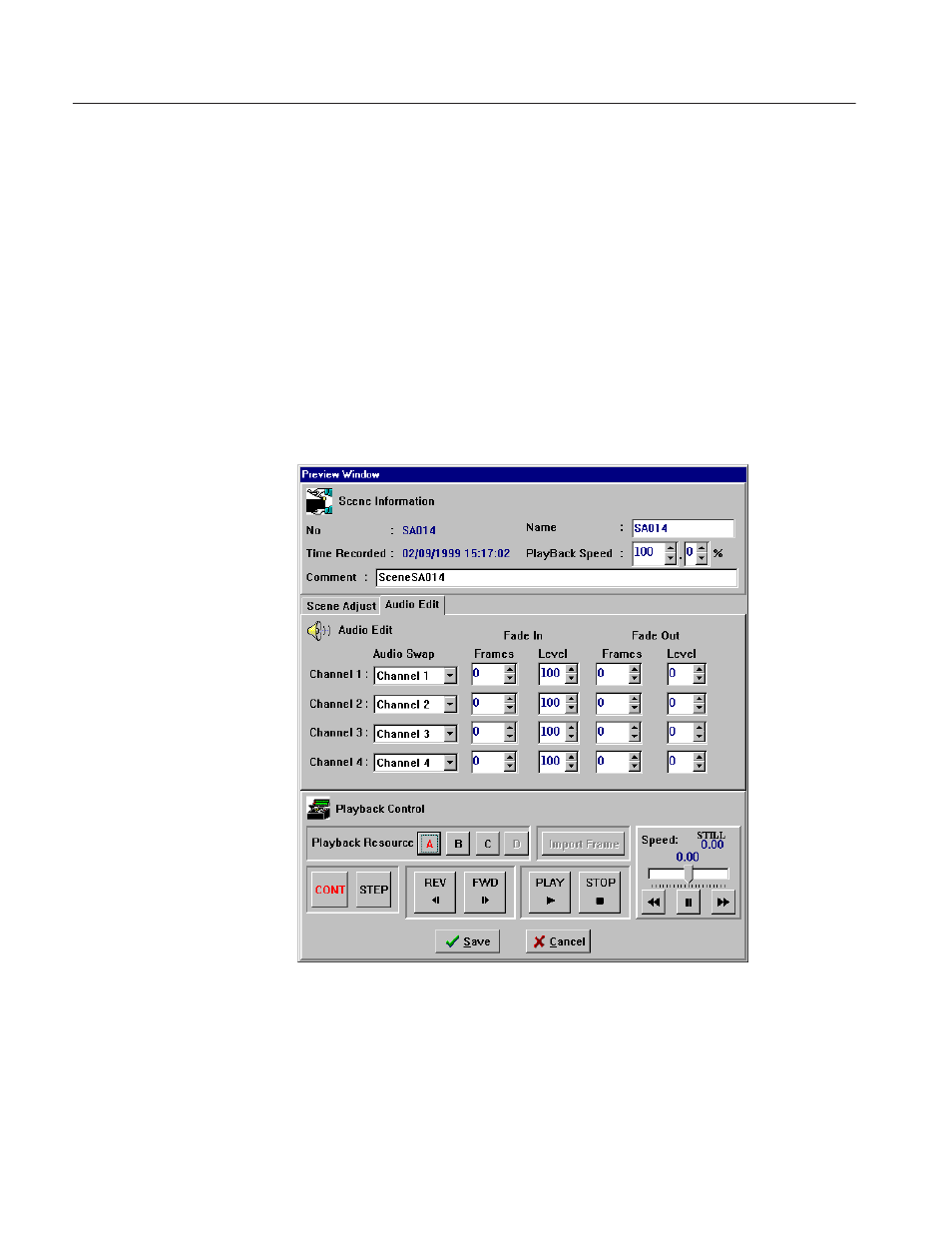
Preview Window
5-14
Profile LVS Event Management System Instruction Manual
You can also change duration in the Scene Information Window. Refer to Editing
Duration In Scene Information Window on page 5–23.
Editing Audio Channels
1. Double-click an item in the window to open the Preview Window.
2. Click a Playback Resource button from A to D.
3. Click Audio Edit to open the Audio Edit tab. See Figure 5–11.
In this tab, you can edit audio channels from channel 1 to 4 at the same time.
These channels represent the recorded channels.
Figure 5-11: Audio Edit Tab
Preview Window
Advertising
This manual is related to the following products: