Connect and set up a beolink system, Useful hints – Bang & Olufsen BeoVision 9 User Guide User Manual
Page 22
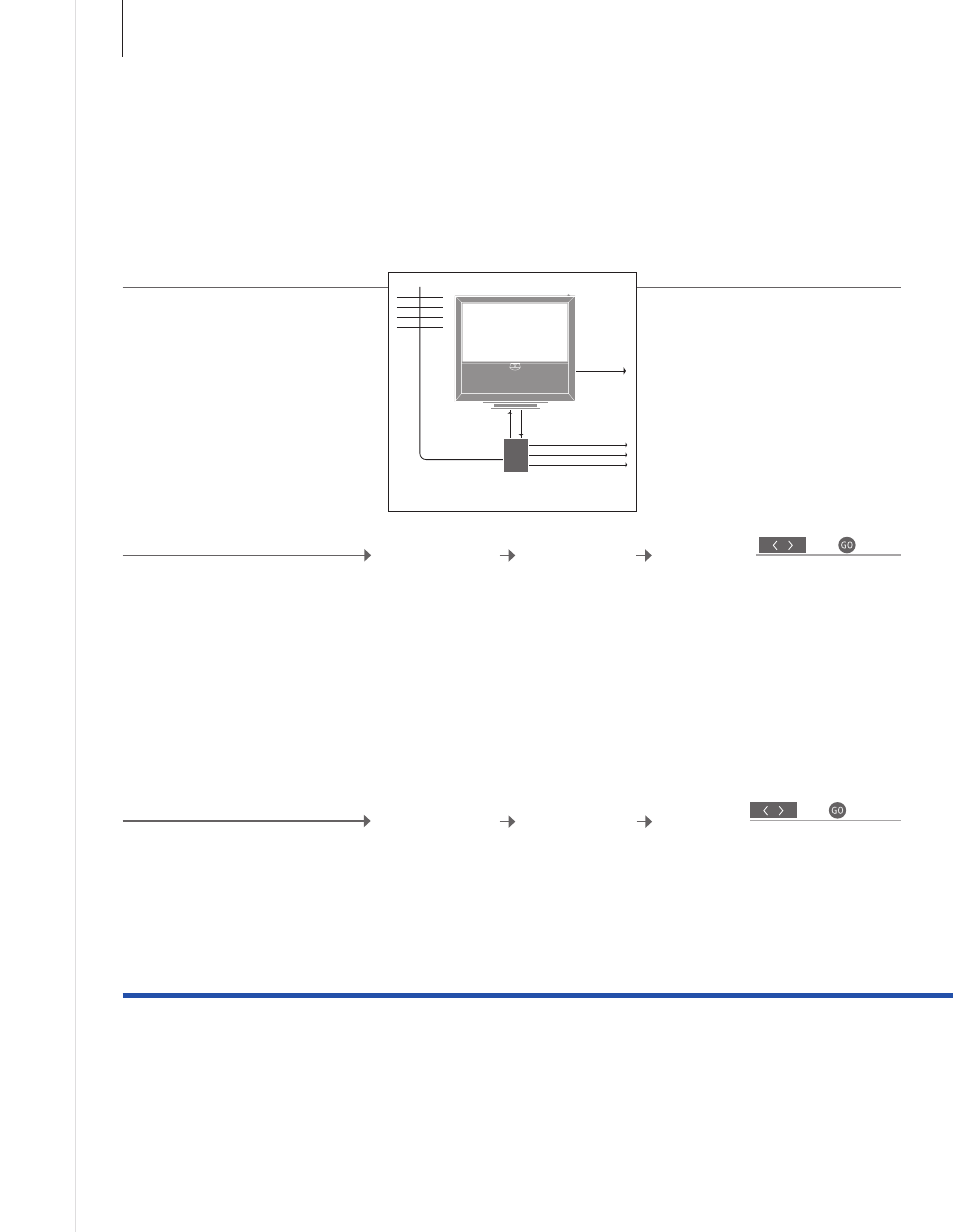
Useful hints
NOTE! Only sources with an analogue signal
can be distributed from a main room TV to
the link room system.
1
*Connected
equipment
2
*Link frequency
If an audio system is already connected to the MASTER LINK socket and
you wish to connect more equipment, the Master Link cable must be
split in two and joined with the cable from the link room using a special
junction box. Contact your Bang & Olufsen retailer for assistance.
When you change the link frequency in the main room TV, make sure
that the link frequency in the link room corresponds to it.
Connect and set up a BeoLink system
Connect and set up a BeoLink system to see pictures and hear sound in link
rooms. You can, for example, connect the living room TV to another video
system or to a set of speakers in another room.
If you have an audio setup, such as a
BeoLink Active/Passive, and you set up a
non-linkable TV in the same room, you
must set the system modulator to ‘ON’.
The factory setting is ‘AUTO’, which must
be used if you are using a linkable Bang &
Olufsen TV.
Switch on the system modulator
To distribute video signals to link rooms, it is
necessary to connect an RF Link Amplifier to
the main room TV and a link room TV.*
1
Make link connections
If, e.g., a TV channel in your area is
broadcasted on the same frequency as the
factory setting for the BeoLink system; 599
MHz, you must tune the system modulator
to an unoccupied frequency.*
2
Change the link frequency
Connect the Master Link cable to the
available socket marked MASTER LINK on the
TV.
To distribute video signals to link rooms,
connect an ordinary aerial cable to the socket
marked LINK TV on the main connection
panel. Then run the aerial cable to the RF Link
Amplifier and the Master Link cable to the
link room. Follow the instructions enclosed
with the link room equipment.
Select ‘LINK’ in
‘CONNECTIONS‘
menu
Select ‘OPTIONS’ in
‘TV SETUP’ menu
Reveal ‘ON’
Accept
Select ‘LINK’ in
‘CONNECTIONS‘
menu
Select ‘OPTIONS’ in
‘TV SETUP’ menu
Find unused
frequency
Accept
Select
‘FREQUENCY’
Select
‘MODULATOR’
MASTER
LINK
RF Link
Amplifier
LINK TV
TV
20