How to use your remote control, Useful hints, Beo5 operation beo4 operation – Bang & Olufsen BeoVision 9 User Guide User Manual
Page 4
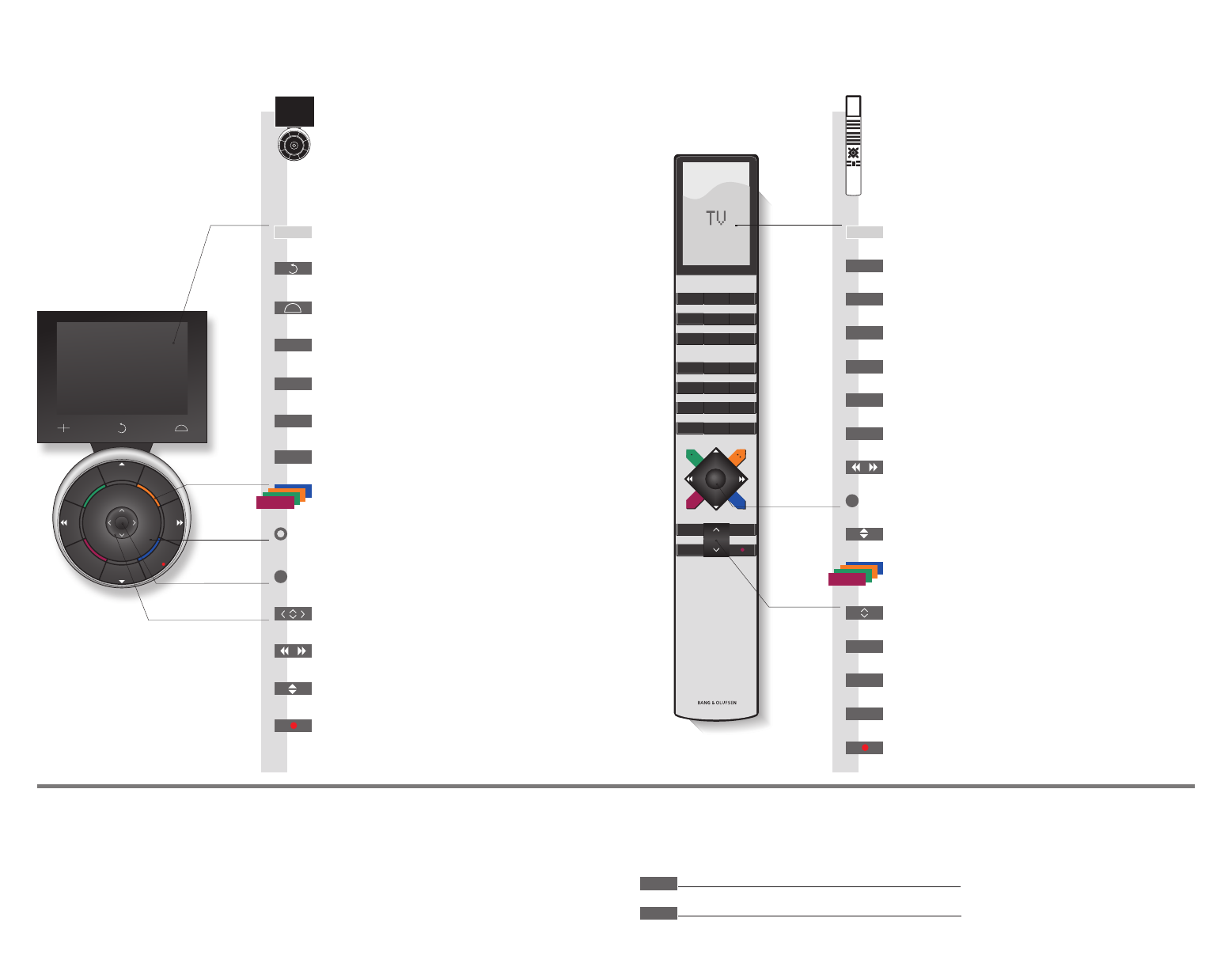
ST
OP
PLA
Y
BA
CK
Living Room
TV
V.MEM
RADIO
DTV
N.MUSIC
N.RADIO
PC
DVD
CD
TV
LIGHT
RADIO
DTV
DVD
CD
V MEM
RECORD
A MEM
7
8
9
4
5
6
TEXT
0
MENU
1
2
3
LIST
EXIT
STOP
GO
How to use your remote control
You can operate your television with
Beo5 or Beo4. The instructions in this
Guide are mainly based on Beo5.
Useful hints
1*
About buttons
2*
Coloured buttons
Actual zone
Soft buttons
Light grey buttons indicate that you have to press a text in the display. Dark grey buttons
indicate that you have to press a hard button.
Press the wheel next to the colour to activate a coloured button.
Indicates the actual zone as it was named during the setup process.
Depending on the activated source, different soft buttons appear on the screen. Touch the
screen to activate the function.
*3
Marked buttons can be reconfigured during the setup process. See p. 47.
My reconfiguration:
Start playback
Step through channels or recordings
Hold for continuous step
Step through screen menus
Standby
Search backwards or forwards
Recordings
Back up through menus or press once to pause
playback and twice to stop
Soft button, touch screen to select*
1
Switch on a source or select a function
Press centre button to accept and store settings
Turn to adjust volume
To mute, turn quickly counter-clockwise
Bring up SCENE buttons, such as Zones or Speaker
Press again to return
Select colour specific functions*
2
Press volume wheel next to the colour
Bring up digits to select channel or recording
Press again to return
Back up through Beo5 displays
Select colour specific functions
Adjust volume
To mute, press the middle of the button
The Beo4 display shows you the activated source or function
Accept and store settings and start playback
Search backwards or forwards or move in menus
Back up through menus or press once to pause playback and
twice to stop
Switch on the hard disc recorder
Standby
Select channels and enter information in on-screen menus
Step through channels or move in menus
Hold for continuous step
Display extra ‘buttons’ on the Beo4
Press repeatedly to change ‘buttons’
Switch on the TV*
3
Exit menus completely
Press twice to start a recording
Switch on teletext
Bring up the main menu of the active source
Exit menus
NOTE! For general information about
remote control operation, see the Guide
enclosed with your remote control.
Beo5 operation
Beo4 operation
TV
GO
STOP
TV
V MEM
0 – 9
LIST
PLAY
STOP
TV
GO
+
BACK
TEXT
MENU
EXIT
TV
DTV
RECORD