Surround sound and home cinema, Useful hints – Bang & Olufsen BeoVision 9 User Guide User Manual
Page 32
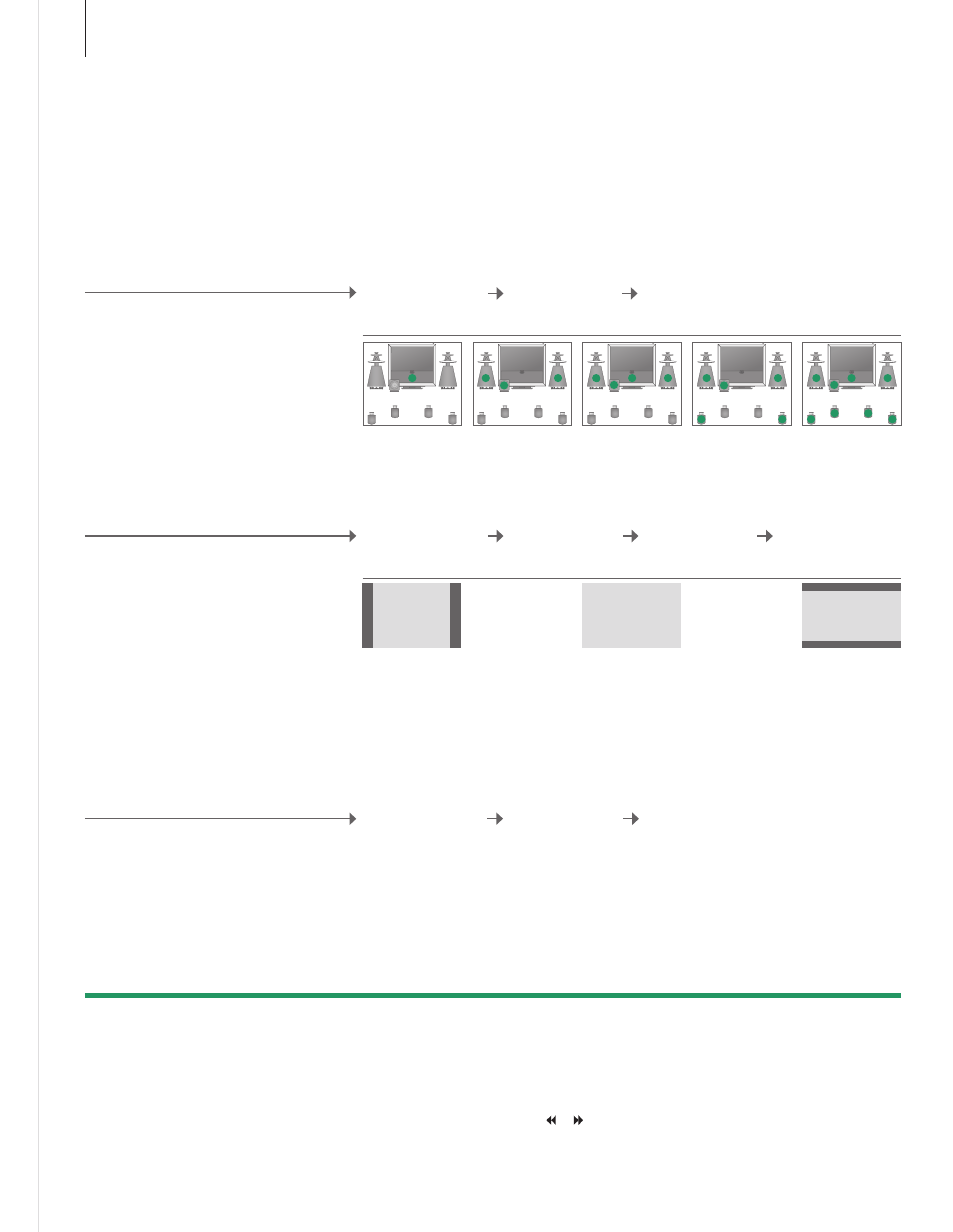
NOTE! If you have added only two front
speakers to the TV, you will only be able to
choose Mode 1–3. You can add up to two
BeoLab subwoofers to your TV.
1
*Scene menu
2
*Optimise and
Variation
Switch mode
Display FORMAT for picture formats and Home cinema and SPEAKER
for speaker combinations on Beo4.
The speaker combination or the picture format is optimised if you press
Optimise on Beo5. On Beo4 press GO. With each press on Variation
on Beo5, you select a variation of Standard. On Beo4 use or .
To switch between Home cinema and TV mode on Beo4, press LIST until
FORMAT is displayed then press 0.
Surround sound and Home cinema
When you add Bang & Olufsen loudspeakers and a projector, you can turn your
TV into a Home cinema system with surround sound. You can also select a
picture format to customise the viewing experience.
Select picture format
The TV automatically adapts the picture to fill
out as much of the screen as possible, when
you select a source, but you can select a format
yourself.
Adjust picture up or
down
Select Picture
display
Bring up Scene
display on Beo5*
1
Select speakers for movie sound
The TV automatically selects the optimal sound,
when you select a source, but you can select an
available speaker combination that suits the
source you are using yourself.
Switch to Home cinema
Move the picture from the TV screen onto a
connected projector screen.
Select Speaker
display
Bring up Scene
display on Beo5*
1
Select Cinema
display
Bring up Scene
display on Beo5*
1
Select format*
2
Select speaker combination*
2
Useful hints
The picture is
adjusted vertically
Zoom
For genuine 16:9
widescreen
pictures
Wide
For panoramic
view or 4:3
Standard
Select Cinema to switch between Home
cinema and TV mode
Mode 5
Mode 1
Mode 2
Mode 3
Mode 4
30