9�3�1 how to navigate between different overviews – Solare Datensysteme Solar-Log User Manual
Page 141
Advertising
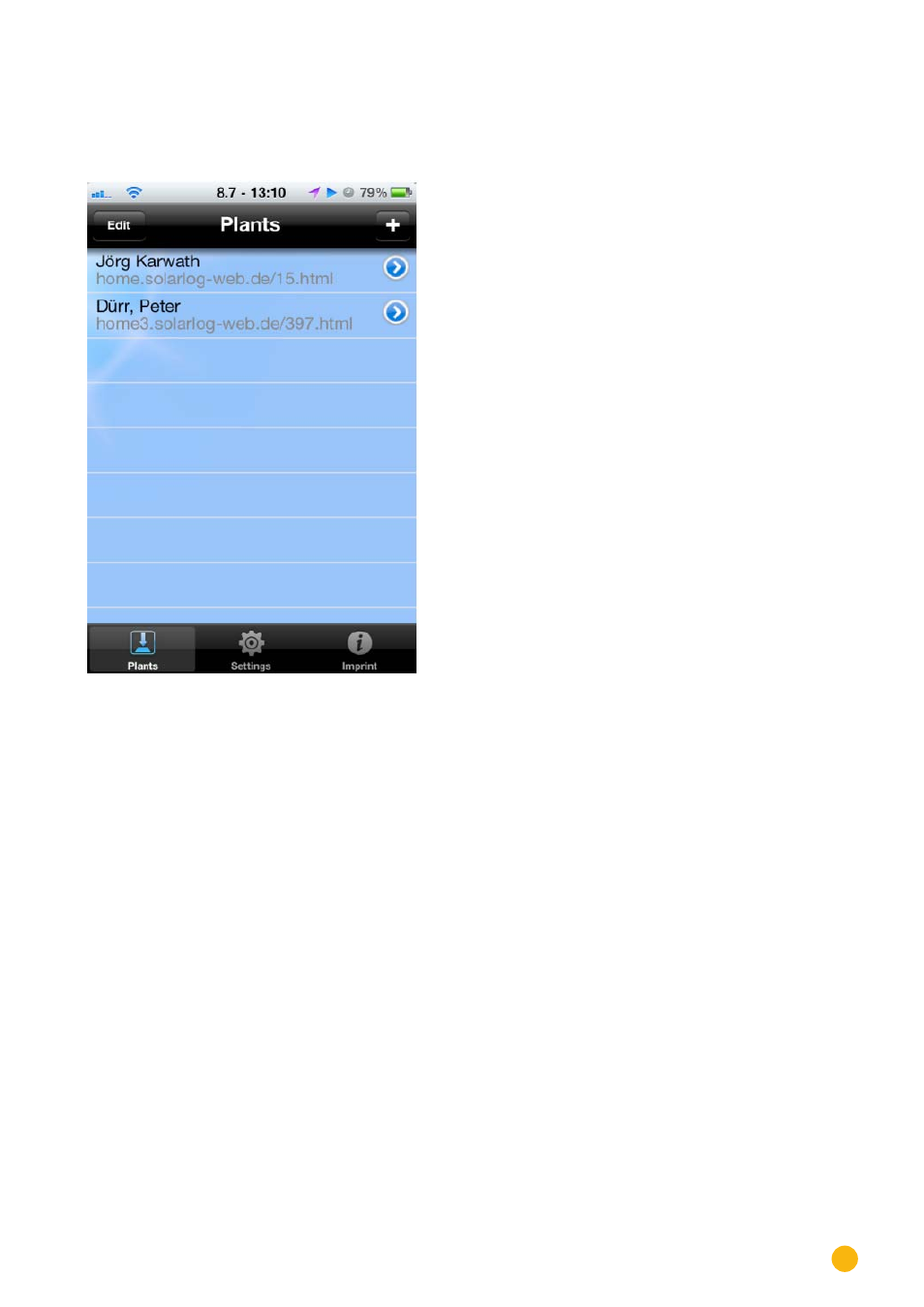
141
Using the Solar-Log™ App iPhone V3 for iPhones
9�3�1 How to navigate between different overviews
1.
Start the App
Fig.: Saved plants
2. Touch the blue arrow next to the name of your plant. The current Daily Overview is displayed with
the yield values, percentage (based on the forecast) and consumption (only if a meter is connected
and activated, see the chapter "Accessing Plant Data).
3. By touching the screen, a menu appears on the top and bottom of the screen from which you can
select the desired view.
Advertising