Sound quality and effects – Samsung Galaxy Tab S3 (SM-T825) User Manual
Page 126
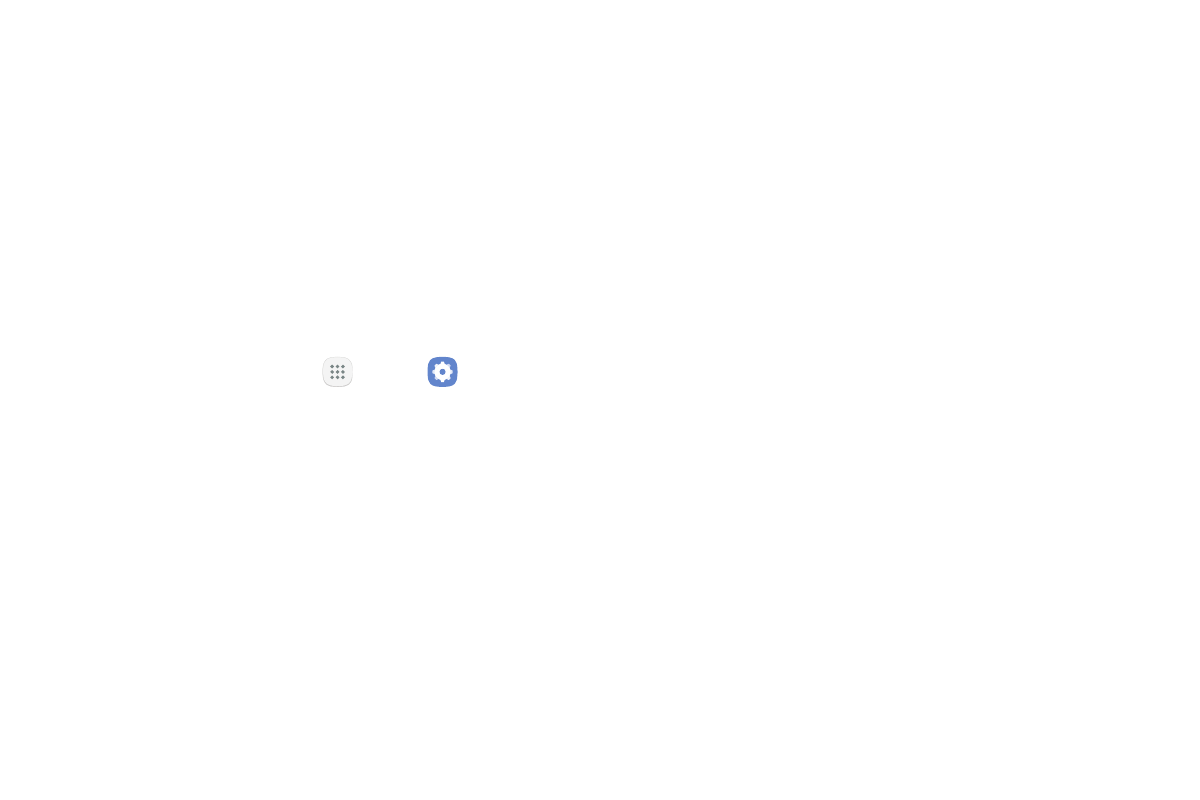
Settings
121
Sound Quality and
Effects
You can enable sound effects when connected to
a headset. Sound effects are only available when
headphones or a compatible Bluetooth headset
(not included) is connected.
Choose from advanced sound options to customize your
audio experience.
1. From a Home screen, tap
Apps >
Settings.
2. Tap Sounds and vibration > Sound quality
and effects.
3. Tap Equalizer and choose a setting, or tap
Advanced or Basic to customize your sound
settings.
4. Tap On/Off to enable each option:
•
UHQ upscaler: Enhance the sound resolution
of music and videos for a clearer listening
experience.
•
Surround: Recreate the effects of rich surround
sound.
•
Tube Amp Pro: Simulate the soft timbre of a
tube amplifier.
•
Concert hall: Simulate the reverb of a
concert hall.
5. Tap Adapt sound and follow the prompts to
customize your sound settings.