Set up user profiles, Delete a user or profile, Switch user profiles – Samsung Galaxy Tab S3 (SM-T825) User Manual
Page 158: Change user account nicknames and photo ids
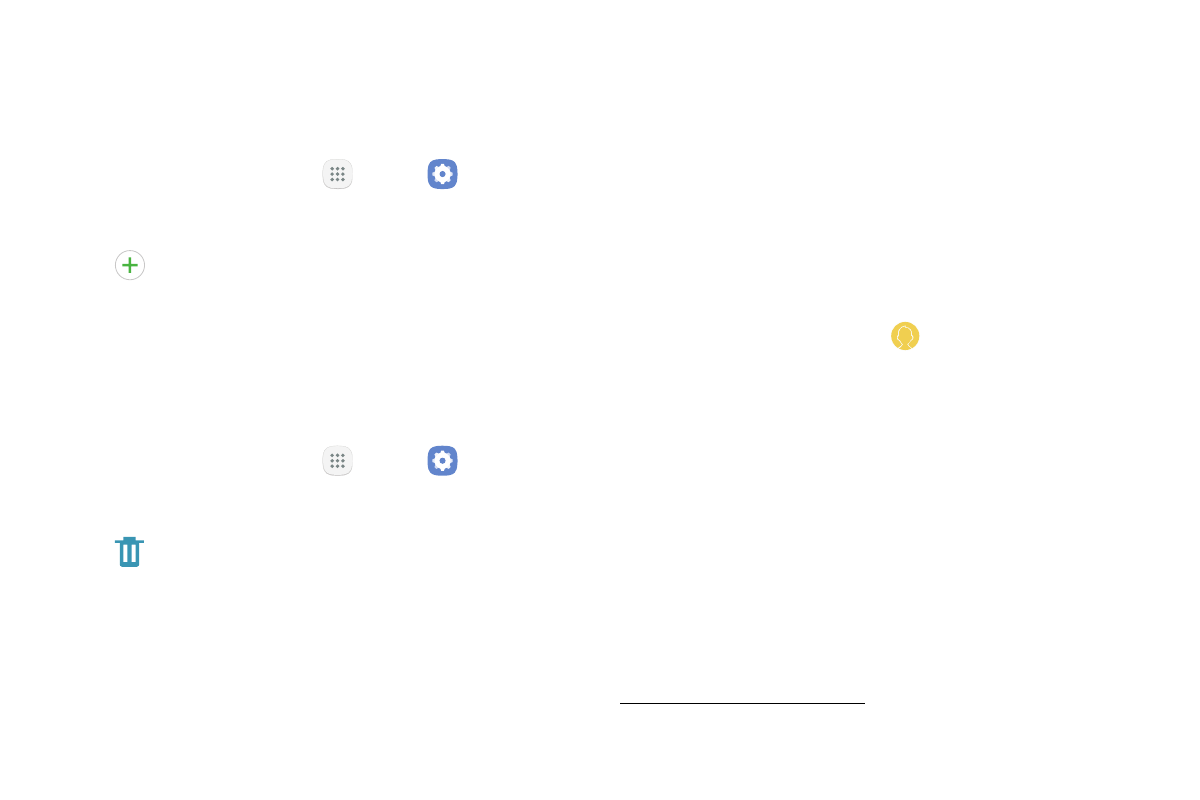
Settings
153
Set Up User Profiles
Set up user profiles and then select one when
unlocking the device to use personalized settings.
1. From a Home screen, tap
Apps >
Settings.
2. Tap Users.
3. Tap
Add user or profile and follow the
instructions to set up a new user or profile.
Delete a User or Profile
To delete a user or profile:
1. From a Home screen, tap
Apps >
Settings.
2. Tap Users.
3. Tap Delete user next to a User profile.
Note: Only the device owner can delete other users
or profiles. Deleting a user’s profile removes the user
account from the device entirely. This includes the
user’s Google Account, Samsung account, and any
other local accounts associated with the user.
Switch User Profiles
To access the device with a user profile:
► From a Lock screen, tap Manage users for the
user or profile.
Change User Account Nicknames
and Photo IDs
The photo and name each user uses in their personal
Contact entry (listed under My profile at the top of
their Contacts list) is used as their User ID and name.
To change their ID photo and name, each user can edit
their personal Contact entry. For more information, see
“Edit a Contact” on page 62.