Folders – Samsung Galaxy Tab S3 (SM-T825) User Manual
Page 28
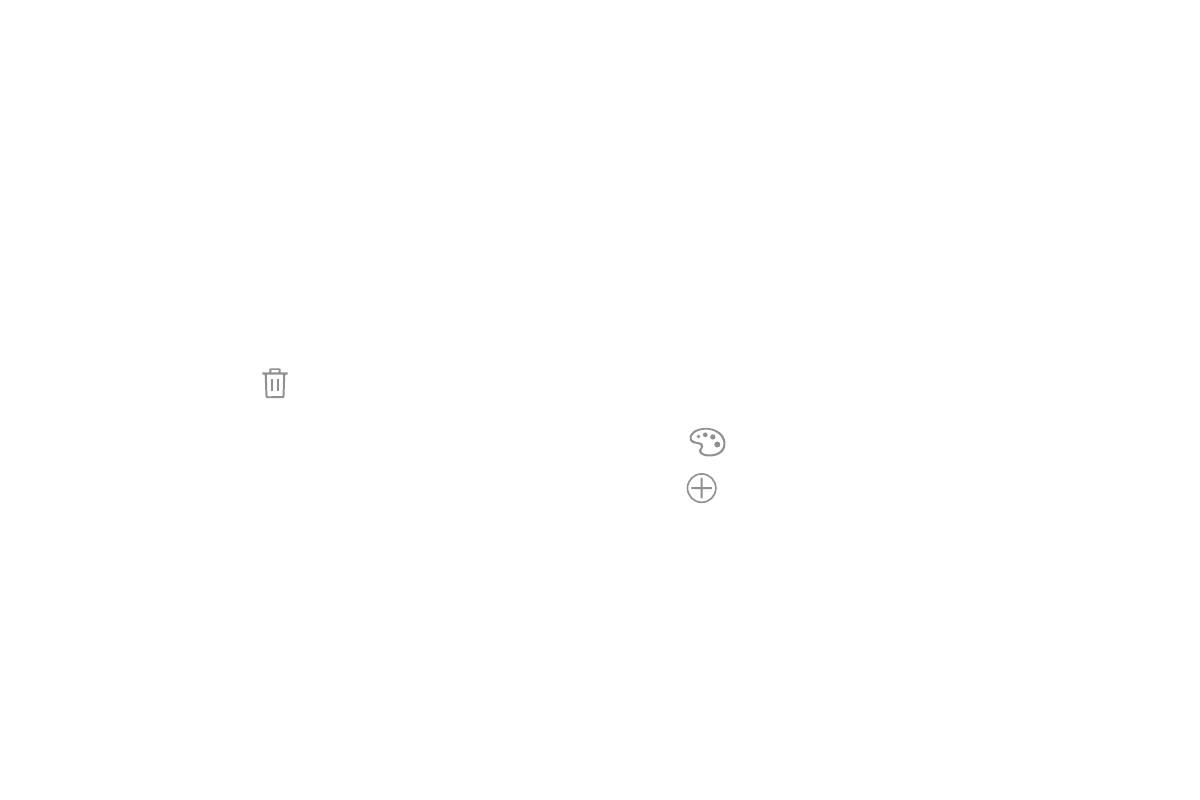
Learn About Your Device
23
To add a widget to a Home screen:
1. From a Home screen, pinch the screen.
2. Tap Widgets.
3. Touch and hold a widget, drag it to a Home screen,
and release it.
To remove a widget:
1. From a Home screen, touch and hold a widget to
release it.
2. Drag the widget to Remove and release it.
•
Removing a widget does not delete the
widget, it just removes the widget from the
Home screen.
Folders
Place folders on a Home screen to organize items.
Create a Folder
You can create an app folder on a Home screen.
1. From a Home screen, touch and hold an app
shortcut and drag it on top of another app shortcut
until a highlighted box appears.
2. Release the app shortcut to create the folder.
•
Enter folder name: Enter a name for the folder.
•
Palette: Change the color.
•
Add: Place more apps in the folder. Tap apps
to select them, and then tap Add.
3. Tap anywhere outside of the folder to close it.
•
To add more apps, touch and hold an app
shortcut and drag it to the folder.