Apps settings – Samsung Galaxy Tab S3 (SM-T825) User Manual
Page 51
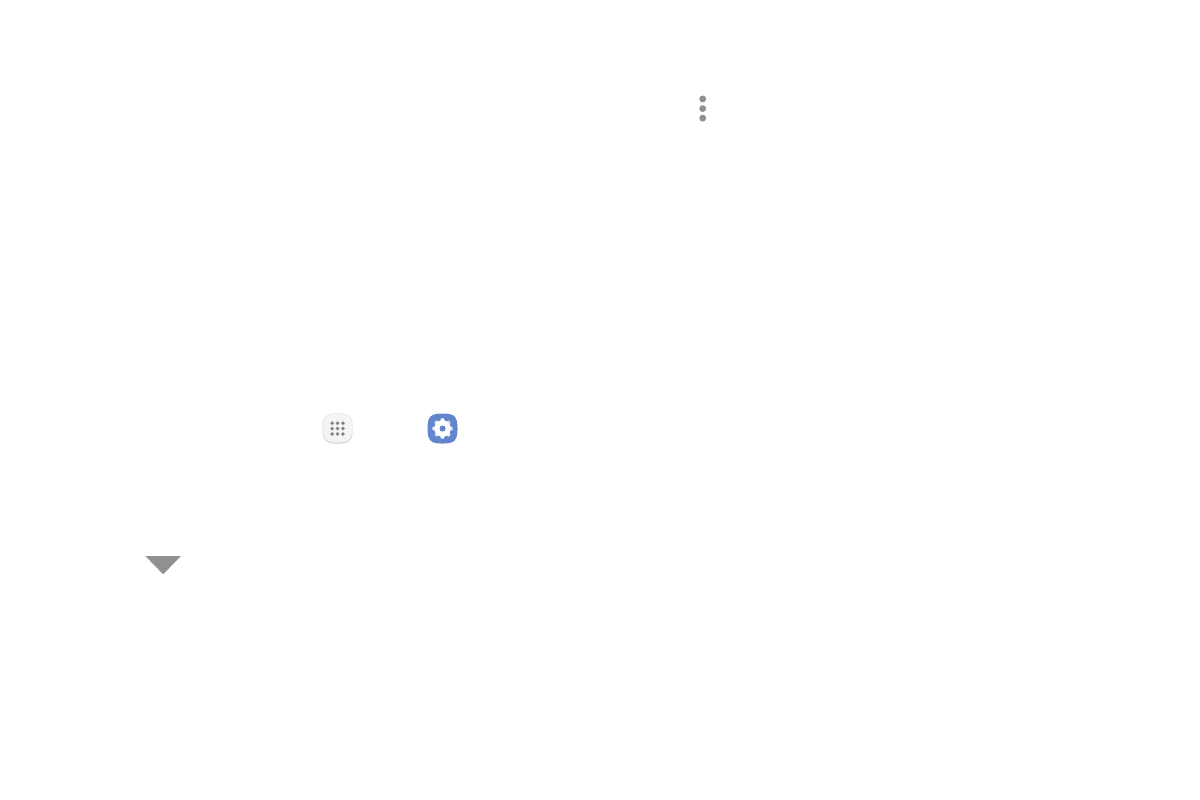
46
Apps
Apps Settings
You can download and install new applications on your
device. Use Application manager settings to manage
your downloaded and preloaded applications.
Warning: Because this device can be configured with
system software not provided by or supported by
Google or any other company, you operate this software
at your own risk.
If you have disabled apps, you can choose whether to
display them.
1. From a Home screen, tap
Apps >
Settings.
2. Tap Apps.
3. If you have disabled applications:
•
Tap
Menu at the top left of the screen.
•
Tap All apps, Enabled, or Disabled.
4. Tap More options for the following options:
•
Sort by size/name: Sort the apps by size or
name.
•
Default apps: Choose or change apps that are
used by default for certain features, like email or
browsing the Internet.
•
App permissions: Control which apps have
permissions to use certain features of your
device.
•
Show/Hide system apps: Show or hide system
(background) apps.
•
Special access: Enable various special access
settings.
•
Reset app preferences: Reset options that have
been changed. Existing app data is not deleted.