Unknown sources, Secure folder, Secure startup – Samsung Galaxy Tab S3 (SM-T825) User Manual
Page 150
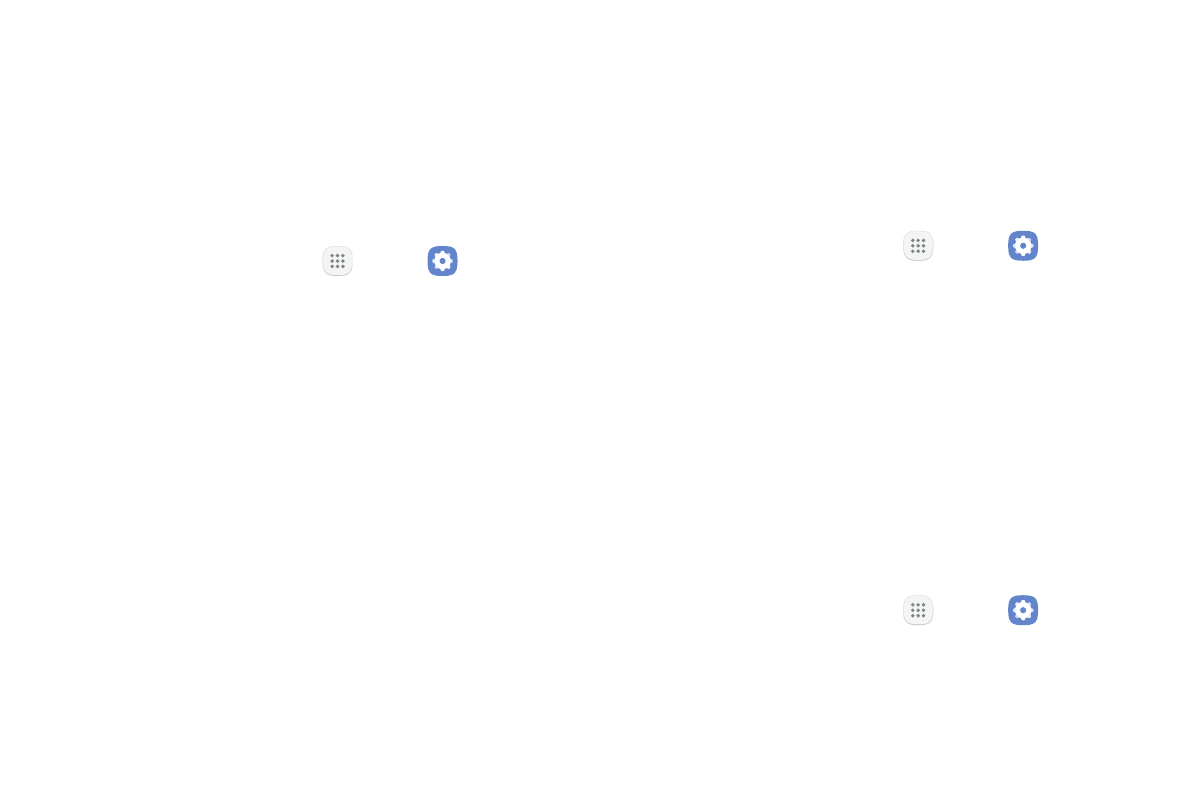
Settings
145
•
Google location service: Activate or deactivate
Google location service. This service must be on
in order to find your device.
Unknown Sources
Enable installation of non‑Google Play applications.
1. From a Home screen, tap
Apps >
Settings.
2. Tap Lock screen and security > Unknown sources
to enable this option.
Warning: Enabling installation of third‑party
applications can cause your device and personal data to
be more vulnerable to attacks by unknown sources.
Secure Folder
Lock your private content and apps to enhance security.
You must sign in to your Samsung account in order to
use Secure Folder. You must also set a secure lock for
your device.
1. From a Home screen, tap
Apps >
Settings.
2. Tap Lock screen and security > Secure Folder
and follow the prompts to secure content on your
device.
Secure Startup
Protect your device by requiring a numeric PIN or
password to be entered before it starts up.
Note: You must have a secured screen lock for this
option to be available.
1. From a Home screen, tap
Apps >
Settings.
2. Tap Lock screen and security > Secure startup and
select an option.