Link or unlink contacts, Export contacts – Samsung Galaxy Tab S3 (SM-T825) User Manual
Page 68
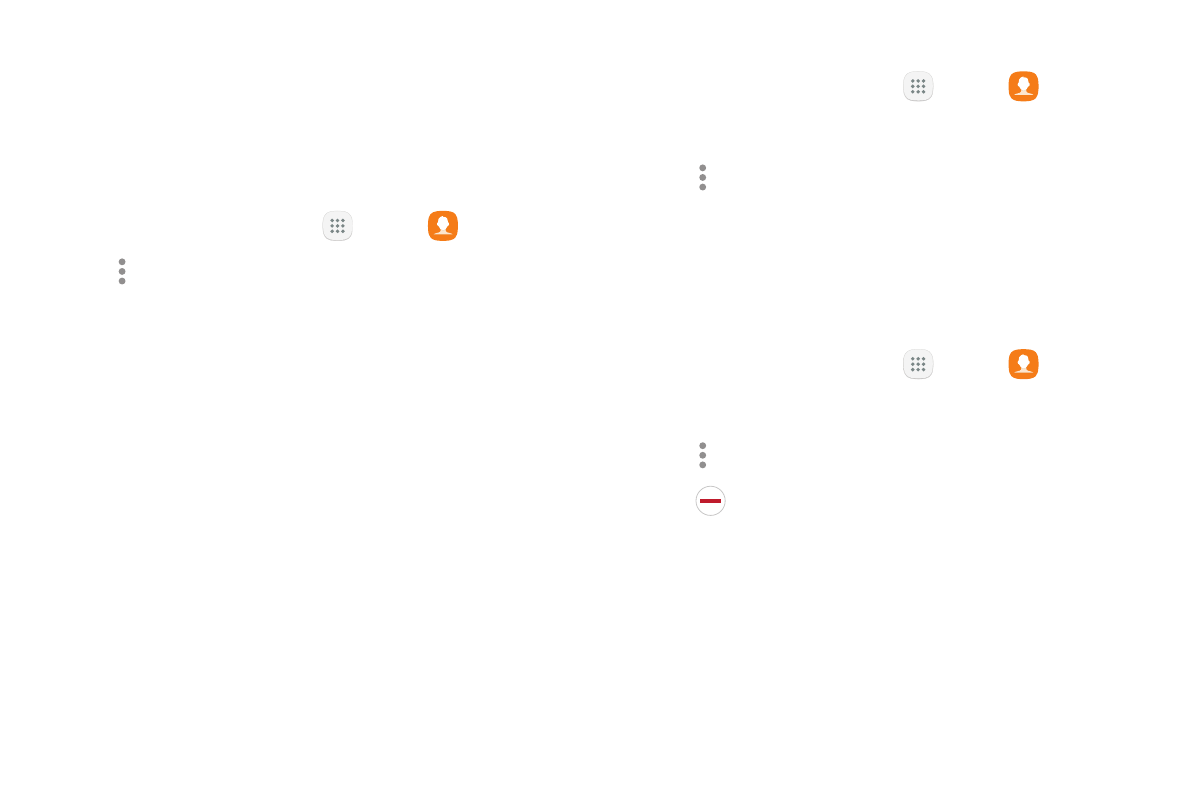
63
Apps
Export Contacts
If you are saving contacts to an account that does
not automatically back them up to the Cloud, you can
manually back them up to an optional installed SD card
for re‑import if needed.
1. From a Home screen, tap
Apps >
Contacts.
2. Tap More options > Settings > Import/export
contacts.
3. Tap Export and follow the prompts.
Link or Unlink Contacts
When you have contacts from various accounts, you
may have multiple similar entries for a single contact.
Contacts lets you link multiple entries into a single
contact.
To link contacts:
1. From a Home screen, tap
Apps >
Contacts.
2. Tap the contact to select it.
3. Tap More options > Link contacts.
4. Tap contacts to choose them.
5. Tap Link.
To unlink contacts:
1. From a Home screen, tap
Apps >
Contacts.
2. Tap the contact to select it.
3. Tap More options > Manage linked contacts.
4. Tap
Disconnect beside contacts to unlink them
from the main contact.