Mark contacts as favorites, Delete contacts, Groups – Samsung Galaxy Tab S3 (SM-T825) User Manual
Page 69
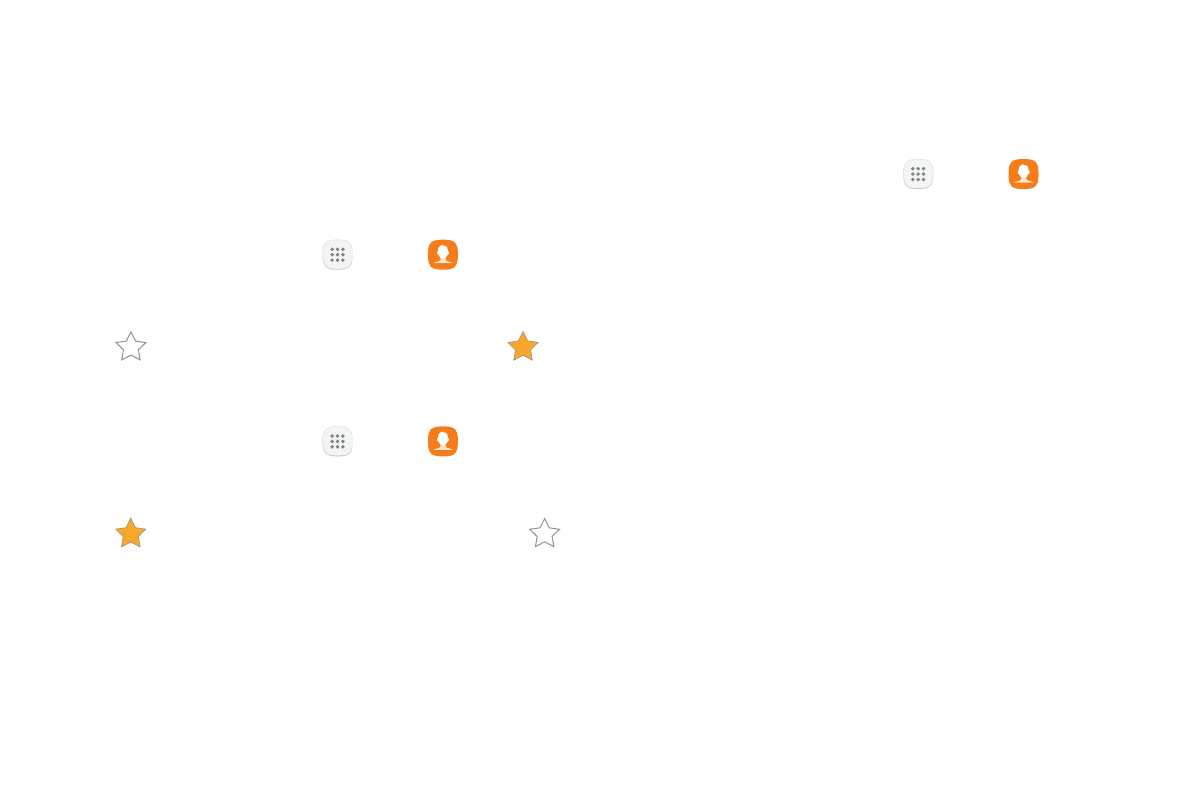
64
Apps
Mark Contacts as Favorites
When you mark contacts as favorites, they are easily
accessible from other apps. Favorites display together
on the Favorites tab in the Phone app.
To mark contacts as Favorites:
1. From a Home screen, tap
Apps >
Contacts.
2. Tap the contact to select it.
3. Tap
Add to Favorites (the star brightens
).
To remove contacts from Favorites:
1. From a Home screen, tap
Apps >
Contacts.
2. Tap the contact to select it.
3. Tap
Remove from Favorites (the star dims
).
Delete Contacts
You can delete a single contact or choose multiple
contacts to delete.
1. From a Home screen, tap
Apps >
Contacts.
2. Touch and hold a contact to select it. You can also
tap other contacts or tap the All checkbox at the
top of the screen to select all contacts.
3. Tap Delete, and then confirm when prompted.
Groups
You can use groups to organize your contacts. Your
device comes with preloaded groups, and you can
create your own. You might create a group for your
family, for coworkers, or a team. Groups make it easy
to find contacts, and you can send messages to the
members of a group.