Organize apps, Arrange the order – Samsung Galaxy Tab S3 (SM-T825) User Manual
Page 49
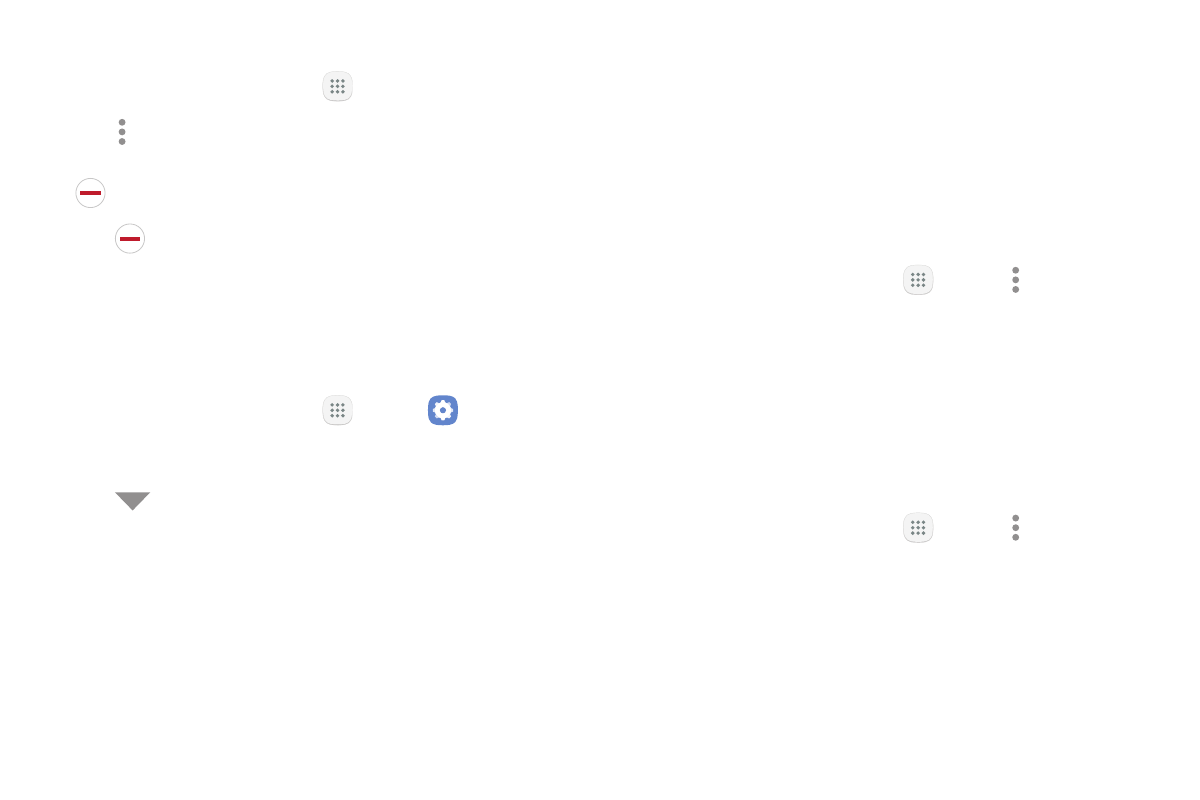
44
Apps
To uninstall or disable an app:
1. From a Home screen, tap
Apps.
2. Tap More options > Edit. Apps that
can be uninstalled or disabled display
Uninstall/disable on their shortcut.
3. Tap
Uninstall/disable and follow the prompts
to either uninstall or disable the app.
4. Tap Done when finished.
To enable apps after disabling them:
1. From a Home screen, tap
Apps >
Settings.
2. Tap Apps.
3. Tap
Menu > Disabled, and then tap the app you
want to enable.
4. Tap Enable. The app is displayed again in the
Apps list.
Organize Apps
Arrange the Order
App shortcuts can be listed alphabetically or in your
own custom order.
To change the order apps are listed:
1. From a Home screen, tap
Apps > More options
> Edit.
2. Touch and hold an app shortcut or folder, and then
drag it to a new location.
3. Tap Done when finished.
To alphabetize your apps:
1. From a Home screen, tap
Apps > More options
> Sort.
2. Tap Alphabetical order.