Direct pen input, Configure s pen settings – Samsung Galaxy Tab S3 (SM-T825) User Manual
Page 41
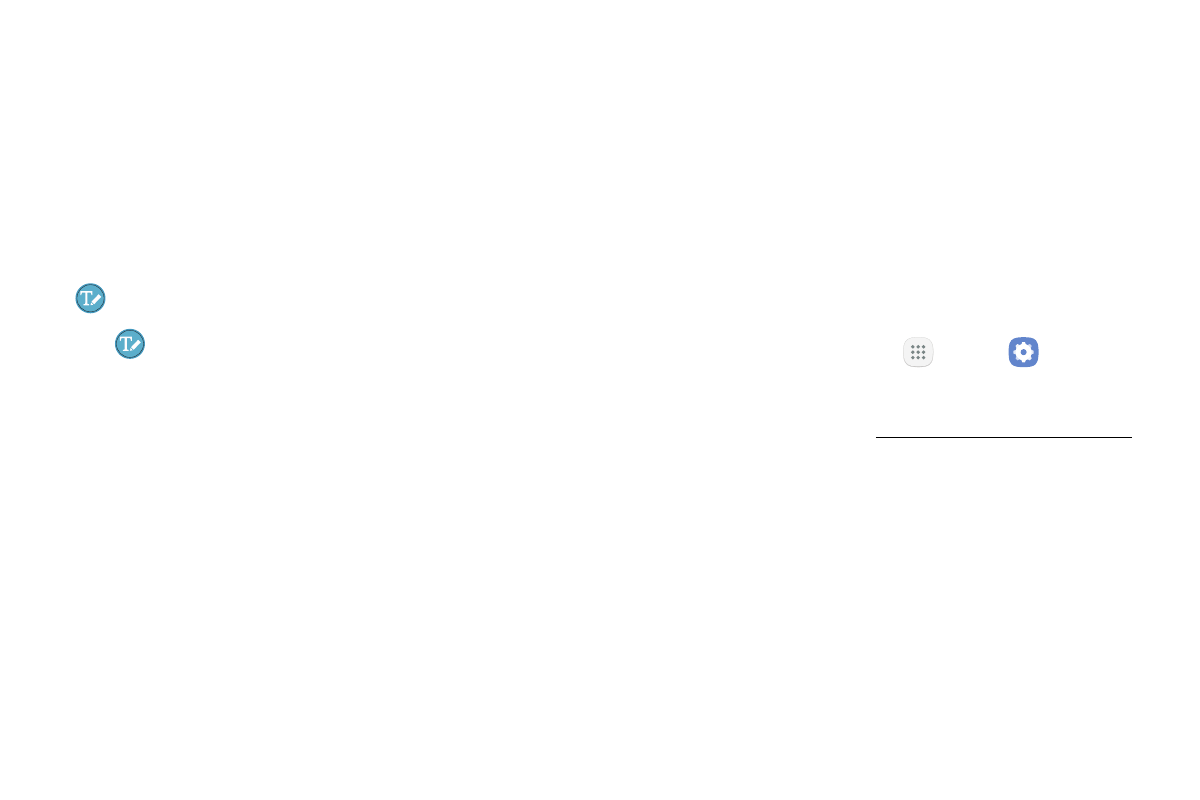
Learn About Your Device
36
Direct Pen Input
When filling out a form field in an app (like the Name
or Number fields in the Contacts app), you can open a
Handwriting window that allows you to handwrite an
entry with the S Pen rather than type.
To use the Handwriting window:
1. Hover the S Pen over a text field until
Handwriting displays.
2. Tap
Handwriting. The Handwriting window
displays.
3. Use the space provided in the window to write an
entry by hand using the S Pen. While writing, your
entries are converted into text.
•
To edit the converted text, use the Space, Delete,
and Enter icons.
•
To change the position of the cursor, drag the
pointer below the cursor to the desired position
for editing.
•
To draw images, tap Drawing mode, and tap
Done when finished.
Configure S Pen Settings
To configure S Pen settings:
► From a Home screen, tap Apps > Settings >
Advanced features > S Pen.
For more information, see “S Pen Settings” on page 162.