Screens – Samsung Galaxy Tab S3 (SM-T825) User Manual
Page 30
Advertising
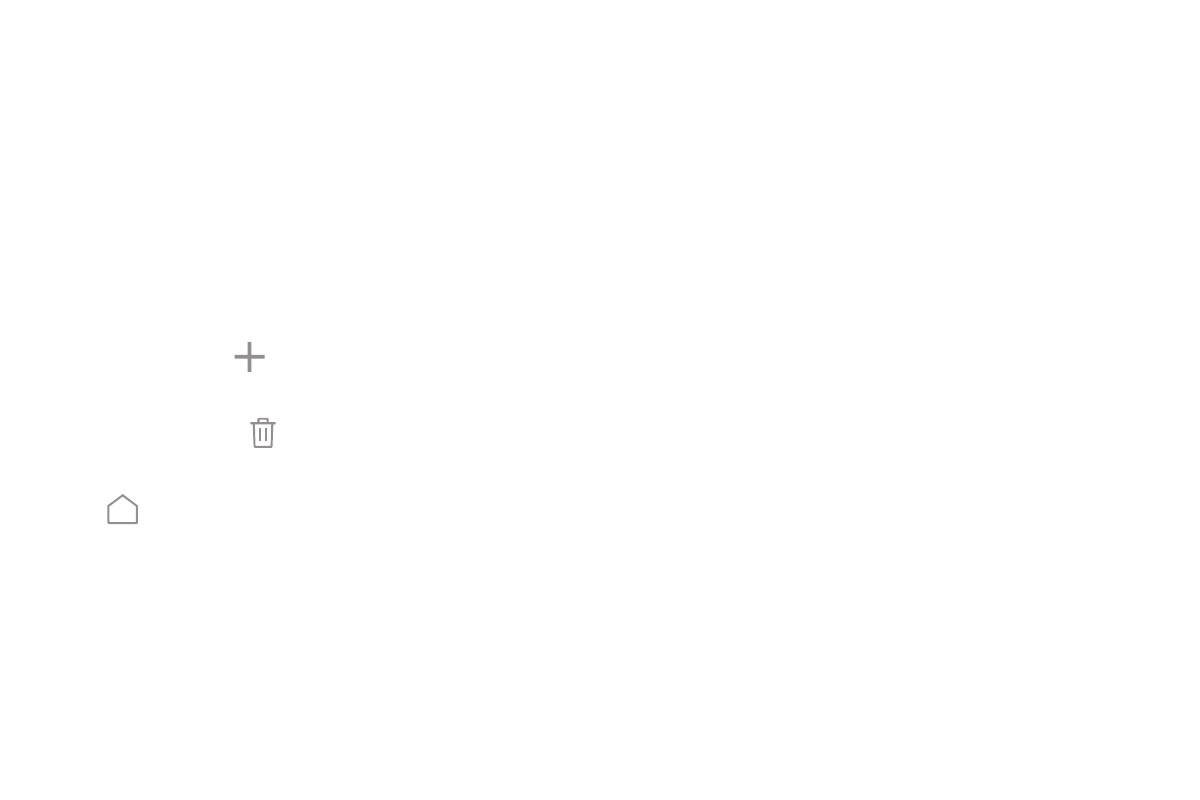
Learn About Your Device
25
Screens
Your device comes with multiple Home screens to
hold app shortcuts and widgets. You can add, remove,
change the order of screens, as well as choose a
different main Home screen.
1. From a Home screen, pinch the screen.
2. Use these options to manage screens:
•
Add a screen: Swipe to the end of the screens,
and then tap
Add.
•
Remove a screen: Touch and hold a screen, and
then drag it to Remove.
•
Set a screen as the main Home screen: Tap
Main Home screen at the top of a screen.
This screen is displayed when you press the
Home key.
•
Change the order of screens: Touch and hold a
screen, and then drag it to a new position.
Advertising