Calendar, Calendar view, Create an event – Samsung Galaxy Tab S3 (SM-T825) User Manual
Page 55: Share an event
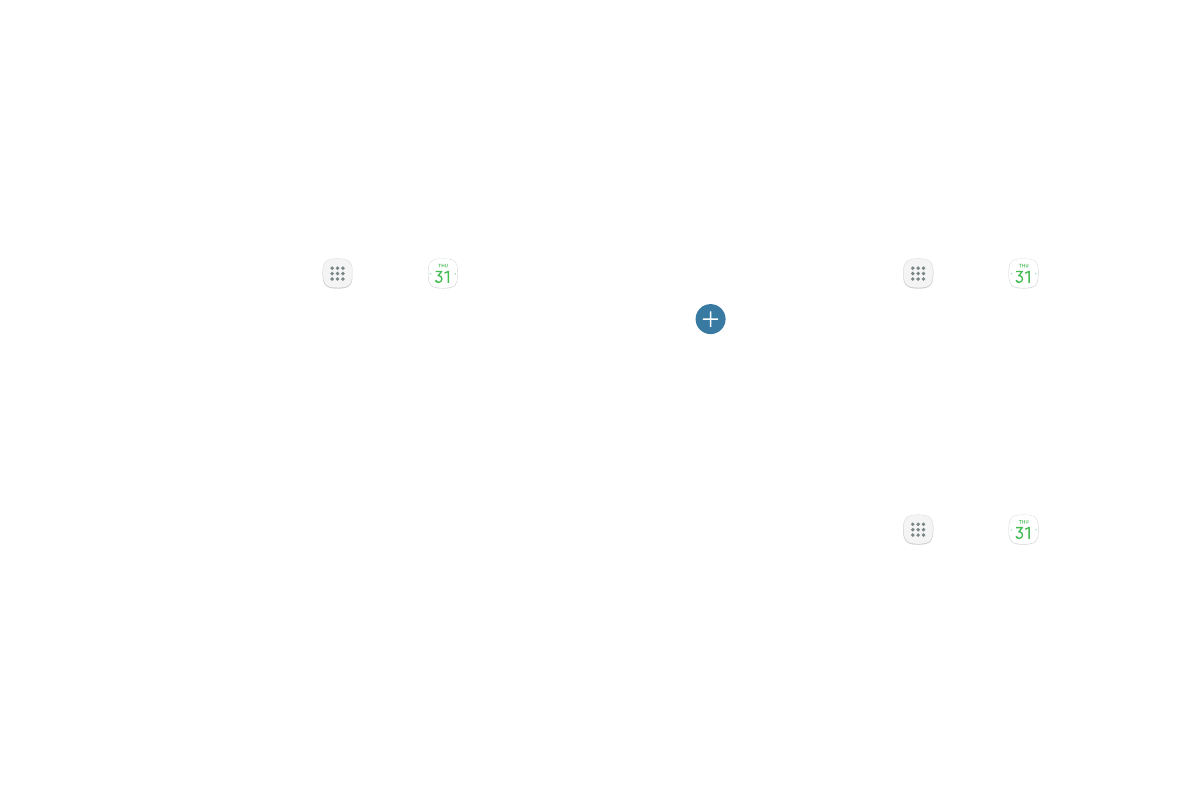
50
Apps
Calendar
Manage your events and tasks.
Calendar View
To choose a calendar view:
1. From a Home screen, tap
Apps >
Calendar.
2. Tap View, and then tap one of the following:
•
Year: Display all twelve months of this year.
Swipe across the screen to display another year.
•
Month: Display the current month. Swipe across
the screen to display another month. Events and
tasks are also displayed.
•
Week: Display the current week. Swipe across
the screen to display another week.
•
Day: Display today’s schedule by hour. Swipe
across the screen to display another day.
•
Tasks: Display all tasks.
3. Tap Today to return to the current date.
Create an Event
You can use your Calendar to create events.
1. From a Home screen, tap
Apps >
Calendar.
2. Tap
Add to add an event.
3. Enter details for the event, and then tap Save.
Share an Event
You can share events you create from your Calendar.
1. From a Home screen, tap
Apps >
Calendar.
2. Tap an event to view it, and then tap again to edit it.
3. Tap Share, choose a sharing method, and follow the
prompts.