Bright monitoring [163, Finder/monitor [164, Bright monitoring – Sony Cyber-shot RX10 III User Manual
Page 162
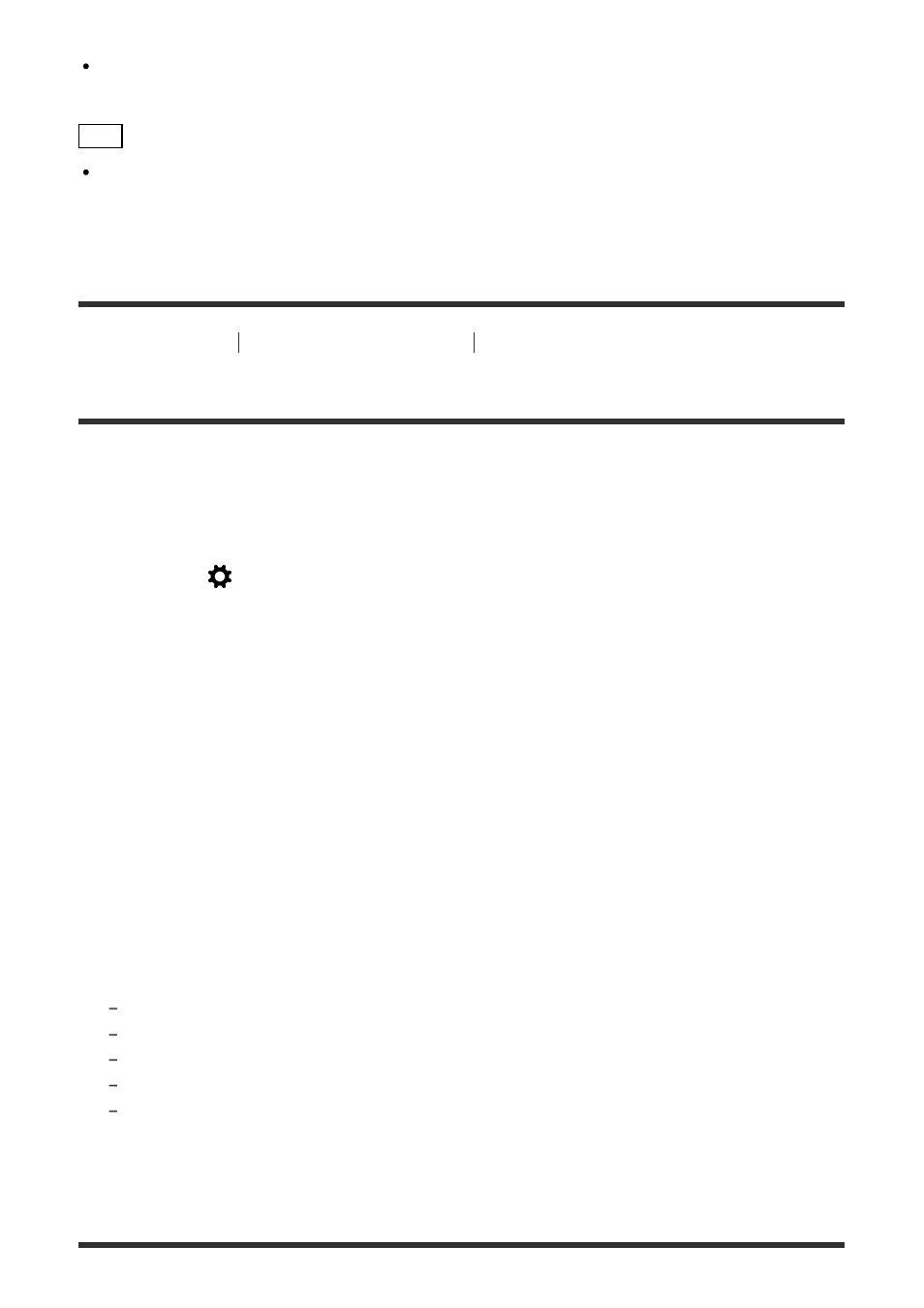
When [Live View Display] is set to [Setting Effect OFF], the brightness of the shot image
will not be the same as that of the displayed Live View.
Hint
When you use a third-party flash, such as a studio flash, Live View Display may be dark
for some shutter speed settings. When [Live View Display] is set to [Setting Effect OFF],
Live View Display will be displayed brightly, so that you can easily check the composition.
[163] How to Use
Using shooting functions
Setting the other functions of this product
Bright Monitoring
Allows you to adjust the composition when shooting in dark environments. By extending the
exposure time, you can check the composition on the viewfinder/monitor even in dark
locations such as under the night sky.
1. MENU
→
(Custom Settings
) → [Custom Key(Shoot.)] → assign the [Bright
Monitoring] function to the desired key.
2. Press the key to which you assigned the [Bright Monitoring] function, then shoot an
image.
The brightness due to [Bright Monitoring] will continue after shooting.
To return the monitor brightness to normal, press the key to which you assigned the
[Bright Monitoring] function once again.
Note
During [Bright Monitoring], [Live View Display] will automatically switch to [Setting Effect
OFF], and setting values such as exposure compensation will not be reflected in the live
view display. It is recommended that you use [Bright Monitoring] only in dark locations.
[Bright Monitoring] will be automatically cancelled in the following situations.
When the camera is turned off.
When the mode dial is turned.
When the focus mode is set to other than manual focus.
When [
MF Assist] is set to [On].
When [Focus Magnifier] is selected.
During [Bright Monitoring], the shutter speed may be slower than normal while shooting in
dark locations.