Sony BRAVIA BZ40J 100" Class 4K UHD HDR Commercial Monitor User Manual
Page 105
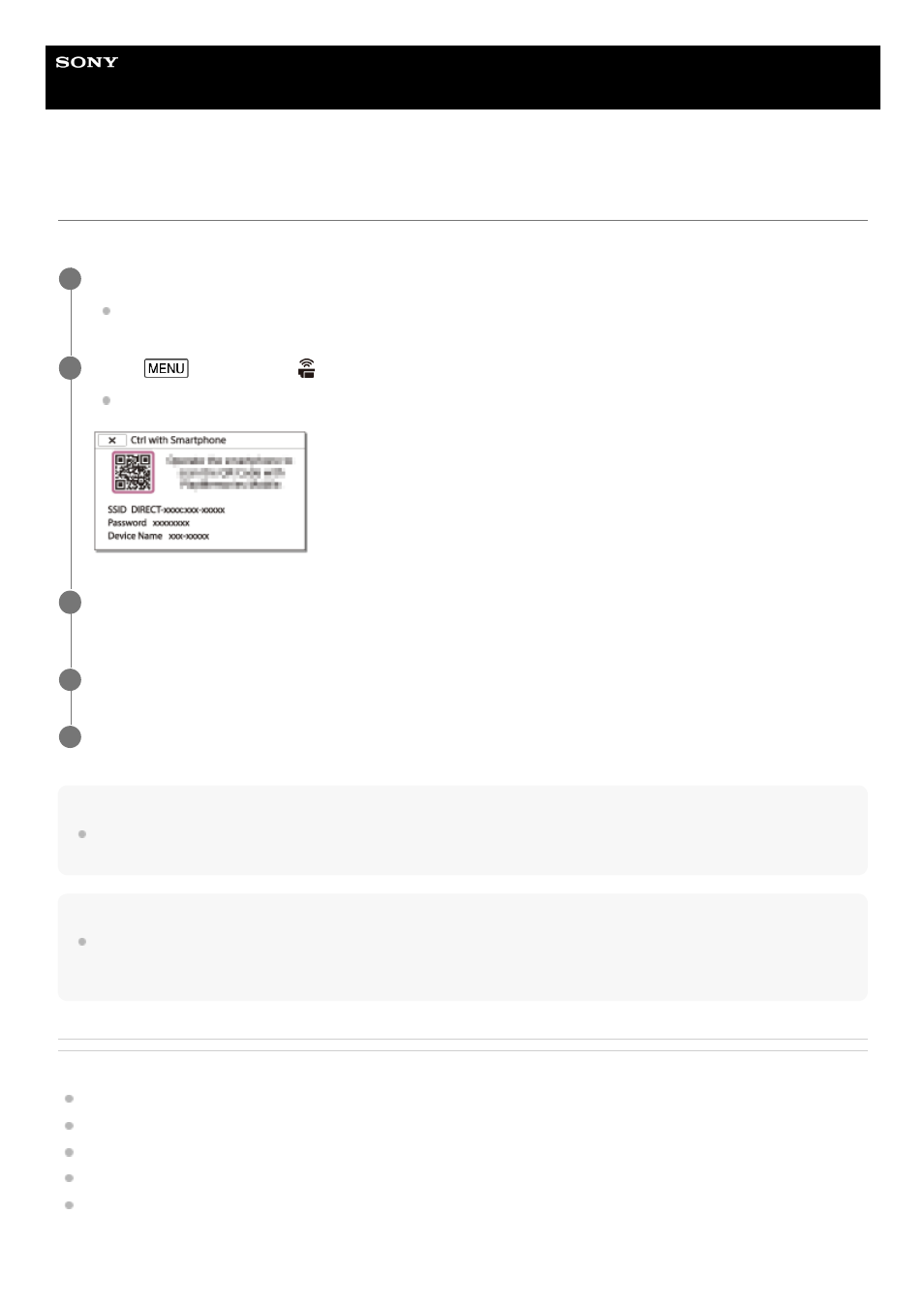
Digital 4K Video Camera Recorder
FDR-AX43/AX43A/AX45/AX45A/AX60
Connecting to your smartphone or tablet using the QR Code
You can easily connect this product to your smartphone or tablet by reading the QR Code.
Note
If the camcorder cannot be connected with the smartphone by NFC or by reading the QR Code, connect by using the SSID and
the password.
Hint
Once the QR Code is read and the connection has been successfully established, the SSID (DIRECT-xxxx) and the password of
the camcorder will be registered onto your smartphone. Subsequent Wi-Fi connections between the camcorder and your
smartphone will only require selecting the SSID of the camcorder registered on your smartphone.
Related Topic
Connecting to your smartphone or tablet (by entering an SSID and password)
Connecting to your iPhone or iPad (by entering an SSID and password)
About the Imaging Edge Mobile software
Transferring movies (MP4) and photos to your smartphone or tablet
Using your smartphone or tablet as a wireless remote commander
Install Imaging Edge Mobile on your smartphone.
If Imaging Edge Mobile is already installed on your smartphone, update the software to the latest version.
1
Select
- [Wireless] - [ Function] - [Ctrl with Smartphone].
The QR Code, SSID, password and device name are displayed.
2
Start up Imaging Edge Mobile, and select [Scan QR Code of the Camera] from the screen of Imaging Edge
Mobile.
3
Select [OK]. (If a message appears, select [OK] again.)
4
With your smartphone, read the QR Code displayed on the LCD monitor of the camcorder.
5
105