Customizing the function key – BenQ PhotoVue SW272U 27" 4K HDR Monitor User Manual
Page 43
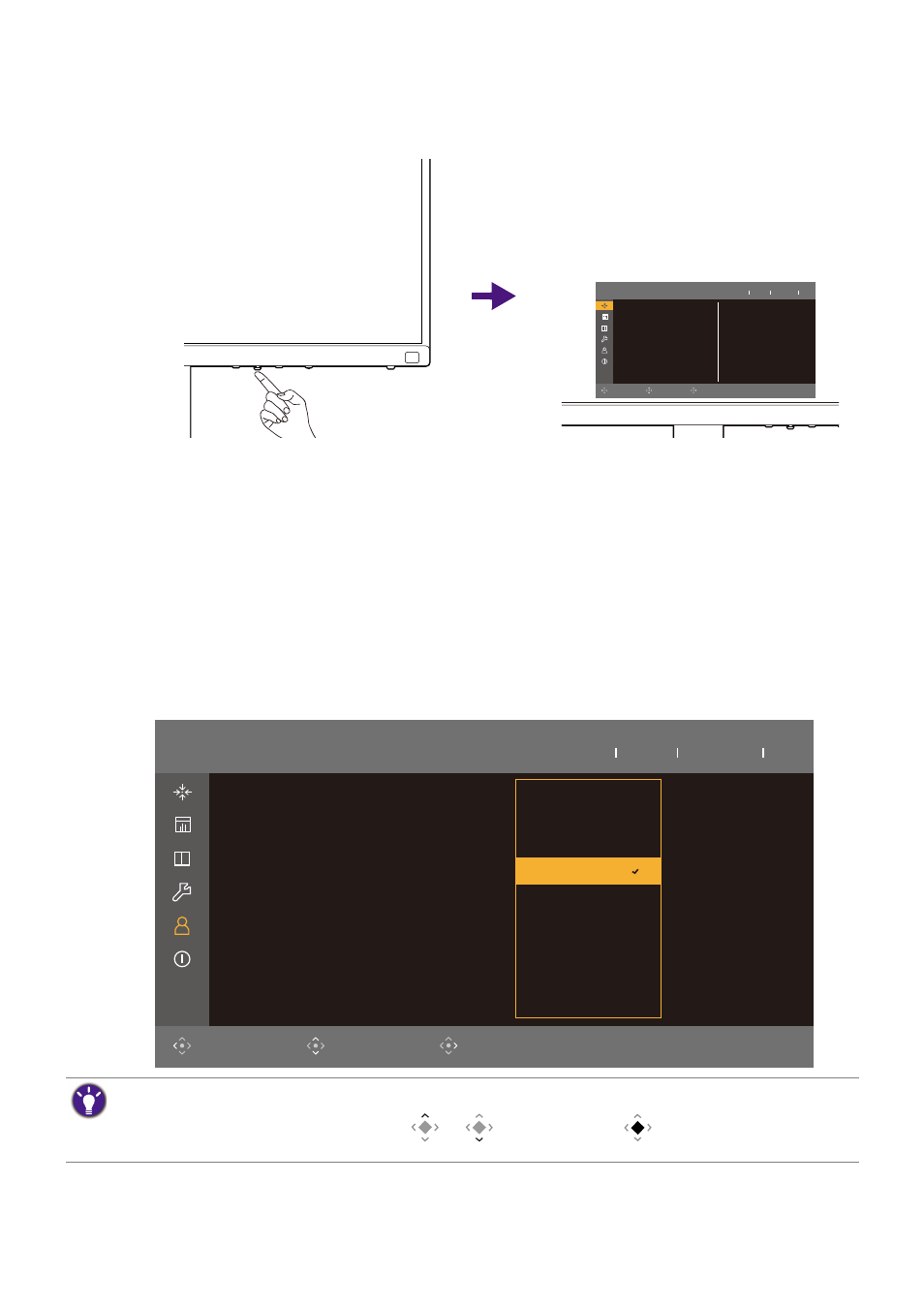
43
All OSD (On Screen Display) menus can be accessed by the control keys. You can use the
OSD menu to adjust all the settings on your monitor. Available menu options may vary
depending on the input sources, functions and settings.
1. Press the 5-way controller.
2. The main menu is displayed.
3. On the main menu, follow the on-screen icons on the bottom of the menu to make
adjustments or selection. See
Navigating the main menu on page 53
for details on the
menu options.
Customizing the Function Key
1. Press and hold the Function Key for 3 seconds until the
Monitor Function Key
setup
menu is displayed.
2. In the sub menu, select a function that can be accessed by this key. A pop-up message
will appear, showing that the setup is complete.
Input
Aspect Ratio
Display
USB-C
Full
Color Mode Adobe RGB
USB-C 3840x2160 30Hz
Exit
Move
Edit
1
2
Custom Key
Color Mode Rec.709
USB-C 3840x2160 60p
Back
Move
Confirm
Monitor Function Key
IR Channel Setting
Shortcut 1,2,3
Looping Key
Dial
Color Mode
Channel 1
Color Mode
Input
Brightness
Brightness
Contrast
Input
Color Mode
Color Temp.
Gamma
Color Gamut
Apart from the control keys on the monitor, the Shortcut key 1/2/3 on the Hotkey Puck G3 work as hot keys
as well. Press and hold one of the Shortcut keys (1/2/3) for 3 seconds to bring up a list of options, select
another feature of setup menu by pressing
or
, and confirm with
. See
for more information.