Adjusting the display color, Adjusting display mode, Choosing an appropriate color mode – BenQ PhotoVue SW272U 27" 4K HDR Monitor User Manual
Page 47: Adjusting the display color adjusting display mode, Enabling hdr function
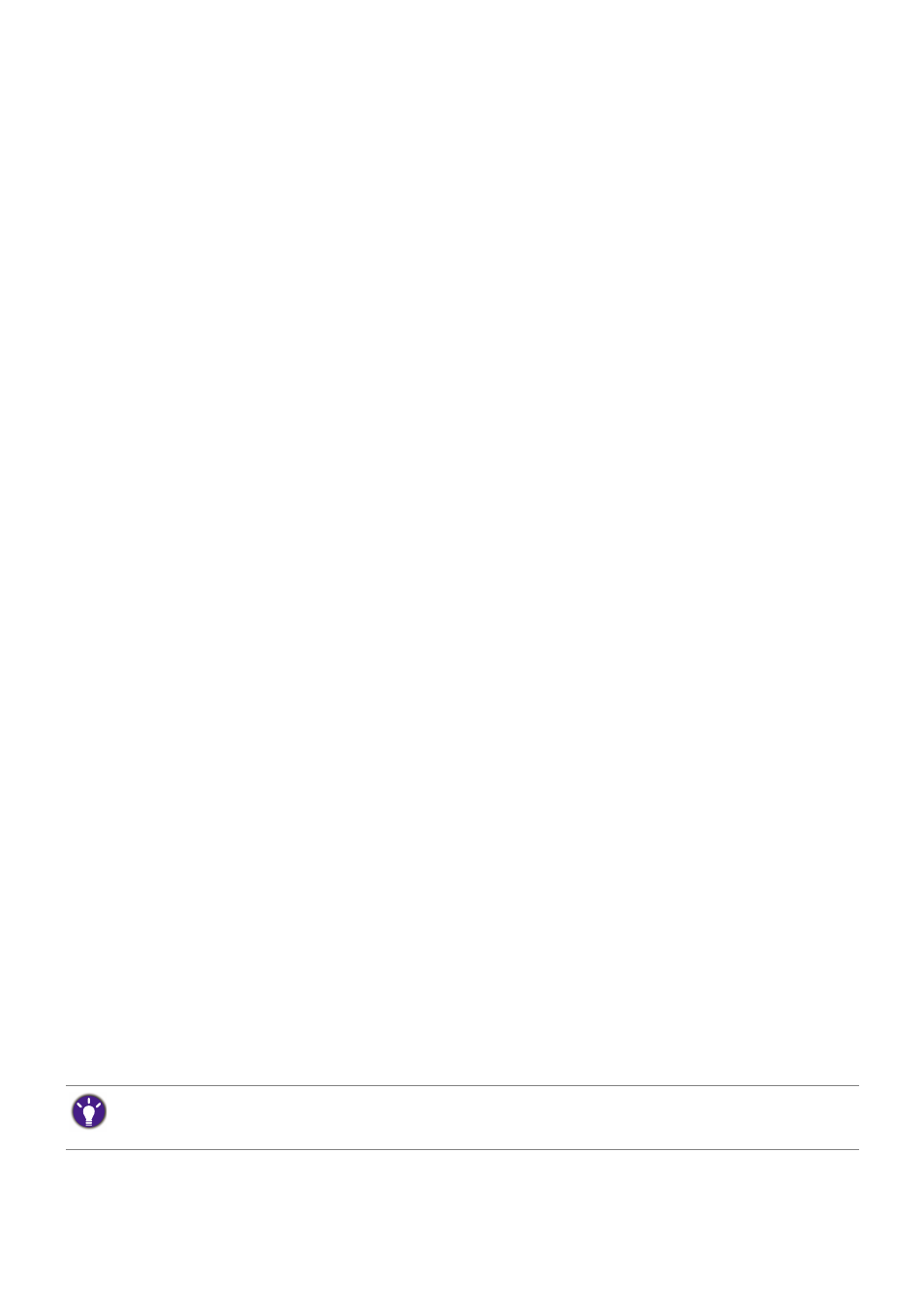
47
• the provided HDMI / DP / DP to mini DP cable / USB-C™ cable (if available)
• an HDMI cable that is HDMI High Speed or HDMI Premium certified (for models with HDMI
inputs)
• a DP / DP to mini DP cable that is DisplayPort compliance certified (for models with DP inputs)
• a certified USB-C™ cable with DisplayPort Alternate Mode capability (for models with USB-C™
inputs)
Enabling HDR function
If the instructions in
Working with HDR technology on page 46
content is HDR-compatible, the OSD message
HDR: On
is displayed on the screen. This
means your content player and content are HDR-compatible and the HDR function is
properly enabled. Depending on the input signal, the monitor detects whether it is HDR10 or
HLG content and process the content properly.
If the connection is complete and no OSD message is displayed, this means the content
player and/or the content are not HDR-compatible. The monitor stays to the color mode
recently chosen for non-HDR content.
Adjusting the display color
To adjust the display color, you can do one of the following:
• Apply the standard color setting from
Color Adjustment
>
Color Mode
.
• Change the display and color settings manually from the related OSD menus. Depending
on the
Color Mode
you just set, the available options for color adjustment may vary.
Once the adjustment is done, you can save the customized settings from
Color
Adjustment
>
Save Color Settings
.
• Use a compatible calibrator (purchased separately) to work with the calibration software
named
Palette Master Ultimate
and optimize the display color. Visit the local website
from
Support.BenQ.com
for software and user manual download. See
• Apply the calibrated results from
Color Adjustment
>
Color Mode
> calibration modes
(
Calibration 1
/
Calibration 2
/
Calibration 3
).
Adjusting display mode
To display images of aspect ratio other than 16:9 and size other than the panel size of your
purchased model, you can adjust the display mode on the monitor.
1. Press the 5-way controller.
2. Go to
Display
>
Aspect Ratio
.
3. Select an appropriate display mode. The setting will take effect immediately.
Choosing an appropriate color mode
Your monitor provides various color modes that are suitable for different types of images.
for all the available color modes.
Go to
Color Adjustment
>
Color Mode
for a desired color mode.
• Recommended mode for photo editing:
Adobe RGB
.
• Recommended modes for video editing:
Rec. 709
,
DCI-P3
, or
HDR
. To enable HDR, see