Customizing your monitor menus to work efficiently, For more information, Scanning for inputs automatically – BenQ PhotoVue SW272U 27" 4K HDR Monitor User Manual
Page 49: When each monitor goes with one hotkey puck g3
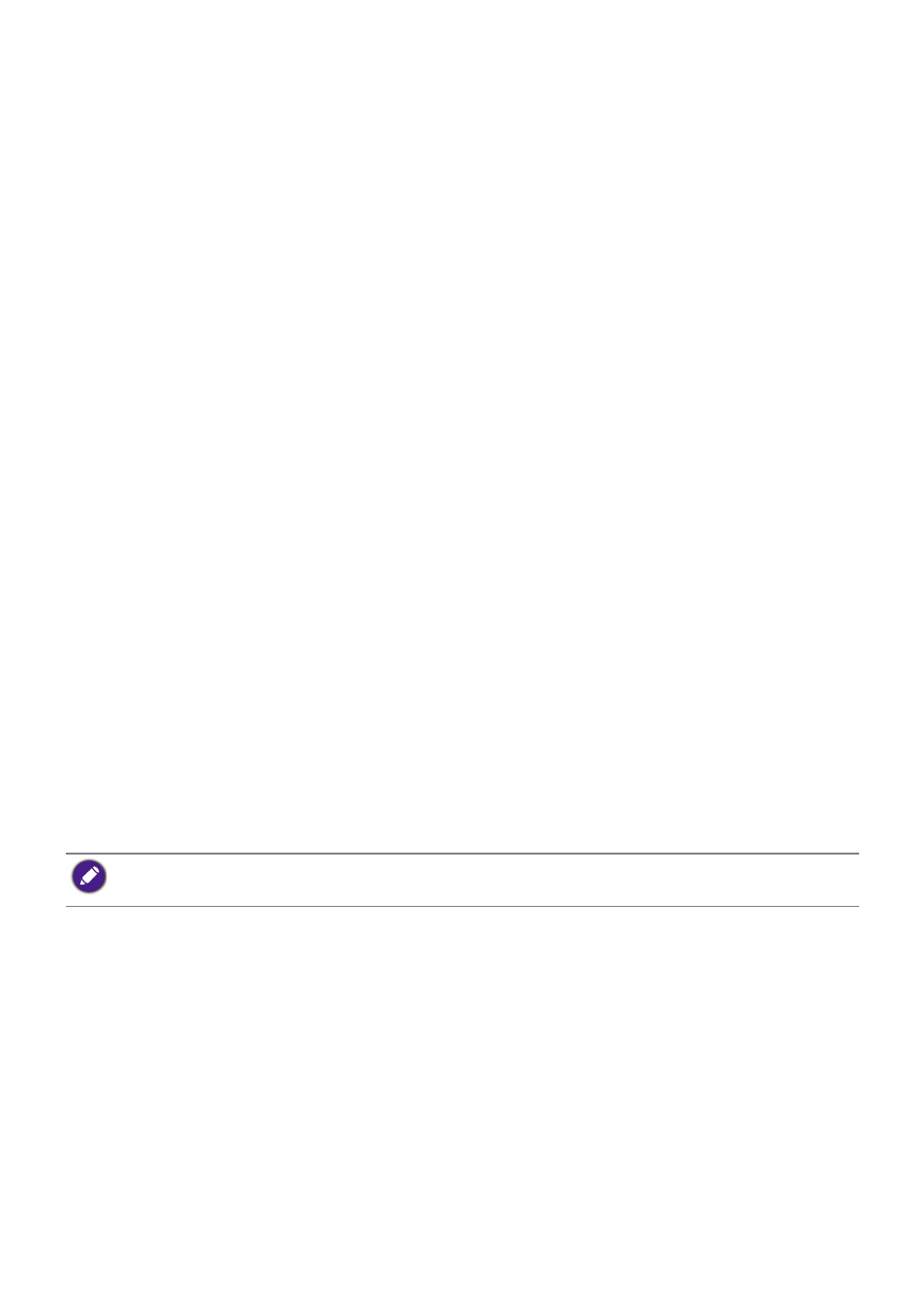
49
Customizing your monitor menus to work efficiently
Your monitor features different technologies to provide accurate color reproduction and
various menu options to suit your possible needs. You can choose to skip some of the
menu options to work efficiently with this monitor without any impact on the monitor
performance.
Waking the monitor quickly from sleep mode (
Quick Awake
)
When the monitor is connected to a computer, the monitor may enter sleep mode as
defined by the computer’s power management plan. You can set to wake the monitor
quickly from sleep mode.
1. Press the 5-way controller.
2. Go to
System
>
Quick Awake
. Select
ON
information.
Scanning for inputs automatically
You can set the monitor to go through all or some input ports and scan for available inputs
automatically.
1. Press the 5-way controller.
2. Go to
System
>
Auto Scan
. Select
ON
. See
for more information.
3. Set to skip some of the ports without connection to speed up the booting. Go to
System
>
Input Signal Skip
. Check to select ports you want to skip. You cannot disable
the input in use. See
for more information.
Showing commonly used color modes on the menu (
Color
Mode Skip
)
Set to show only the color modes you use frequently on the menu, so you can toggle
through the options quickly.
1. Press the 5-way controller.
2. Go to
System
>
Color Mode Skip
. Check to select the color modes you want to skip.
You cannot disable the color mode in use. See
information.
Working with more than one monitor (
IR Channel
Setting
)
If your computer connects with more than one monitor, you can switch to different monitor
quickly with your Hotkey Puck G3.
When each monitor goes with one Hotkey Puck G3
1. Set one monitor to a channel from
Custom Key
>
IR Channel Setting
. The default setting
is
Channel 1
. To avoid interference, set monitors to different channels.
2. Set the channel switch on Hotkey Puck G3 to map with the monitor it goes with.
The Shortcut keys on Hotkey Puck G3 are hot keys for different color modes by default and are independent
of the
Color Mode Skip
setting. If the color mode designated for one Shortcut key is disabled from
System
>
Color Mode Skip
, you can still switch to it by the Shortcut key.