Working with sdi devices, Paper color sync) – BenQ PhotoVue SW272U 27" 4K HDR Monitor User Manual
Page 48
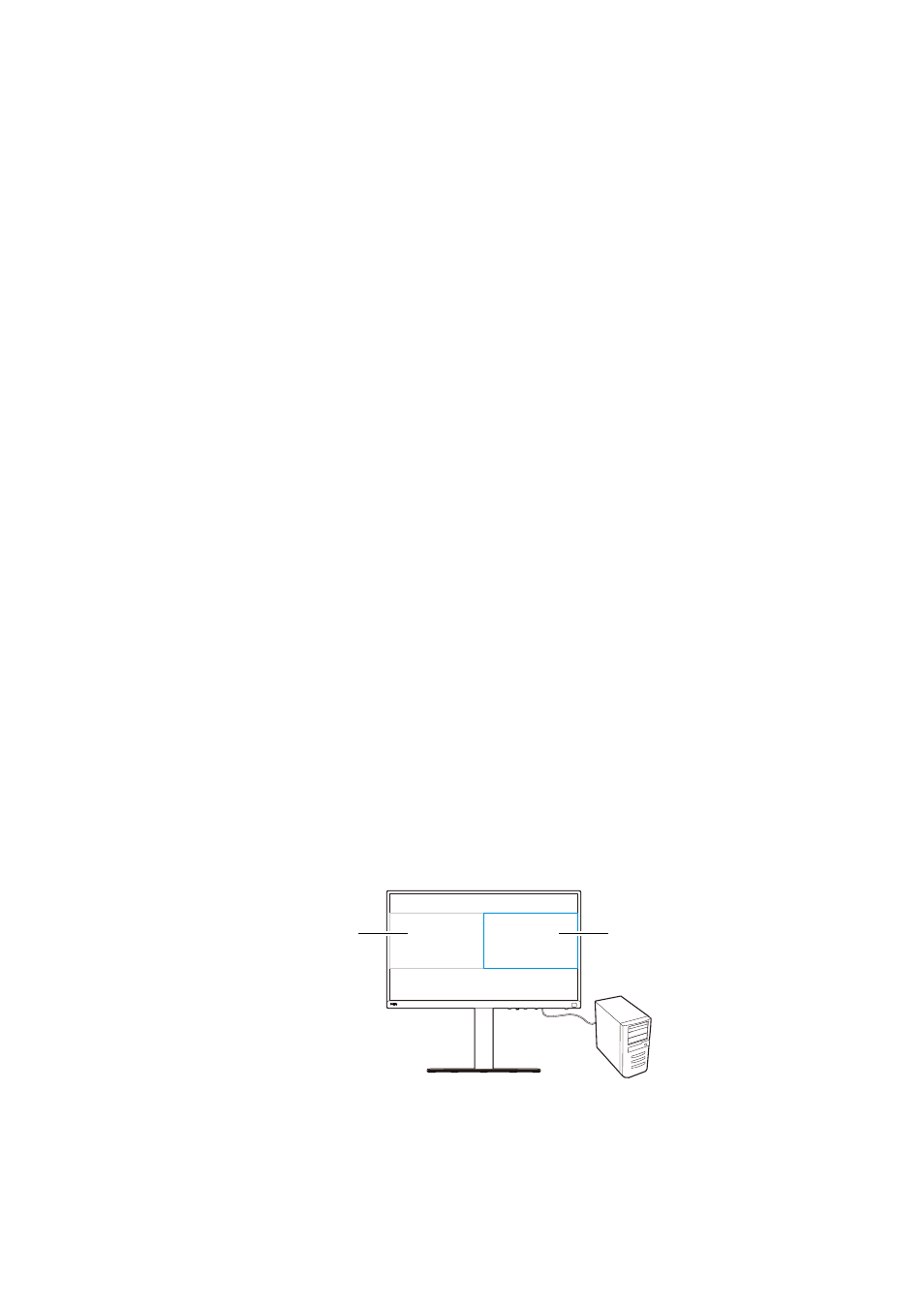
48
Minimizing the color difference between the screen
and the hardcopy (
Paper Color Sync
)
Your monitor features Paper Color Sync technology that helps minimize the color
difference between the monitor and the hardcopy printed by the connected printer. Once
the printing result is predictable on the screen, you can retouch the image efficiently.
1. Make sure the specified printer, paper, and the images are ready. Visit
Sup-
port.BenQ.com
>
Paper Color Sync
>
Specifications
for the supported printers, papers,
and color gamuts.
2. Download the software and user manual of
Paper Color Sync
from
Support.BenQ.com
.
Follow the on-screen instructions to install and launch the software.
3. Configure the software settings of printer, paper, and color gamut properly.
4. After the software configuration is done, the
Color Mode
of the monitor is switched to
Paper Color Sync
automatically. You can retouch or print the images as desired.
Working with SDI devices
Your monitor is compatible with certain SDI to HDMI converters and SDI captures cards,
which allows you to connect with an SDI device and view ultra HD videos on the monitor. To
find out the compatible converters and capture cards, visit
, find the
Overview
of your monitor model, and look for the compatibility list in the SDI feature
introduction.
Working with two sets of color settings on the same
image (
GamutDuo
)
GamutDuo
helps improve your image editing efficiency by showing an image of two
different color gamuts side-by-side. This function is available even there is only one video
input.
1. Select one color mode from
Color Adjustment
>
Color Mode
.
2. Go to
GamutDuo
>
Mode
and enable this function. The screen is divided into two
windows and the selected color mode is applied to the left window.
3. Go to
GamutDuo
>
Color Gamut
to select a gamut for the window on the right. You can
adjust other available settings for the window on the right from
GamutDuo
.
Picture with settings
from
Color Adjustment
>
Color Mode
.
Picture with settings
from
GamutDuo
.