Dominant or non-dominant wrist, Navigation – Fitbit Surge User Manual
Page 11
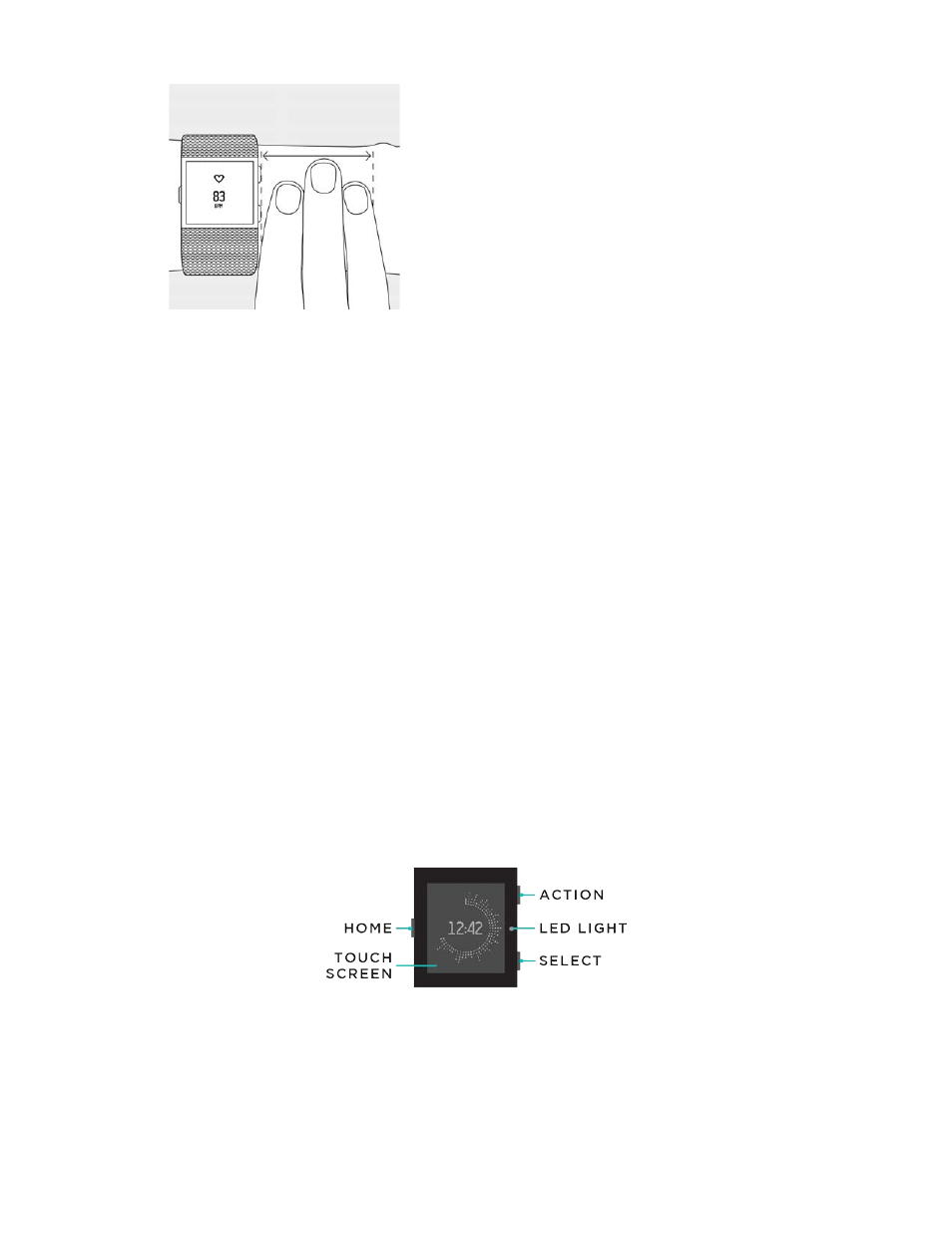
6
2.
Do not wear your tracker too tight; a tight band restricts blood flow,
potentially affecting the heart rate signal. That being said, the tracker should
also be slightly tighter (snug but not constricting) during exercise than during
all-day wear.
3.
With high-intensity interval training or other activities where your wrist is
moving vigorously and non-rhythmically, the movement may prevent the
sensor from finding an accurate heart rate. Similarly, with exercises such as
weight lifting or rowing, your wrist muscles may flex in such a way that the
band tightens and loosens during exercise. Try relaxing your wrist and staying
still briefly (about 10 seconds), after which you should see an accurate heart
rate reading.
Dominant or non-dominant wrist
To improve the accuracy of your Surge, we ask you to specify whether you’re
wearing it on your dominant or non-dominant hand. Your dominant hand is the one
you use for most day-to-day activities such as writing or brushing your teeth. You
can specify this setting in the Account section of the Fitbit app or in the Devices
section of your fitbit.com dashboard.
Navigation
The Surge has a touch screen with a backlight and three buttons: Home, Select, and
Action. Take a moment to memorize these button names and their location or refer
back to this image when reading the tasks in this manual:
Your Surge has two sets of screens: the Clock, where you can see your all-day stats,
and the Menu. To switch between the two sets, press the Home button.