C o n t r o l l i n g m u s i c 6, Enabling music control, Controlling music – Fitbit Surge User Manual
Page 31
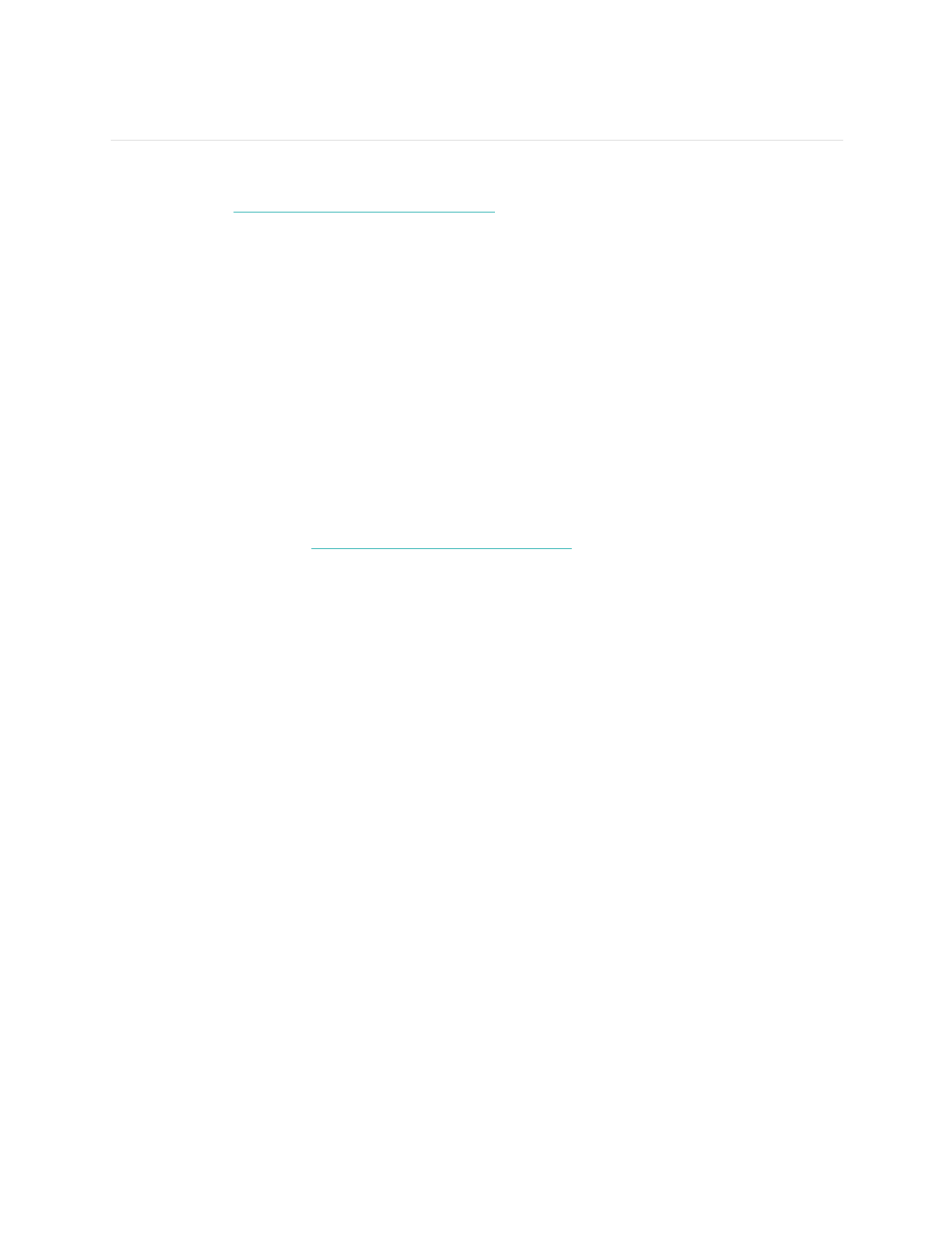
26
Controlling Music
With a compatible iOS or Android device you can use Surge to pause and resume
music and skip to the next track.
To determine whether your device supports this
feature, go to
http://www.fitbit.com/devices
. The Surge uses the AVRCP Bluetooth
profile to control music; therefore, the app providing your music must be compatible
with AVRCP. Some streaming music apps do not broadcast track information and
therefore the track title won't appear on your Surge display. However, if an app
supports AVRCP you can still pause or skip a track, just not see its title on your
Surge.
Enabling music control
To control music from your Surge, you use the Bluetooth feature on your phone to
connect (“pair”) your Surge with your mobile device. Pairing your Surge requires that
you perform steps on both your Surge and your mobile device in quick succession.
Have them both close at hand before continuing.
To enable music control:
1.
If you have not already done so, confirm that your device is compatible for
music control at
http://www.fitbit.com/devices
.
2.
On your Surge:
a.
Display the Menu, then swipe to Settings.
b.
Scroll to Bluetooth Classic.
c.
If the setting is Off or On, press the Select button until the setting is
Pair.
3.
On your mobile device:
a.
Navigate to the Bluetooth Settings screen where paired devices are
listed.
b.
Make sure your mobile device is discoverable and is scanning for
devices.
c.
When “Surge (Classic)” is shown as an available device, select it.
d.
Wait for a message displaying a six-digit number.
4.
Perform the following two steps in close succession.
a.
When the same six-digit number appears on your Surge, press the
Action button.
b.
On your mobile device, select Pair.
After successfully pairing your device, the Bluetooth Classic setting on your Surge
should automatically be reset to On.