U s i n g s i l e n t a l a r m s 2, Setting silent alarms, Using silent alarms – Fitbit Surge User Manual
Page 27: Fitbit app for ios, Fitbit app for android, Fitbit app for windows 10
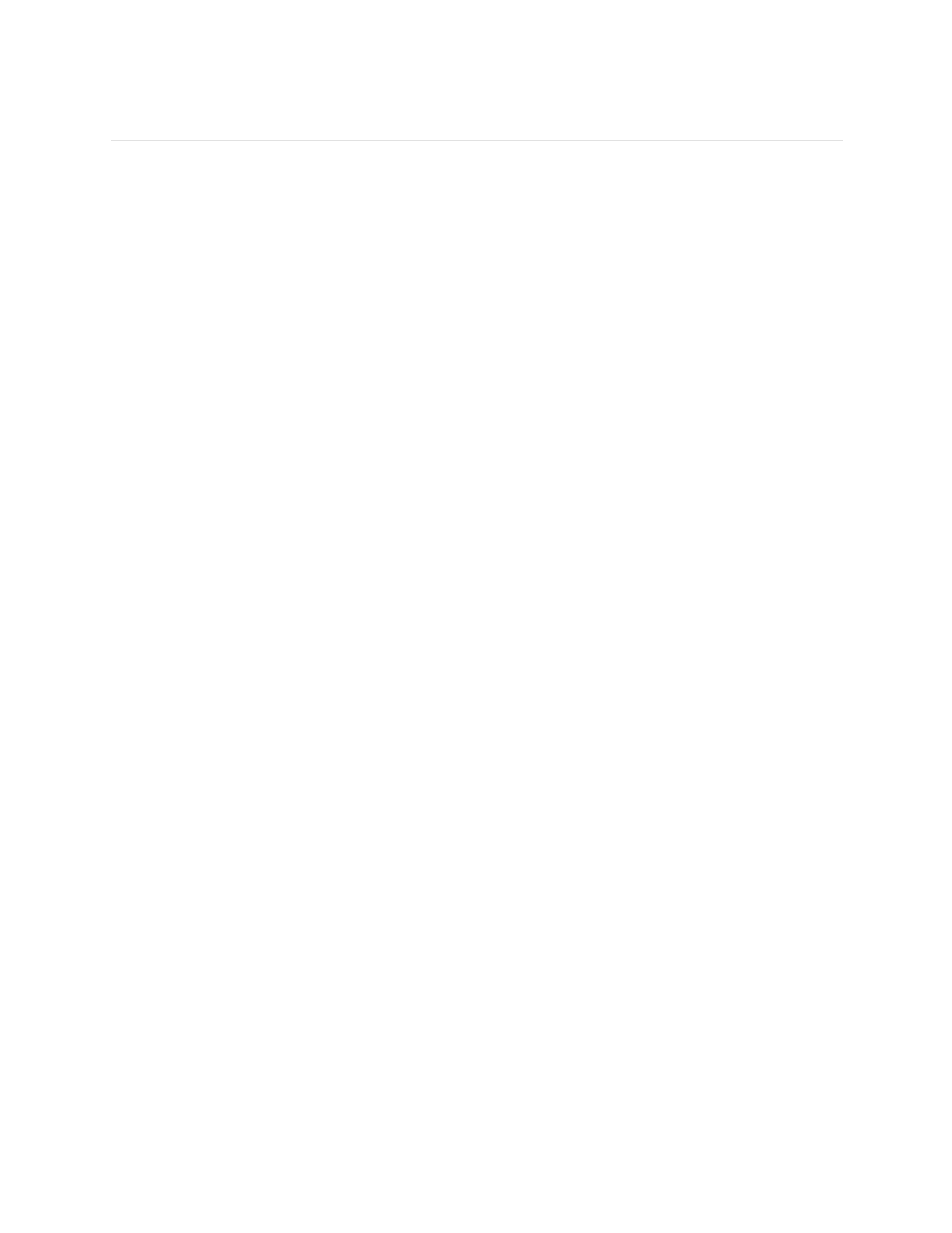
22
Using Silent Alarms
To wake up in the morning or alert you at a certain time of day, you can set up to 8
silent alarms that gently vibrate at the time chosen. Set any alarm to recur every day
or on particular days of the week only.
Setting silent alarms
Use the instructions below to set a silent alarm. You can also set a silent alarm on
your fitbit.com dashboard. Just click the gear icon and go to your device settings.
Fitbit app for iOS
1.
From the Fitbit app dashboard, tap the tracker tile.
2.
Tap the Surge tile.
3.
Tap
Silent Alarms
>
Set a New Alarm
.
4.
Select the alarm time then tap
Save
.
To set the alarm for more than one day, tap
Repeat
and select the day(s) you
prefer.
Fitbit app for Android
1.
From the Fitbit app dashboard, tap the tracker tile.
2.
Tap the Surge tile.
3.
Tap
Silent Alarm
.
4.
Tap the
+
icon.
5.
Make your time and alarm setting selections.
6.
Tap
Save
.
Fitbit app for Windows 10
1.
On the Fitbit app dashboard, tap
Account
.
2.
Tap the Surge tile.
3.
Tap
Silent Alarms
>
Add Alarm
.
4 .
Select your alarm time and tap the checkmark icon.
5.
Select your repeating/day preference and tap
Save
.