Viewing all-day stats, Using heart-rate zones, Automatic tracking with fitbit surge – Fitbit Surge User Manual
Page 18
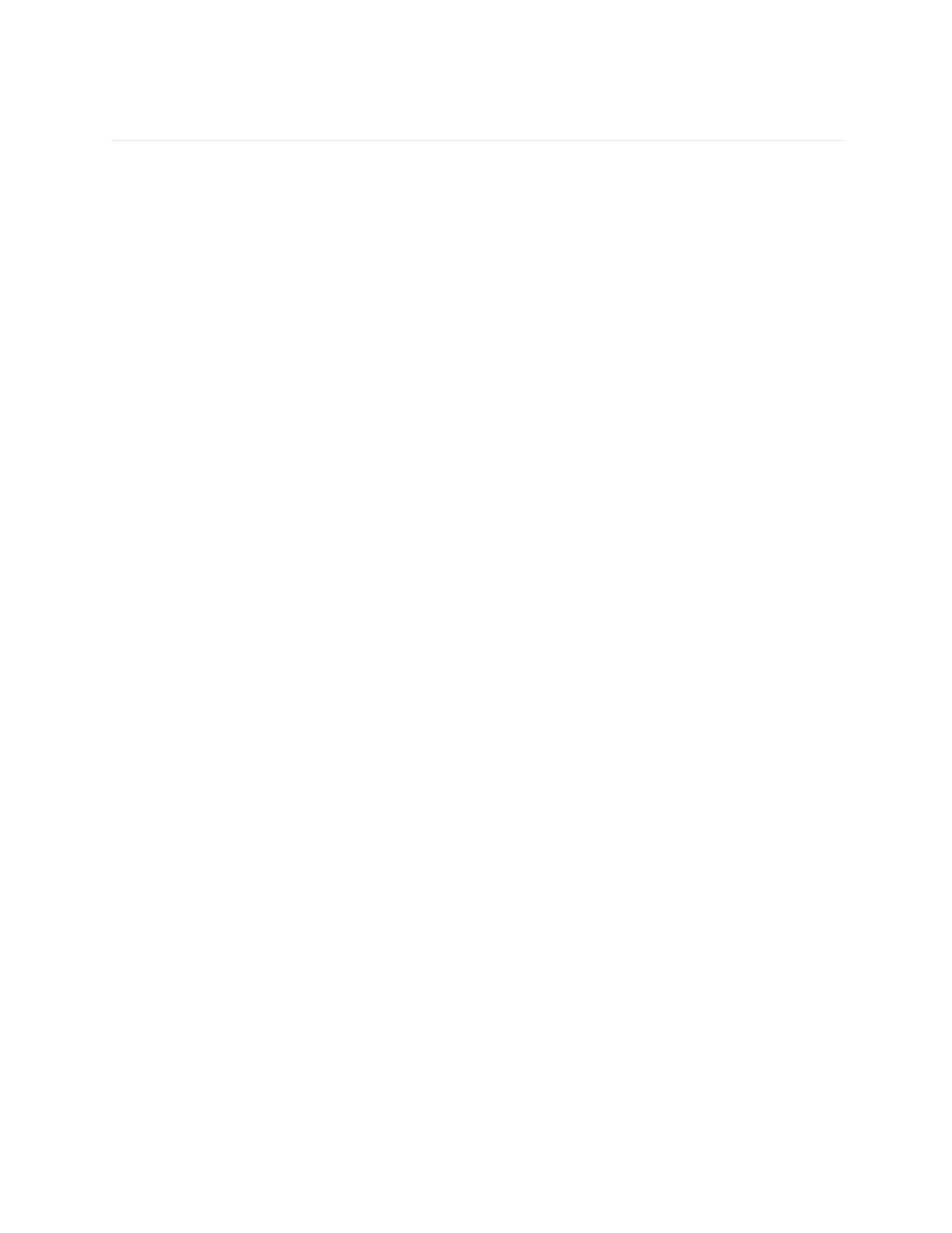
13
Automatic Tracking with Fitbit Surge
Your Surge tracks a variety of stats automatically whenever you’re wearing it. Your
tracker’s latest data is uploaded to your Fitbit dashboard whenever you sync.
Viewing all-day stats
On the clock, swipe left or right through the menu items. Tap a menu item to see
these all-day stats:
• Steps taken
• Current heart rate
• Distance covered
• Calories burned
• Floors climbed
Other stats captured by your tracker are available on your Fitbit dashboard,
including:
• Detailed heart rate history, including time spent in heart rate zones
• Active minutes
• Hours slept and quality of sleep
Your Surge starts tracking your stats for the next day at midnight based on your time
zone. Though your stats reset to zero at midnight, this does not delete the previous
day’s data; that data will be uploaded to fitbit.com the next time you sync your
tracker.
Using heart-rate zones
Heart-rate zones help you target the training intensity of your choice. Your tracker
shows your current zone next to your heart rate, and on your Fitbit dashboard you
can see your time spent in zones during a particular day or exercise. Three zones
based on American Heart Association recommendations are available by default, or
you can create a custom zone if you have a specific heart rate you’re targeting.
When viewing the Clock, swipe to display your current beats per minute and heart
rate zone.
Default heart rate zones
Default heart-rate zones are calculated using your estimated maximum heart rate.
Fitbit calculates your maximum heart rate with the common formula of 220 minus
your age.