Enabling call and text notifications, Seeing call and text notifications, Receiving call and text notifications – Fitbit Surge User Manual
Page 29
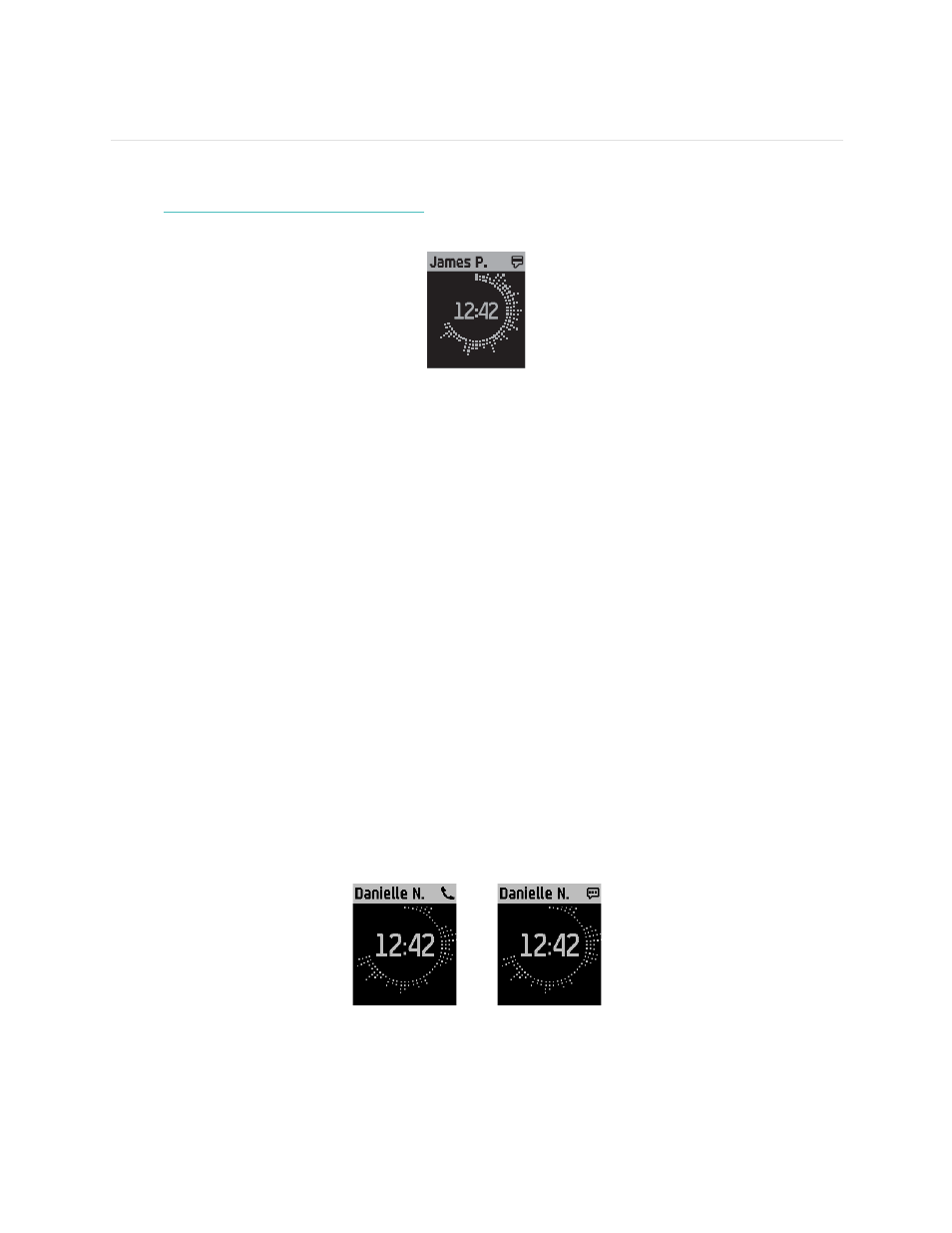
24
Receiving Call and Text Notifications
Over 200 compatible mobile devices let you receive incoming phone call and text
notifications on your Surge.
To determine whether your device supports this feature,
go to
http://www.fitbit.com/devices
. When you receive a notification, your Surge
vibrates and caller information is shown in a banner across the top of the screen.
Enabling call and text notifications
To enable call and text notifications on your Surge, you connect (“pair”) your Surge
to the Fitbit app:
1.
From the Surge menu, swipe to Settings and make sure Notifications is set to
On
.
2.
Make sure Bluetooth is enabled on your mobile device.
3.
Make sure your Surge is within 20 feet of your mobile device.
4.
Open the Fitbit app on your mobile device and tap the Surge tile at the top of
the mobile dashboard.
5.
Enable Notifications and follow the onscreen instructions.
When your Surge has been successfully paired for notifications, it appears as a
connected device named “Surge” in your list of Bluetooth devices.
Seeing call and text notifications
Surge receives notifications when you are within about 20 feet of your mobile device.
When you receive a call or text, your Surge vibrates and a notification appears at the
top of the screen for 7 seconds. If the caller or sender is in the contacts list on your
mobile device, the name is shown. Otherwise, the phone number of the caller or
sender appears instead. The icon indicates whether you are receiving a call or a text.