Syncing your tracker data to your fitbit account – Fitbit Surge User Manual
Page 9
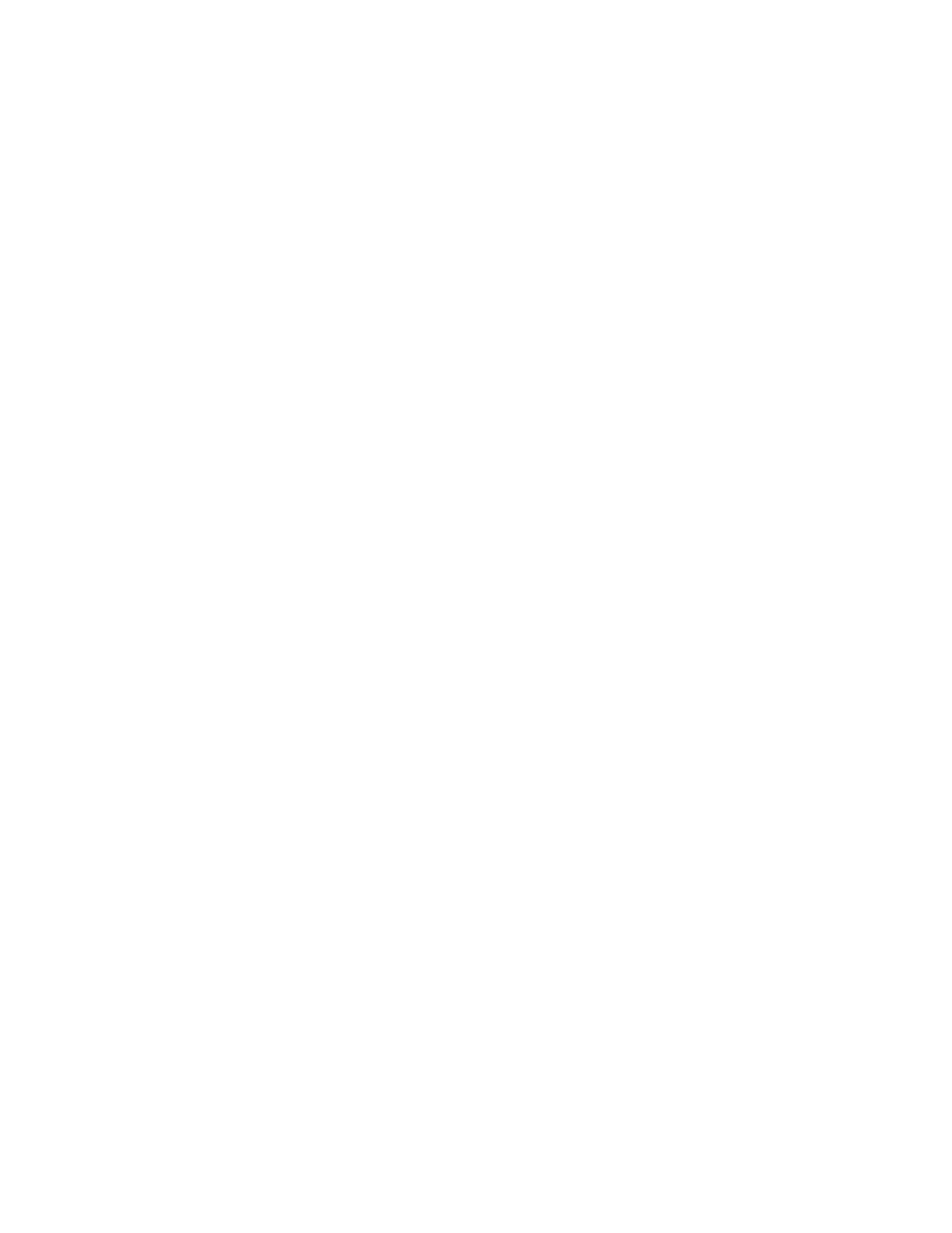
4
7.
Follow the onscreen instructions to create a Fitbit account and connect your
Surge. You should be able to sync wirelessly with your Mac, but if not, plug in
the wireless sync dongle that came with your tracker.
Note that the personal information you’re asked during setup is used to
calculate your basal metabolic rate (BMR), which helps determine your
estimated calorie expenditure. This information is private unless you go into
your Privacy settings and opt to share with Fitbit friends.
Syncing your tracker data to your Fitbit account
Once you've set up and started using Surge, you'll need to make sure it regularly
transfers (syncs) its data to Fitbit so you can track your progress, see your exercise
history, earn badges, analyze your sleep logs, and more on your Fitbit dashboard. A
daily sync is recommended but not required.
The Fitbit apps use Bluetooth Low Energy (BLE) technology to sync with your Fitbit
tracker. Each time you open the app it will sync if the tracker is nearby. If you’re
running the Fitbit app on a Windows 10 PC that doesn’t have Bluetooth, you’ll need
to make sure the wireless sync dongle is installed.
Fitbit Connect on a Mac® also uses Bluetooth for syncing (if available), otherwise
you’ll need to make sure your dongle is plugged into the computer. Fitbit Connect
will sync automatically every 15 minutes if:
• The tracker is within 20 feet of your computer.
• The computer is powered on, awake, and connected to the Internet.