Tracking your splits during a run – Fitbit Surge User Manual
Page 25
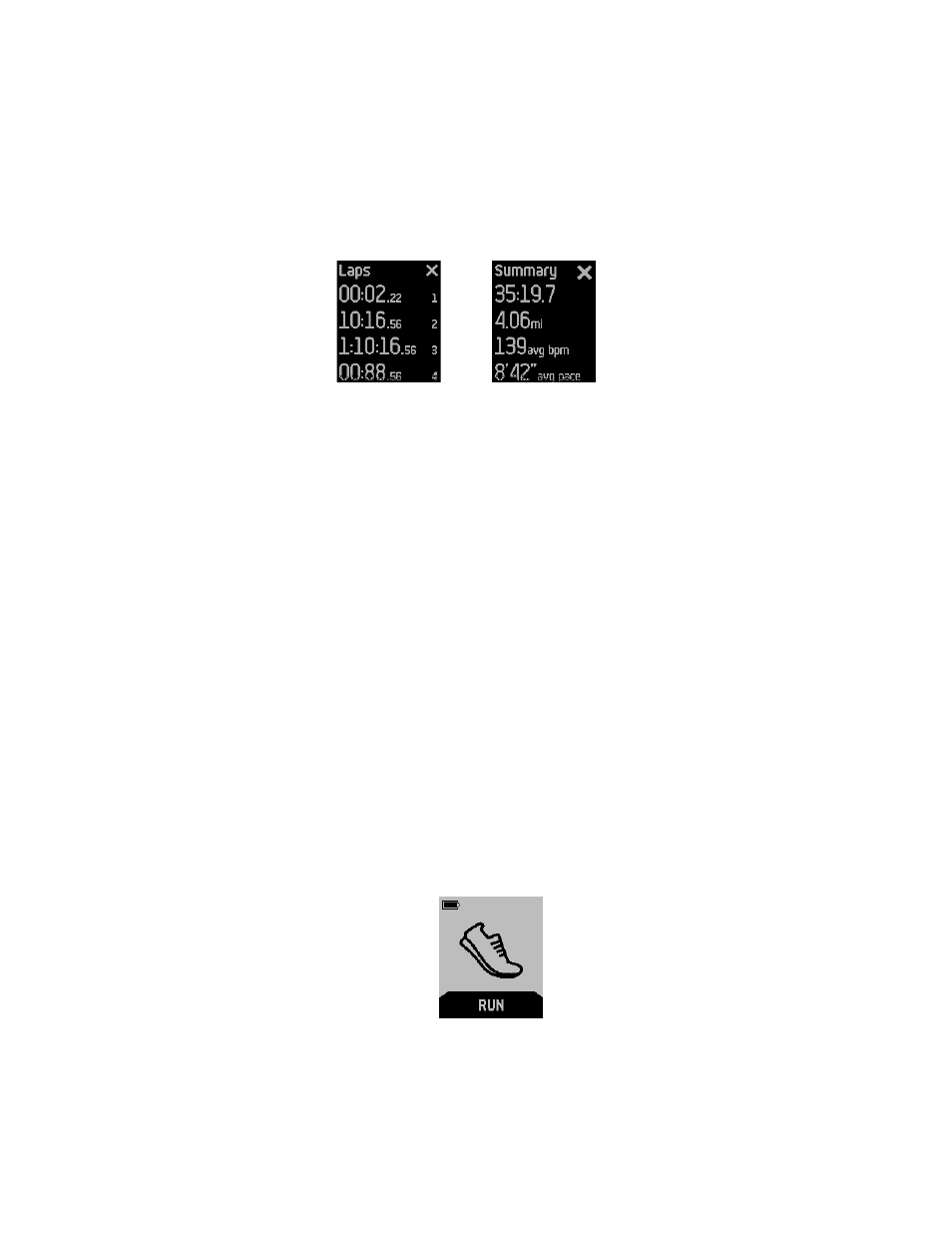
20
6.
Press the Select button to pause or resume your run.
7.
If you’re on a lap run, press the Action button while you’re running to start a
new lap. A summary of the lap you just completed appears for a few seconds.
8.
When you’re done with your run, press the Select button to pause, then press
the Action button to see a summary. For a Lap Run, a summary of each lap is
shown before the summary for the entire run. Press the Action button on the
Laps screen to see the run summary.
9.
Press the Action button to exit.
After you sync your tracker, your stats appear on your fitbit.com dashboard or in the
Fitbit app.
Tracking your splits during a run
You can track your splits when you run so that Fitbit Surge notifies you each time
you meet a predetermined time or distance. This run tracking feature, known as “run
cues,” helps you better track your progress during a run. Use the Free Run exercise
to take advantage of the ability to track splits in real time.
1.
Log in to your fitbit.com dashboard.
2.
Click the gear icon in the top right corner of the page and select
Settings
.
3.
Using the navigation tabs on the left, find
Run Cues
.
4.
Specify whether you want to track distance or time and the distance or
duration.
5.
Sync your Surge to update your tracker with the next setting. To force your
Surge to sync, complete these steps:
a.
Click the Fitbit Connect icon located near the date and time on your
computer.
b.
With your Surge nearby, click
Sync Now
.
2.
When you’re ready to track a run, display the Menu on your Surge, then swipe
to Run.