Using smarttrack, Using the exercise menu, Tracking exercise with fitbit surge – Fitbit Surge User Manual
Page 21
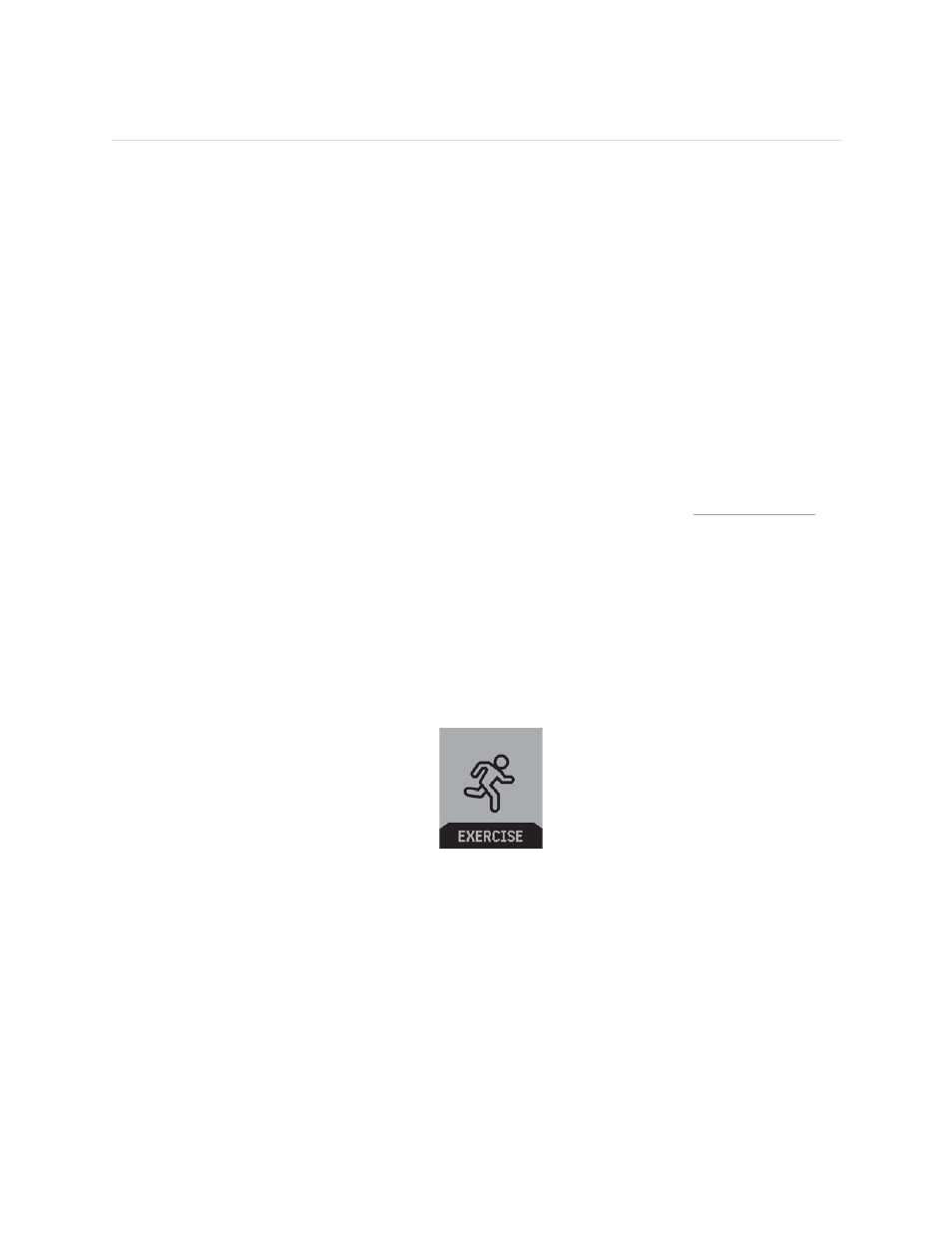
16
Tracking Exercise with Fitbit Surge
Surge will automatically detect many exercises and record them in your exercise
history using our SmartTrack
™ feature. You can also tell your tracker when exercise
starts and stops if you want to see real-time stats and a workout summary right on
your wrist. All workouts appear in your exercise history for deeper analysis and
comparison.
Using SmartTrack
Our SmartTrack feature automatically recognizes and records select exercises to
ensure you get credit for your most active moments of the day. When you sync your
tracker after a SmartTrack-detected exercise, you can find several stats in your
exercise history including duration, calories burned, impact on your day, and more.
By default SmartTrack detects continuous movement at least 15 minutes in length.
You can increase the minimum duration or disable SmartTrack for one or more
exercise types.
For more information about customizing and using SmartTrack, see
Using the Exercise menu
Your Surge lets you track your activity for a wide variety of exercises, including
Hiking, Yoga, Bike, and many others. Some types of exercise automatically use GPS.
To track an exercise:
1.
Display the Menu on your Surge, then swipe to Exercise.
2.
Press the Select button or tap the screen, then swipe to find the exercise you
want to track. If the exercise supports GPS, a GPS icon appears to the left of
the heart rate tracker icon.