And figure 56) – Doremi Fidelio User Manual
Page 53
Advertising
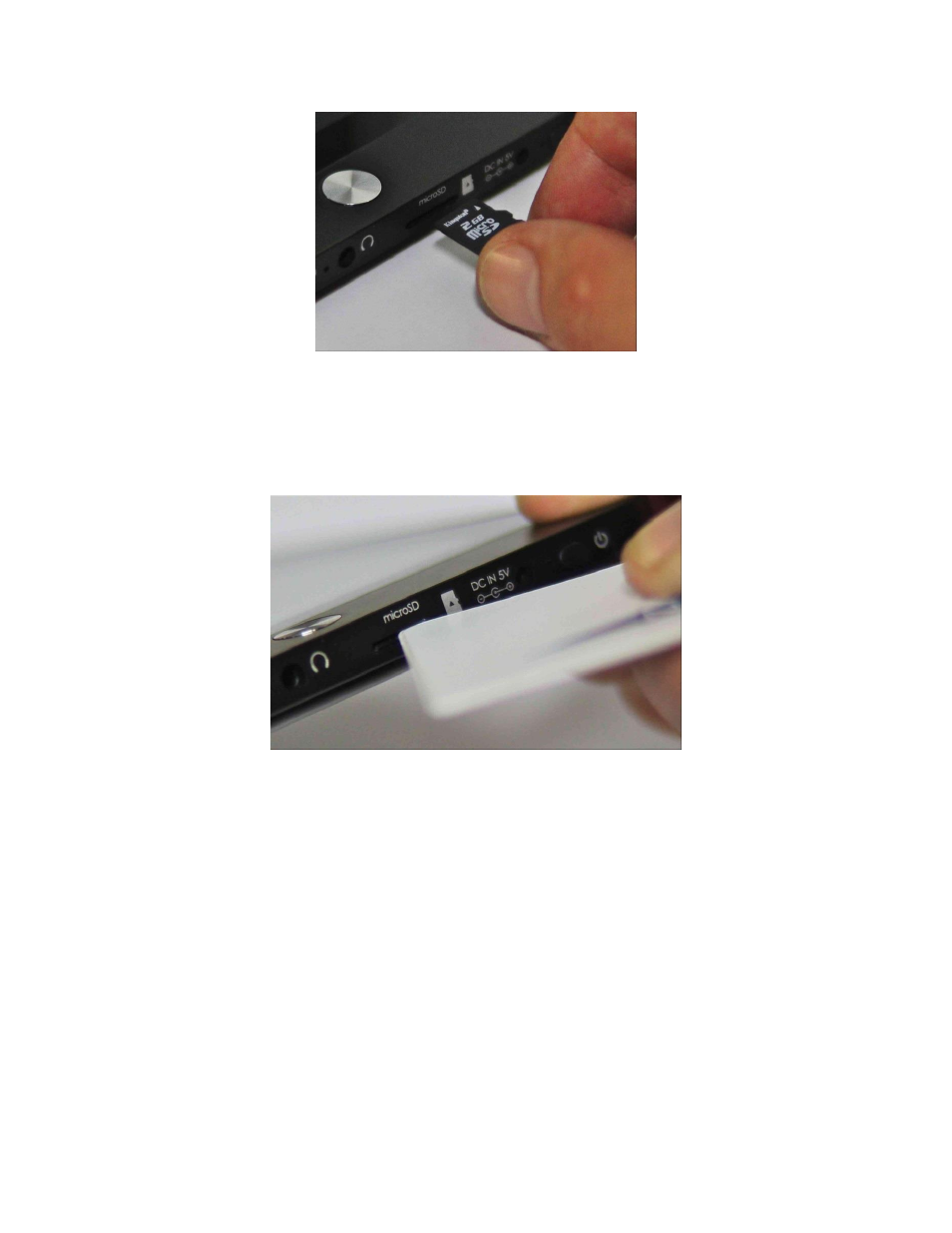
FDO.OM.001852.DRM
Page 53 of 77
Version 1.5
Doremi Labs
Figure 56: Fidelio Tablet
– Micro SD Slot
Use your finger nail or a non-metallic tool to push the micro SD card completely into the
slot on the Fidelio Tablet (Figure 57). You will hear a click when the micro SD card has
been installed successfully.
Figure 57: Non-Metallic Tool
Once the micro SD card has been installed successfully, power up the Fidelio
touchscreen tablet.
Once the tablet is booted up fully, find and select the Fidelio application from the menu
of applications.
A message stating, “NO SD Card,” will appear (Figure 58):
Advertising