Updating the fidelio receiver firmware, Installing receiver firmware, 3 updating the fidelio receiver firmware – Doremi Fidelio User Manual
Page 66
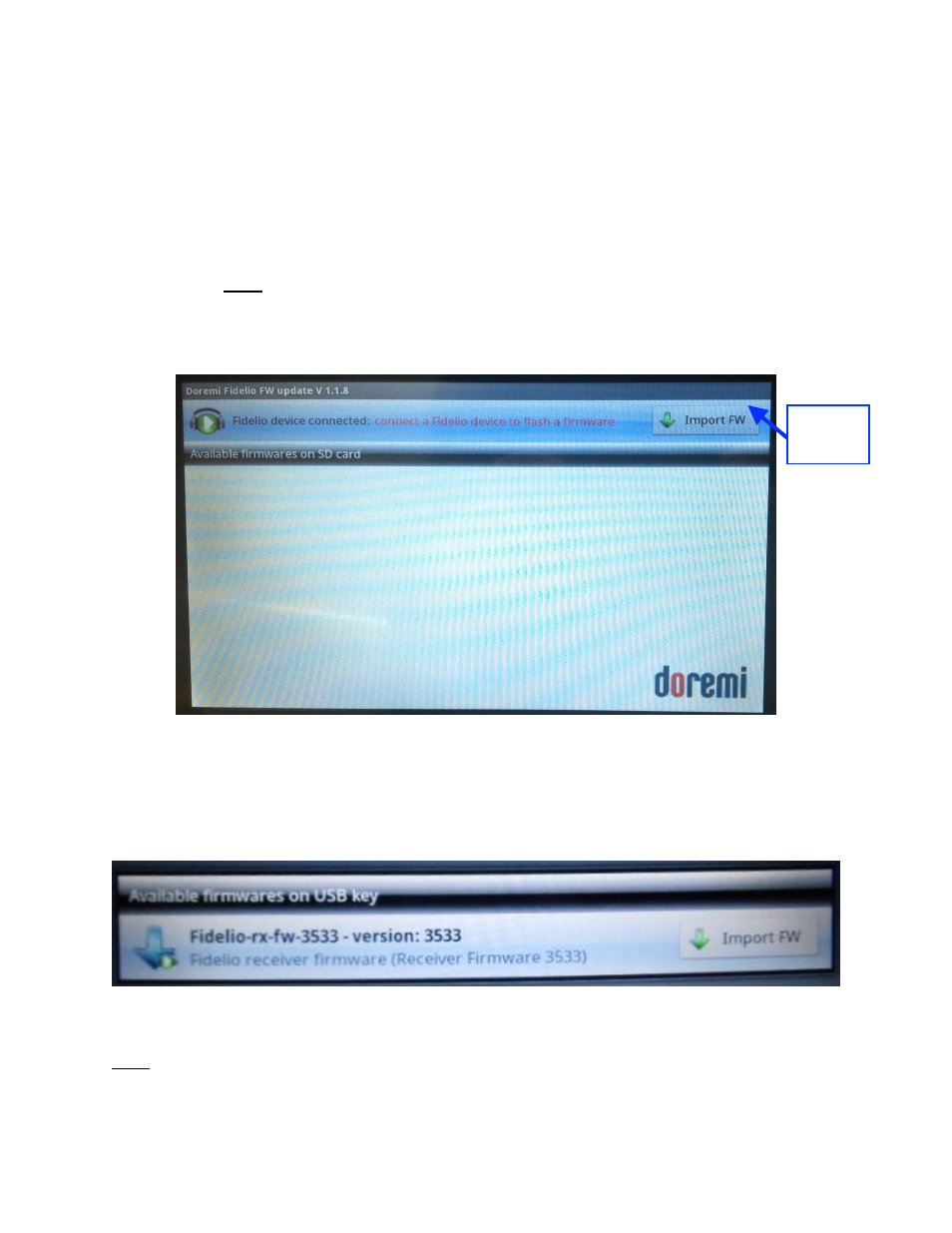
FDO.OM.001852.DRM
Page 66 of 77
Version 1.5
Doremi Labs
10.3 Updating the Fidelio Receiver Firmware
10.3.1 Installing Receiver Firmware
Copy a firmware package, like Fidelio-rx-fw-xxxx.fwz, from a PC to a USB drive.
Connect the USB drive to the Tablet (Figure 72).
o
Note: For information on the latest firmware, please contact Doremi Labs
Technical Services.
Go to the Fidelio FW Update app on the Tablet's home page. It will scan all available
firmware packages on the USB drive (Figure 78).
Figure 78: Packages Scanned
Tap on Import FW and a new window will appear identifying the fi
rmware’s name and
version. Tap the Import FW button to import the firmware package from the USB drive to
the SD card of the Fidelio Tablet (Figure 79).
Figure 79: Import FW Window
Note: If the micro SD card is not available, the update will not proceed. Make sure the micro SD
card is in the tablet; otherwise, the following message will be displayed (Figure 80):
Import
FW
button