Playing a live stream, 1 playing a live stream – Doremi LE100 User Manual
Page 32
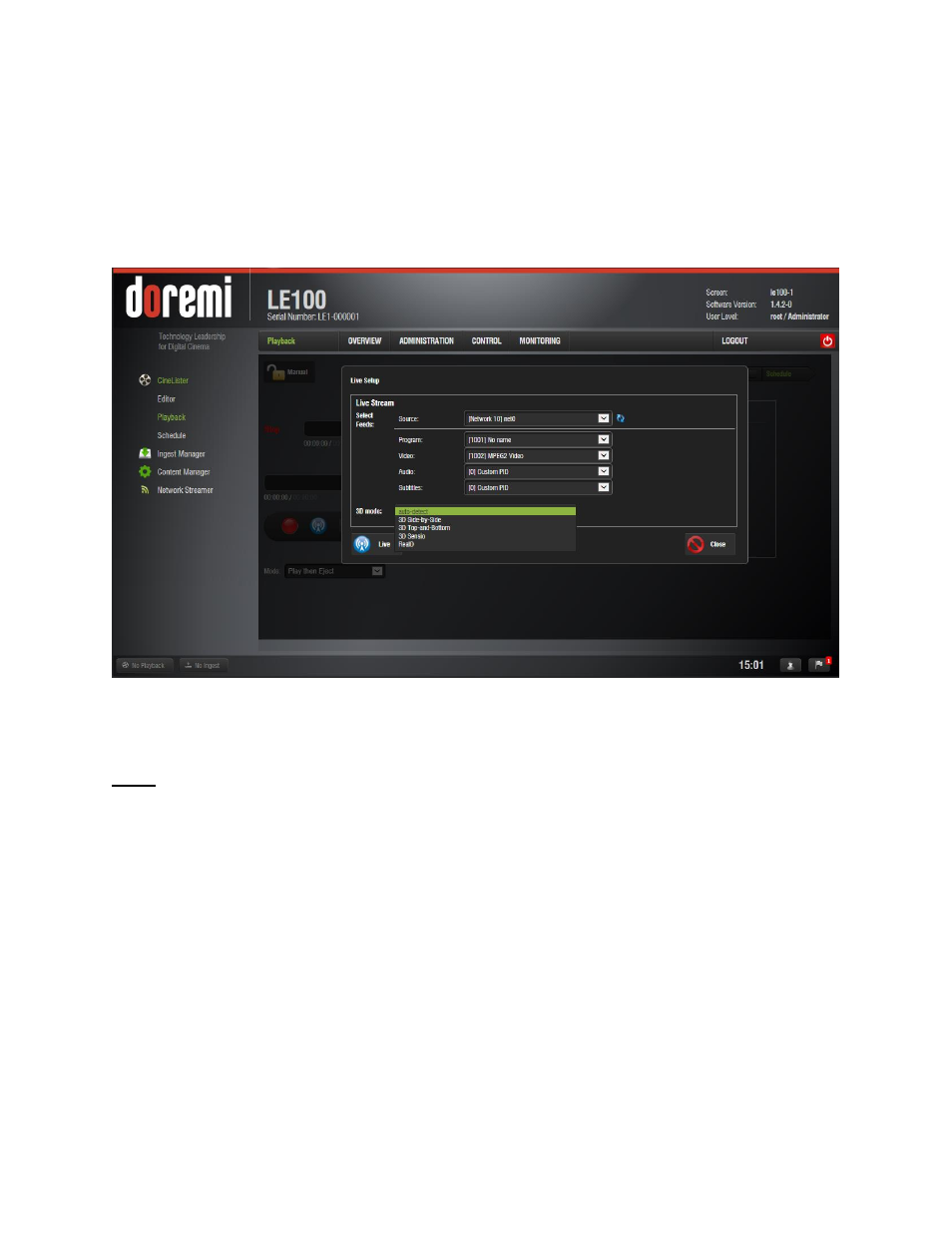
LE1.OM.002066.DRM
Page 32 of 52
Version 1.1
Doremi Labs
12.1.1
Playing a Live Stream
To play a live stream, first make sure the recorder settings have been configured as
described in Section 7.
Click on the “Live” button and the Live Setup dialog window will appear (see Figure
19).
Figure 19: Live Set Up
Choose the feed source (Network or Satellite).
Note: The satellite source is only displayed on LE100-SR or if the correct satellite board is
properly installed.
Select the appropriate Program, Video, Audio and Subtitle ID’s from the incoming
stream.
If the stream is 2D, leave the 3D mode set to “auto-detect”. If the stream is 3D, select the
appropriate 3D format.
Click the Live button.
The LE100 will recognize the live stream and begin playback after a few seconds.
o
If the Playback window shows “Waiting for Signal”, there may be a problem with
the stream format or the network setup.
While the live stream is playing, the user can use the skip-forward or skip-backward
buttons to go forward or backward by 10 seconds. The pause button can also be used to
control playback.
If playback of a live stream is paused, the location bar can be selected and dragged to
navigate to a specific part of the video and resume playback.