Updating the le100 software and firmware, Software update via web gui, 1 software update via web gui – Doremi LE100 User Manual
Page 45
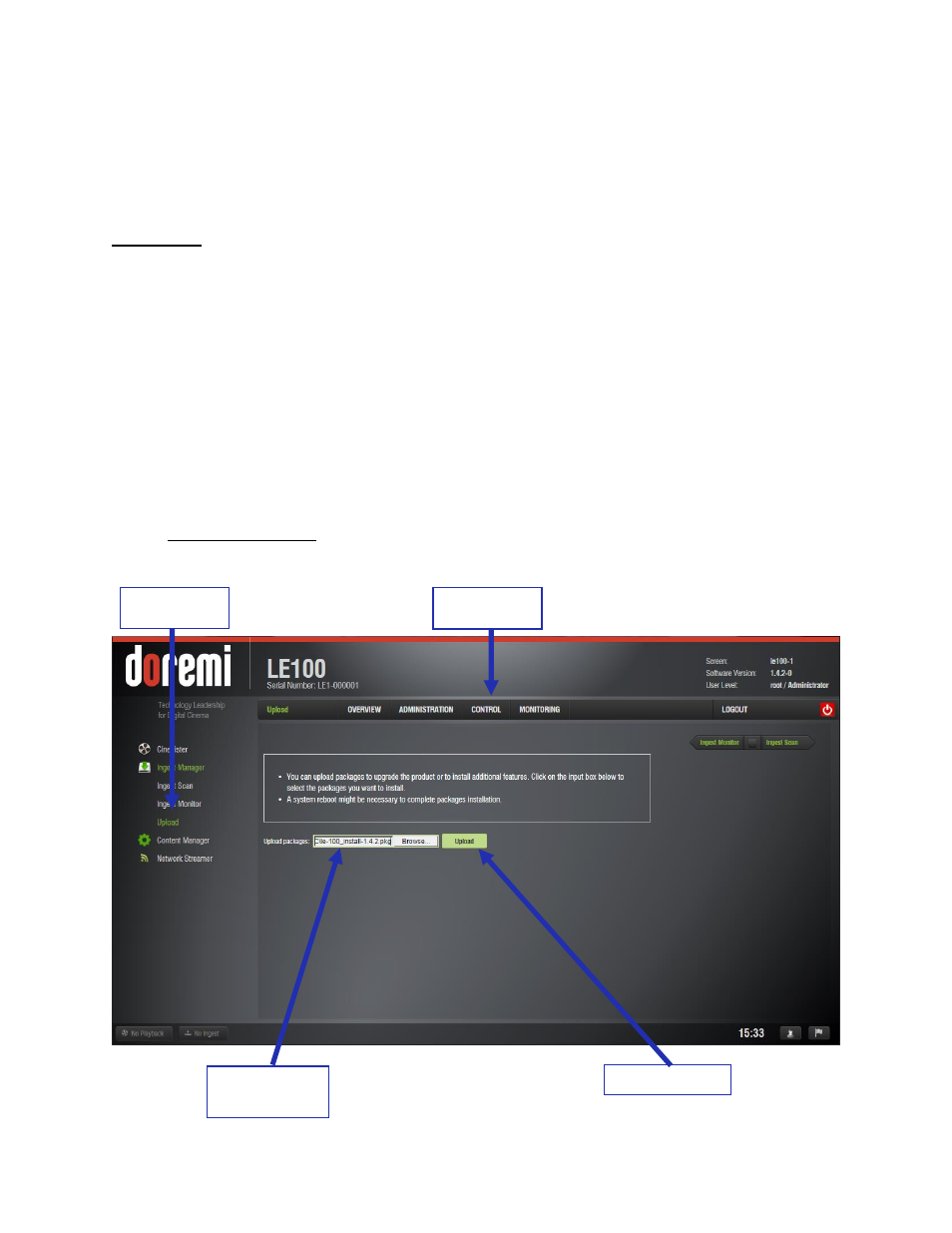
LE1.OM.002066.DRM
Page 45 of 52
Version 1.1
Doremi Labs
15
Updating the LE100 Software and Firmware
Software and firmware updates for the LE100 can be performed using the web interface or by
using FTP. An FTP client (e.g., Core FTP or Filezilla) is needed to upgrade the LE100 via FTP.
WARNING: Firmware updates can take approximately ten minutes to complete. During the
firmware update process,
the amber “Activity” LED on the front of the LE100 will remain
illuminated. Do not remove power or reset the unit during a firmware update. Once the “Activity”
LED turns off, it is safe to log into the LE100.
15.1 Software Update via Web GUI
Log into the LE100 Web GUI and go to the Control tab.
Click on the Ingest Manager and then Upload link on the left side of the GUI (see Figure
30).
Click on the “Choose File” button to browse to the update package (“.pkg” file) and then
click the “Upload” button.
Once successfully uploaded you will receive the message “File successfully uploaded.
Click here to reboot
”. Reboot the LE100 to complete the update.
Figure 30: Software Update
Upload Link
Control Tab
Upload Button
Choose File
Button