Neutrino series - quick start guide – Xilica Neutrino Series User Manual
Page 11
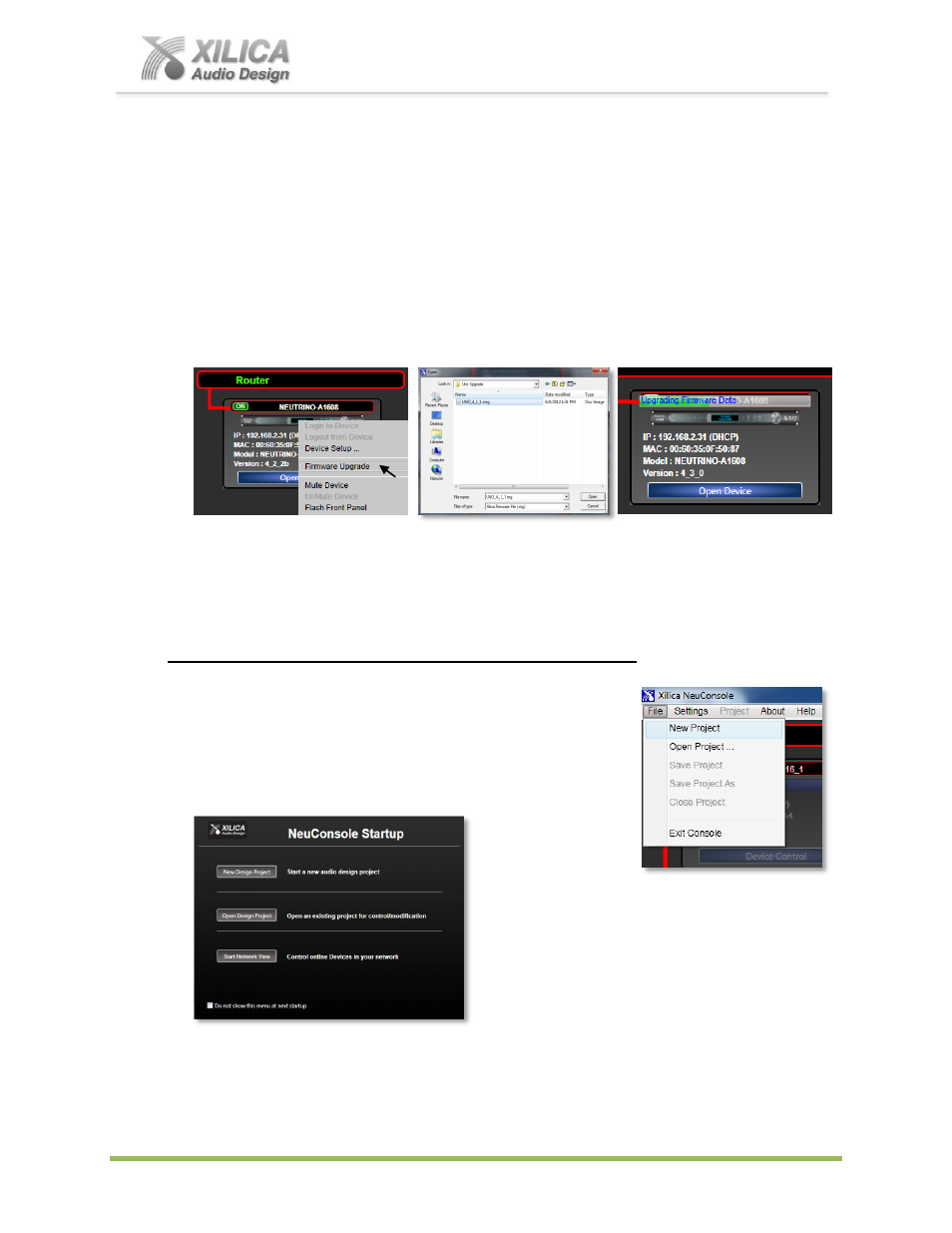
Neutrino Series -
Quick Start Guide
XILICA AUDIO DESIGN CANADA / ASIA / EUROPE
Pag
e
11
14. Firmware Upgrade to Processor Device:
Once you have the processor device and the NeuConsole software connected and operational
and before you start work on a DSP design project - make sure your processor has the latest
firmware installed (www.xilica.com
- verify, download latest firmware & save file to your PC).
Note: It is imperative that power is not disrupted during the firmware update process.
In Network View
– Right click the device and select “Firmware Upgrade” from the menu
and follow the instructions as shown below.
As indicated during the firmware upgrade procedure
– a firmware upgrade will erase all
saved data on the device. Do a firmware upgrade first or re-transfer/save a saved project
design file to the processor device after the processor firmware upgrade is complete.
15. NeuConsole Software -
Project View/Design Mode:
You are able to work with the NeuConsole software without being connected to the network and
processor but for the purpose of this guide example we are establishing a network connection
first before beginning to work on a New Design Project.
In the following example the processor is connected and operational.
New Design Project
If you are still in the Network View window (or in the Project View
window)
– Go to “File” at the top left and select “New Project” in
order to begin a new DSP design project - as shown at right.
If you have just opened the software - from the
NeuConsole Startup window you can select
“New Design Project” in order to begin a
new DSP design project.