Neutrino series - quick start guide – Xilica Neutrino Series User Manual
Page 21
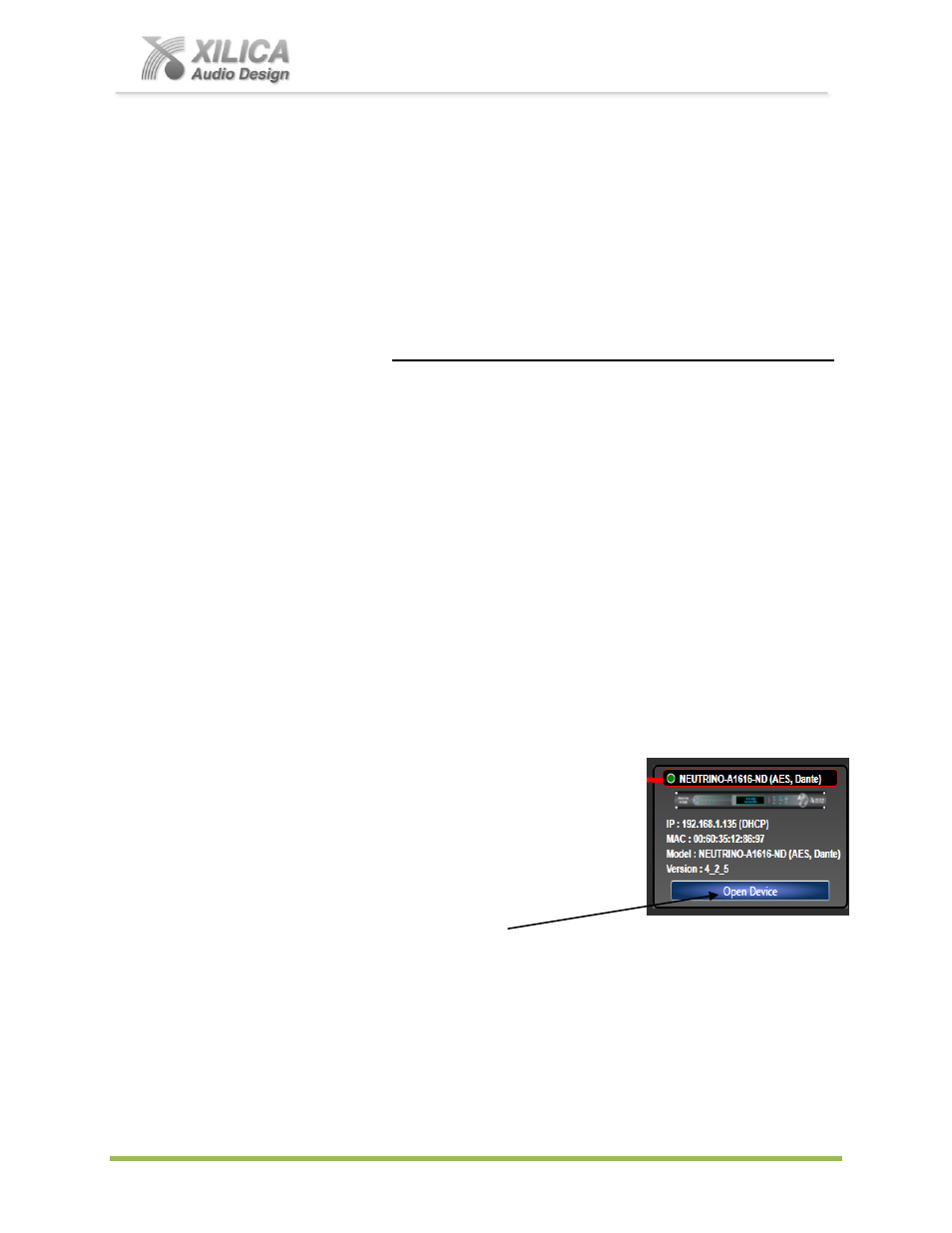
Neutrino Series -
Quick Start Guide
XILICA AUDIO DESIGN CANADA / ASIA / EUROPE
Pag
e
21
19. Working Offline:
Of course you can work on a DSP design project and save it to a file while
“Offline” - no network
interface detected / no processor connected, no Map Physical Device action taken, and without
transferring / saving your work to the processor device right away. Then later, connect processor,
Map Physical Device, open your saved project, and transfer/save your saved DSP design project
file to the connected processor device by selecting the
“Switch to Online Mode” button.
20. Open Design Project:
Open Design Project or Open Project is where we open or access previously worked on and
saved DSP design project files - as compared to creating a New Design Project as we did above.
From the software NeuConsole
Startup window
– Select “Open Design Project” and
select and open the specific DSP design project saved in your PC (.pjxml files).
Or - From the Network View or Project View window - Go to
“File” at the top of the page,
select
“Open Project” and select and open the specific DSP design project saved in your
files.
In both cases the saved DSP design project once opened will appear in your Project View/
Design Mode work area. Double click the red processor module in the work area to view the
saved DSP design project schematic. Double click DSP modules to open them and make
parameter adjustments as required.
Save your work as you go and the balance of your work operations are the same as
described above in New Design Project.
21. Open Device:
(Quick Access to a Programmed Processor Device)
If you are connecting to a processor device that has already been programmed with a DSP
design project and you need quick access to the processors DSP to check out its settings or to
make new
“Live” DSP module parameter adjustments,
(a) Connect to the processor device.
(b) Open the NeuConsole software.
(c) From the NeuConsole Startup window select Start
“Network
View
”.
(d) In the Network View window as shown at the right - make sure
the network connection indicator to the left of the processor
device model is Green/On (connected and operational).
(e) At the bottom of the Network View page see
“Open Device”.
(f) Select
“Open Device” to open the DSP design project saved
on the connected physical processor device.
(g) Once open - the processors DSP is active (live) now just as it was/is in Online Mode.
(h) Double click DSP modules
“if” you need to open and make parameter adjustments to the
DSP modules in real time.
Note 1:
Any parameter changes you make from
“Open Device” mode will only be
maintained in the processor device itself and can Not be saved to the specific DSP design
project file as saved on your PC. Thus no one can accidently alter the original saved project
file while working in the Open Device operating mode.
Note 2:
You must be working with that same, specific DSP design project file as saved on
your PC and working in Project View/Design Mode and Online Mode in order for parameter