Neutrino series - quick start guide – Xilica Neutrino Series User Manual
Page 20
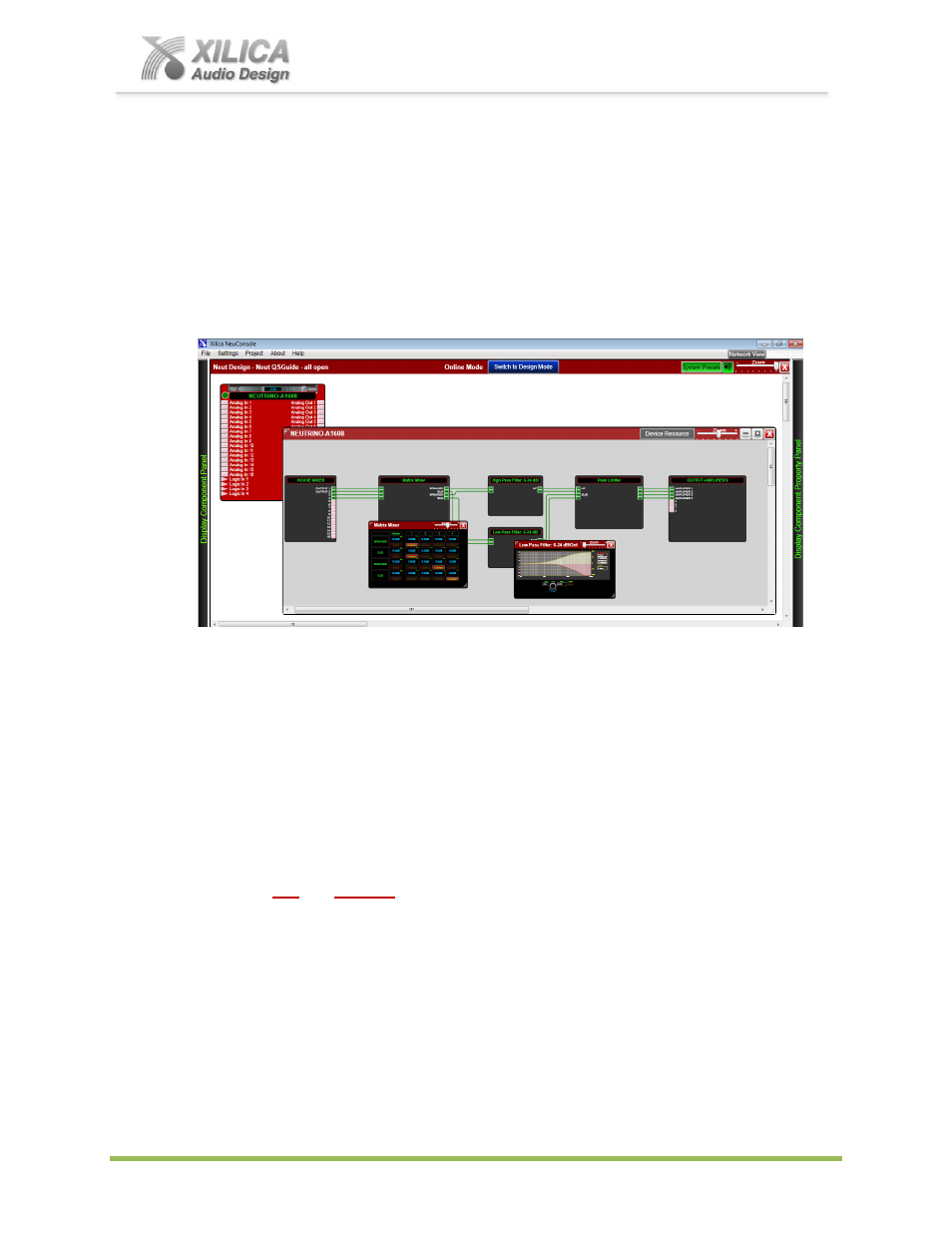
Neutrino Series -
Quick Start Guide
XILICA AUDIO DESIGN CANADA / ASIA / EUROPE
Pag
e
20
When complete
– as shown below,
(a) Note that the Design Mode label at the top of the page has changed to
“Online Mode” and
that the red “Switch to Online Mode” button is now Blue and has been re-named “
Switch to
Design Mode
”. Thus you are able to quickly switch back and forth between
Online Mode
and
Design Mode
.
(b) Note that the Tool Bars at the top of the Online Mode page, the opened DSP schematic and
the two opened DSP modules shown are now
Red
(not blue) indicating that the hardware and
software are in Online Mode.
(c) Note that when the red processor module is visible as it is above that the processor device
model has a green indicator beside it to indicate that the processor device is connected, is in
Online Mode and active.
(d)
Note that you can continue to make adjustments to the DSP modules in Online Mode.
When you do, upon switching back to Design Mode you will be asked
“do you want to
copy the Online Device parameter changes back to your project (file)
–
y
es or no”
.
So you can make parameter adjustment changes to the DSP modules in Online Mode, hear
their effect live, and not affect the related DSP design project file as saved on your PC if you
select
“No”
from that menu. Or select
Yes
to modify your saved project file and continue
working or
Yes and Save As
immediately to save the changed processor settings to a new
project file
– thus protecting the original project file. Then continue working
.
Be careful here not to write over a saved project file by mistake.
(e) Note the green
“Mute All Devices” speaker symbol button at the top of the Online Mode
page to the right of the System Presets button.