Neutrino series - quick start guide – Xilica Neutrino Series User Manual
Page 5
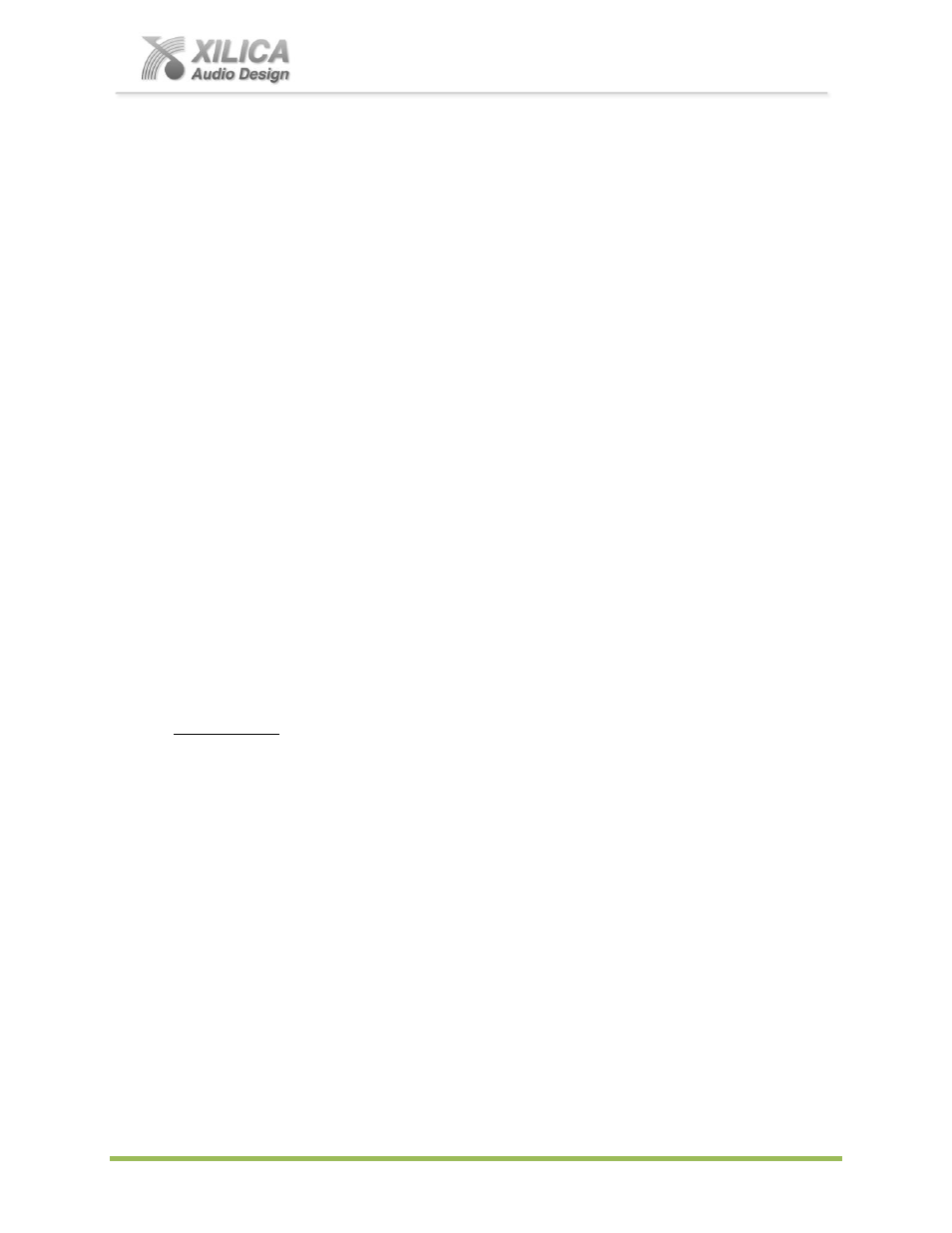
Neutrino Series -
Quick Start Guide
XILICA AUDIO DESIGN CANADA / ASIA / EUROPE
Pag
e
5
3.
Power Input Connector
Insert the IEC plug connector end of the supplied cable into the rear panel of the Uno. Connect the AC end of the
cord into an AC power source of the correct voltage and frequency (100-240 VAC, 50/60 Hz).
4.
Ethernet Connector
Neutrino utilizes a TCP protocol for communication with the host PC running the NeuConsole software. The port is a
standard RJ45 (Ethernet) jack.
5.
IP Reset Button.
See the IP Reset / Reset Processor Network Settings section in this guide.
6.
Logic Control Input/Output Port
Utilizing twisted pair wire with an attached terminal block, you can use external signals to control parameters such as
triggering presets within NeuConsole or control external devices like an electric screen for example.
7.
Analog Line Outputs
Euro/Phoenix style terminal block output connections utilizing 3.5mm terminal block connectors (included). Use
balanced, shielded audio cabling. Neutrino has eight (8) or sixteen (16) outputs depending on the model.
8.
Analog Mic/Line Inputs
Euro/Phoenix style terminal block input connections utilizing 3.5mm terminal block connectors (included). Use
balanced, shielded audio cabling. Neutrino has eight (8) or sixteen (16) switchable Mic/Line inputs w 48v phantom
power depending on the model.
9.
Network Audio I/O (
16x16 I/O audio channels on one RJ45 connector
– one RJ45 for redundancy.)
Neutrino A-Series N, ND, and N-AEC model versions Include two RJ45 Dante enabled network audio connectors
(not to be confused with the Ethernet connector). As shown on the A1616-ND model version on page 4 above.
10.
Digital AES/EBU Connector
Eight I/O channels of AES/EBU digital audio
on a
DB25 connector (Tascam Format) on Neutrino A-Series D and
ND model versions only. As shown on the A1616-ND model version on page 4 above.
6. Install the NeuConsole Software:
The USB drive included with each processor includes a full
copy of the Neutrino’s NeuConsole
software
(including Microsoft’s .net framework component) or you can download the Windows 8,
7, Vista, XP compatible NeuConsole software from our web site and install on your computer
Determine which has the most recent software version and use that one.
When installing our NeuConsole software via our web site and where your PC software does
not include Microsoft’s .net framework component - your PC will use the internet to secure a
copy and continue the installation. If you have no internet connection you will need to use the
included Xilica USB drive for your software installation as it also provides the Microsoft
.net frame work component. Or contact Xilica tech support.
Note:
The Microsoft installation program/process remembers what location you installed from -
the first time you load the NeuConsole software into your computer. This can cause issues if you
try and load a new software Version (update) from a different location than the location originally
used to load the NeuConsole software into your computer (USB, Internet Download, etc).
Solution:
Simply un-install the old NeuConsole software version in Control Panel before you
update your softwa
re version each time. You won’t have any update issues and you won’t have
to remember what location you loaded the software from previously or what the source was -
USB, Internet, etc.
Make sure the NeuCon
sole Software version is the latest version (see “About” menu in
NeuConsole to view version) vs. version on the web site. Make sure the processors