Nuapps-qos-rm functions, Menu bar, File – Xtramus NuApps-QoS-RM V1.1 User Manual
Page 18
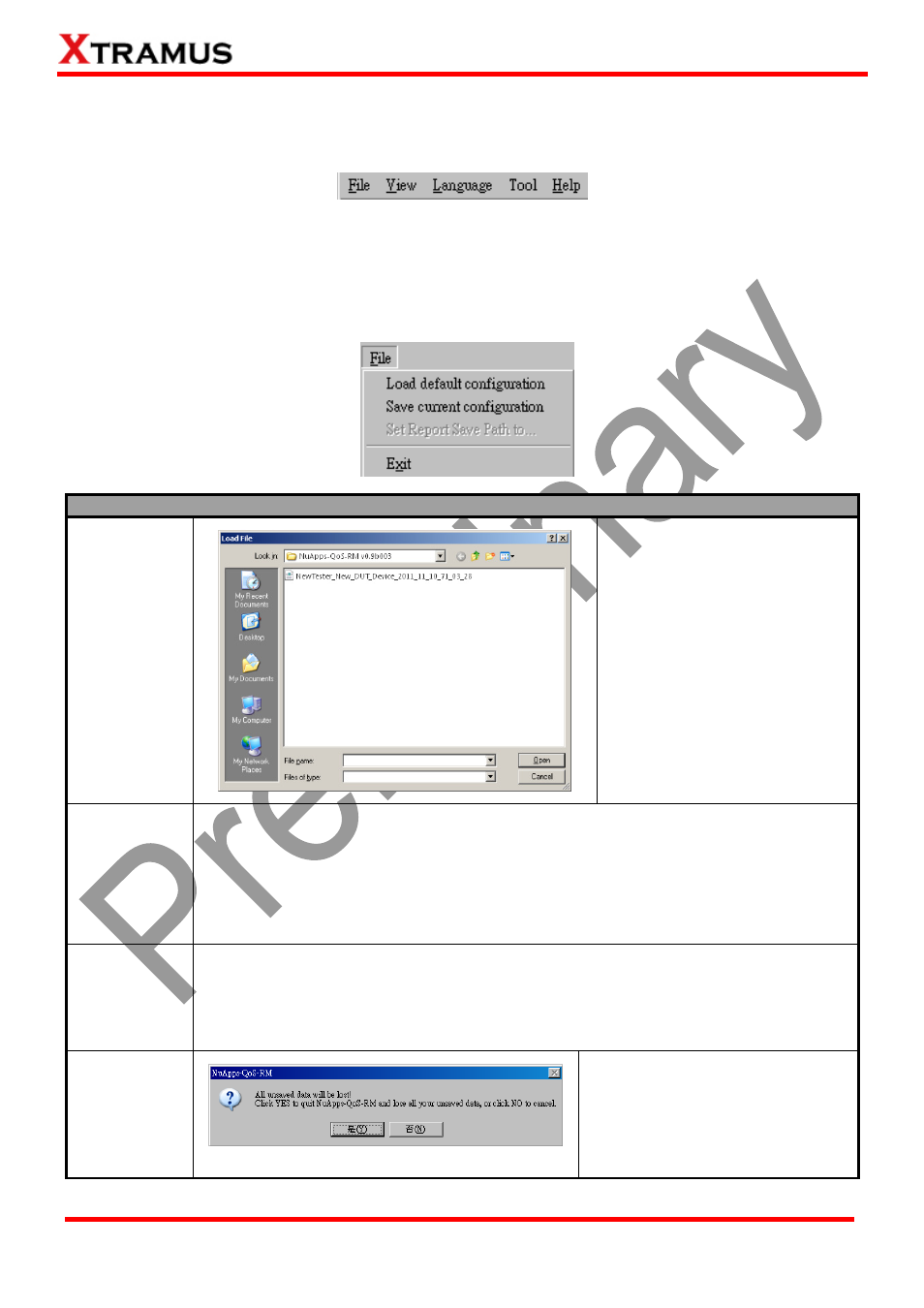
18
E-mail: [email protected]
Website: www.Xtramus.com
XTRAMUS TECHNOLOGIES
®
4. NuApps-QoS-RM Functions
4.1. Menu Bar
NuApps-QoS-RM Menu Bar includes configuration options such as File, View, Language, Tool, and
Help. Please refer to the sections down below for detail information regarding to each configuration
option.
4.1.1. File
File
Load default
configuration
If you have a previously saved
configuration file stored in your
PC, you can load it and apply all
the setting you’ve made by
choosing “Open Existing
Configuration” from the Menu
Bar.
Configuration files are saved in
the format of”*.xml”, and are
named with Tester Name, DUT
Name, and the date/time when
the files are created.
Save current
configuration
The Save current configuration function on the Menu Bar allow you to save the
settings you’ve made or the test results.
To save the settings you’ve made, choose “Save current configuration” from the
Menu Bar before performing any tests, and choose the file path where you would
like to save the configuration file. Configuration files are saved in the format of “*.xml”.
Set Report
Save path
to…
To save the results, choose “Set Report Save Path to…” from the Menu Bar after
performing test, and choose the file path where you would like to save your test
results. Test results and related statics are available and can be viewed with the “*.xls”
file you saved this way. Please note that you need Microsoft Excel® to view “*xls” file.
Exit
A prompt pop-up window will ask if
you are sure to exit
NuApps-QoS-RM. Click YES to
exit NuApps-QoS-RM, or click NO
to cancel.