Xtramus NuApps-QoS-RM V1.1 User Manual
Page 23
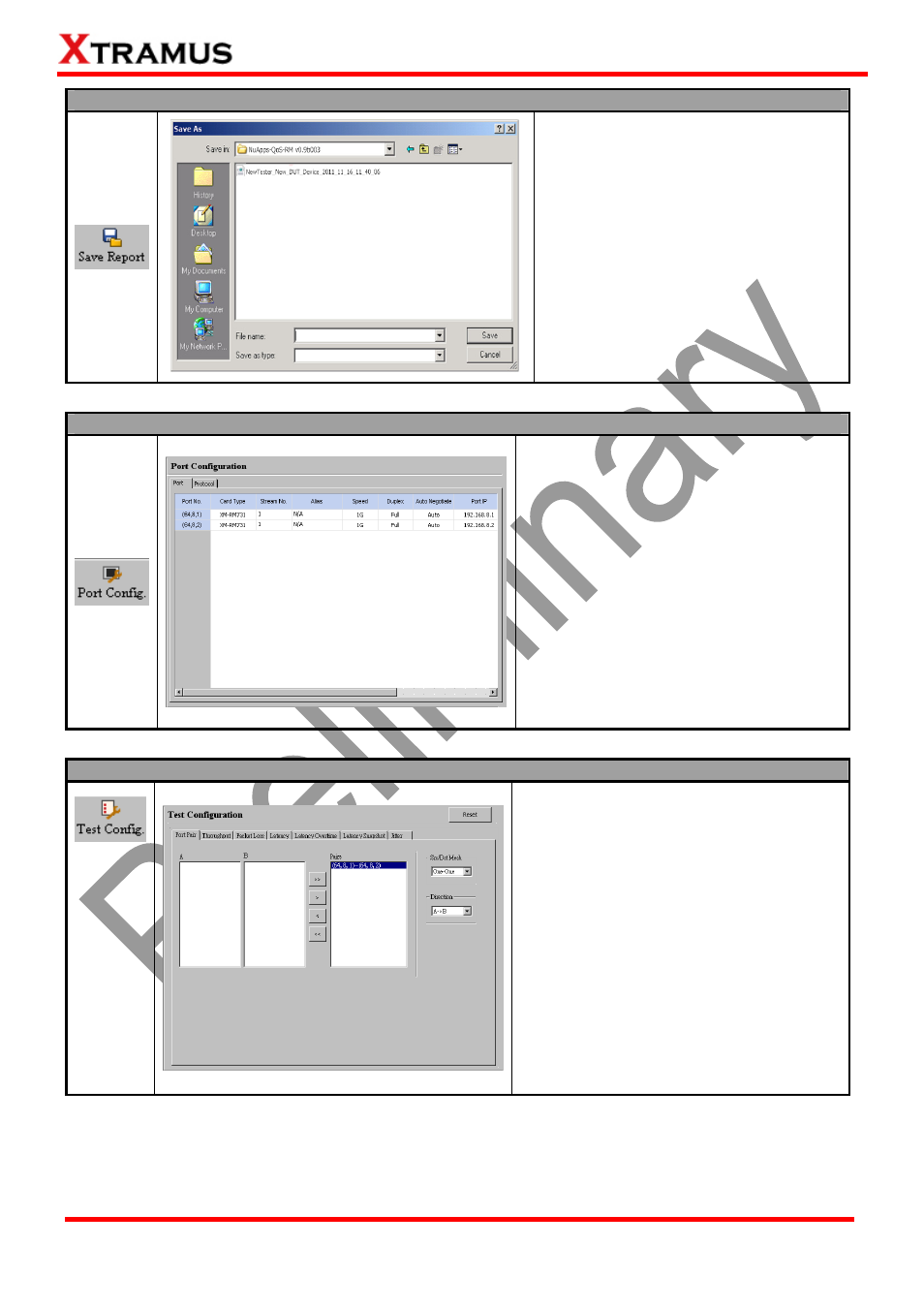
23
E-mail: [email protected]
Website: www.Xtramus.com
XTRAMUS TECHNOLOGIES
®
Save Report
You can save the test report with the
Save Report button on the Quick
Launch Buttons.
Reports are saved in the format of
“*.xls”, and are named with Tester
Name, DUT Name, and the date/time
when files are created.
Port Config
By clicking the Port Config button, the
Port Configuration screen will be shown
on the Main Display Screen located on
the right side of NuApps-QoS-RM’s main
window, allowing you to make settings for
the module ports.
Settings such as port transmitting rate,
auto-negotiation, and protocol are
available and can be set here.
For more detail description about Port
Configuration, please refer to 4.8. Port
Configuration.
Test Config
By clicking the Test Config button, the
Test Configuration screen will be shown
on the Main Display Screen located on
the right side of NuApps-QoS-RM’s main
window, allowing you to make test
settings.
You can set 7 different test modes here,
including set Port Pair, Throughput,
Packet Loss, Latency, Latency
Overtime, Latency Snapshot and Jitter.
For more detail description about Port
Configuration, please refer to 4.9. Port
Configuration.